Over time, your WordPress database can accumulate unnecessary data that may slow down your website or cause errors. Regularly repairing and optimizing your database can surely help maintain site performance and prevent issues. Therefore, this guide will walk you through the steps to repair and optimize the WordPress database manually.
1. Backup Your Database via phpMyAdmin
Before making any changes, it’s crucial to back up your database to ensure you can restore your site if anything goes wrong during the repair or optimization process.
I. Access phpMyAdmin
Firstly, log in to your hosting account and open phpMyAdmin.
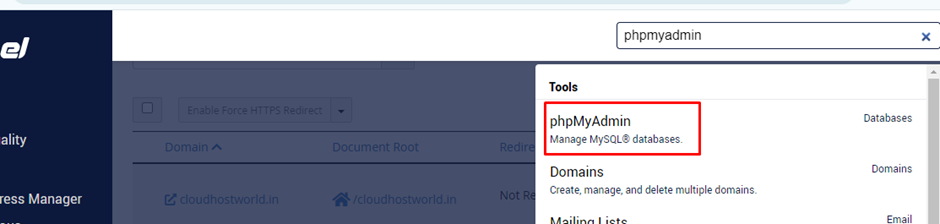
II. Select the Database
Then, choose your WordPress database from the list on the left.
III. Export the Database
i. Click on the “Export” tab.
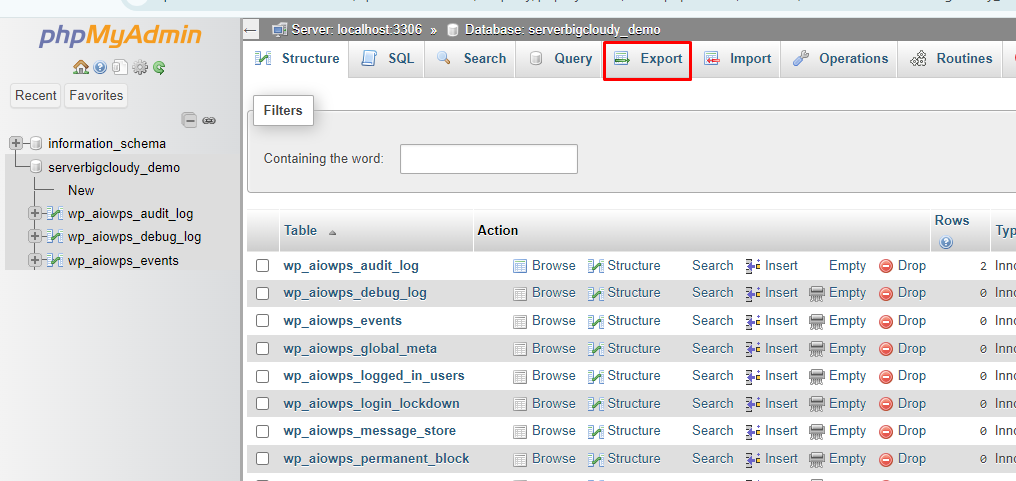
- ii. Click “Export” to download the backup.
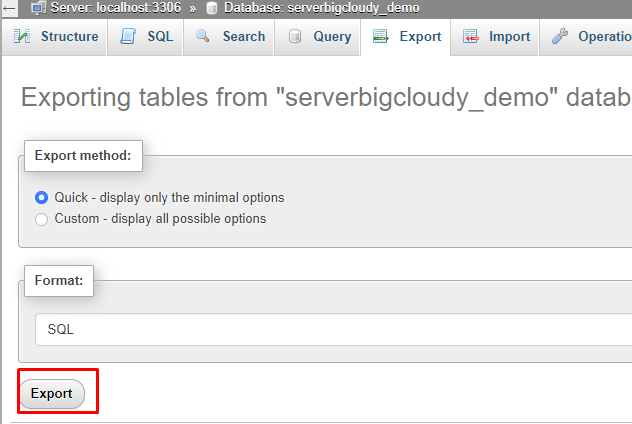
2. Repairing the WordPress Database
If your WordPress site is experiencing database errors then repairing the database can help resolve these issues.
Method 1: Repair via phpMyAdmin
I. Access phpMyAdmin
For navigating to phpMyAdmin you have to to log in to your hosting account.
II. Select the Database
Then select the preferred WordPress database from the list which is present on the left.
III. Repair the Database
i. Check all the tables in the database.
ii. From the drop-down menu at the bottom, select “Repair table.”
iii. phpMyAdmin will run the repair and show the results.
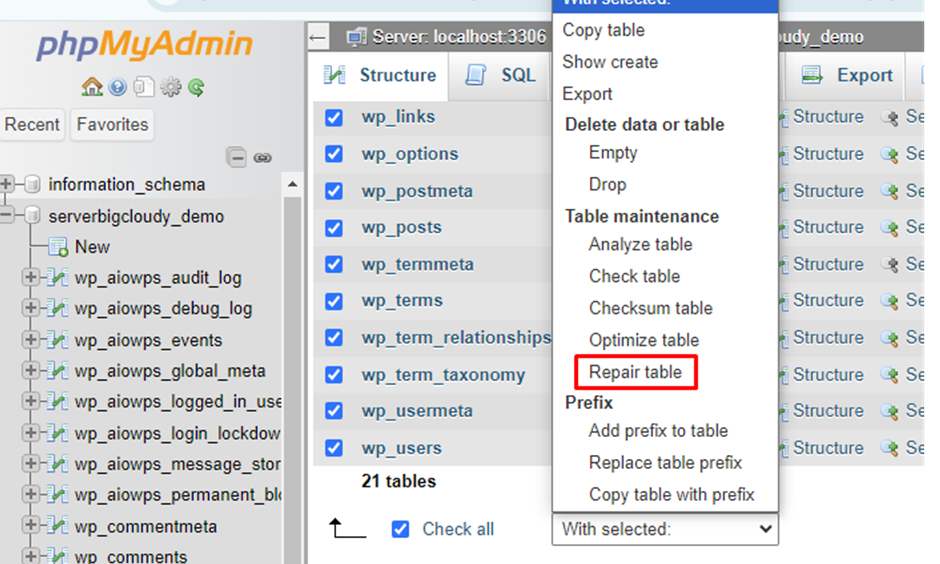
Method 2: Repair via wp-config.php
I. Edit wp-config.php
i. Access your WordPress files via FTP or the File Manager in your hosting control panel.
ii. After that, you can find the wp-config.php file in your installed WordPress root directory.
iii. Add the following line above the /* That's all, stop editing! */ line:
php
Copy code
define('WP_ALLOW_REPAIR', true);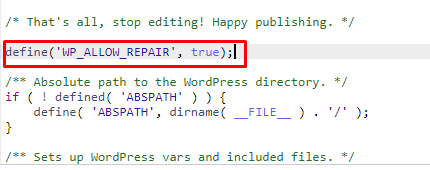
II. Run the Repair Script
i. Go to yourdomain.com/wp-admin/maint/repair.php.
ii. Choose either Repair Database or Repair and Optimize Database.
iii. Once done, remove the line you added in wp-config.php to prevent unauthorized access.

3. Optimizing the WordPress Database via phpMyAdmin
Optimizing your database helps improve performance by reducing its size and eliminating unnecessary data.
I. Access phpMyAdmin
Log in to phpMyAdmin through your hosting account.
II. Select the Database
Choose your WordPress database.
III. Optimize the Database
i. Check all the tables in the database.
ii. From the drop-down menu at the bottom, select “Optimize table.”
iii. Then phpMyAdmin will run the optimization and display the results.
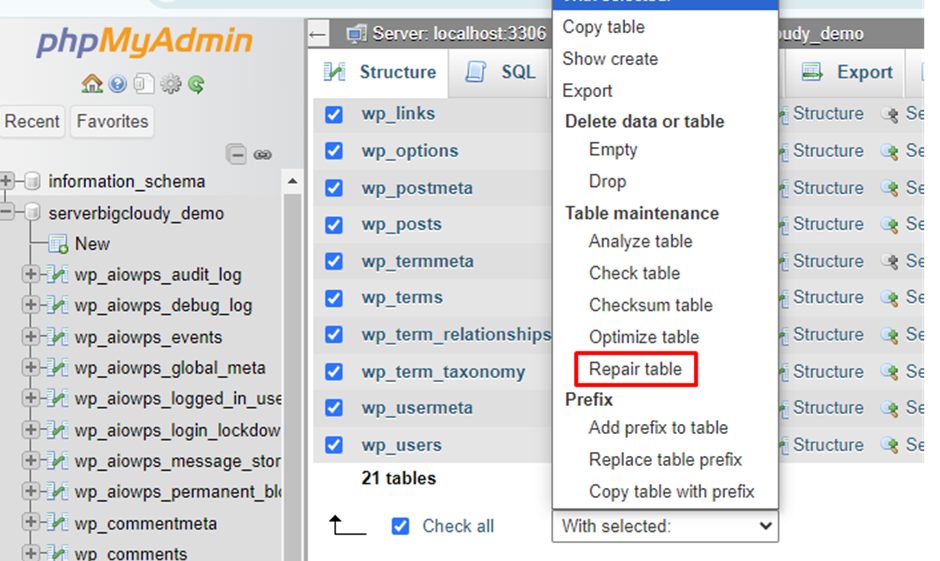
4. Regular Maintenance
Furthermore, to keep your WordPress database in good condition:
I. Monitor Database Size
Regularly check the size of your database, and perform optimizations as needed.
II. Remove Unused Data
Periodically delete spam comments, post revisions, and other unnecessary data to keep your database lean.
By following these steps, you can repair and optimize your WordPress database, ensuring your website remains fast and stable. Regular maintenance of your database will help you avoid issues and improve overall site performance.

