WordPress comments are a built-in feature that allows visitors to engage and interact with your website’s content by leaving their feedback, opinions, questions, or thoughts on posts and pages. Comments in WordPress is an essential tool for growing community engagement and facilitating discussions on your website.
Features of WordPress Comments
1. Enable/Disable Comments
By default, comments are enabled on new WordPress installations. However, you have the flexibility to enable or disable comments globally for your entire site or on individual posts and pages.
2. Comment Moderation
WordPress provides various options for comment moderation. You can choose to moderate comments manually before they appear on your site, or you can use filters to automatically hold comments with specific keywords for review.
3. Gravatar Integration
When users leave a comment, they can associate it with their Gravatar (Globally Recognized Avatar) if they have one. Gravatars are globally recognized profile pictures associated with the email address provided when leaving a comment.
4. Nested Comments
WordPress supports threaded or nested comments, which means that users can reply to specific comments, creating discussion threads.
5. Comment Form Customization
You can customize the comment form’s appearance and fields using filters and hooks, allowing you to collect additional information from users or hide certain fields.
6. Anti-Spam Measures
WordPress includes basic built-in anti-spam measures to filter out automated spam comments. Additionally, you can use plugins like Akismet to further combat spam.
7. Comment Notification
WordPress can notify you via email when a new comment is submitted, giving you the opportunity to moderate and respond promptly.
8. Comment Pagination
If you receive a large number of comments on a post, WordPress automatically paginates the comment to improve the page’s load time.
9. Comment Count and Display
WordPress automatically counts and displays the number of comments on each post, allowing visitors to see how many discussions are happening.
10. Comment Management
In the WordPress admin dashboard, you can easily manage comments, approve, reply, edit, or delete them as needed.
- Enable/Disable Comments
Go to “Settings” > “Discussion“ in the WordPress dashboard. Here, you can enable or disable comments and choose other comment-related settings.
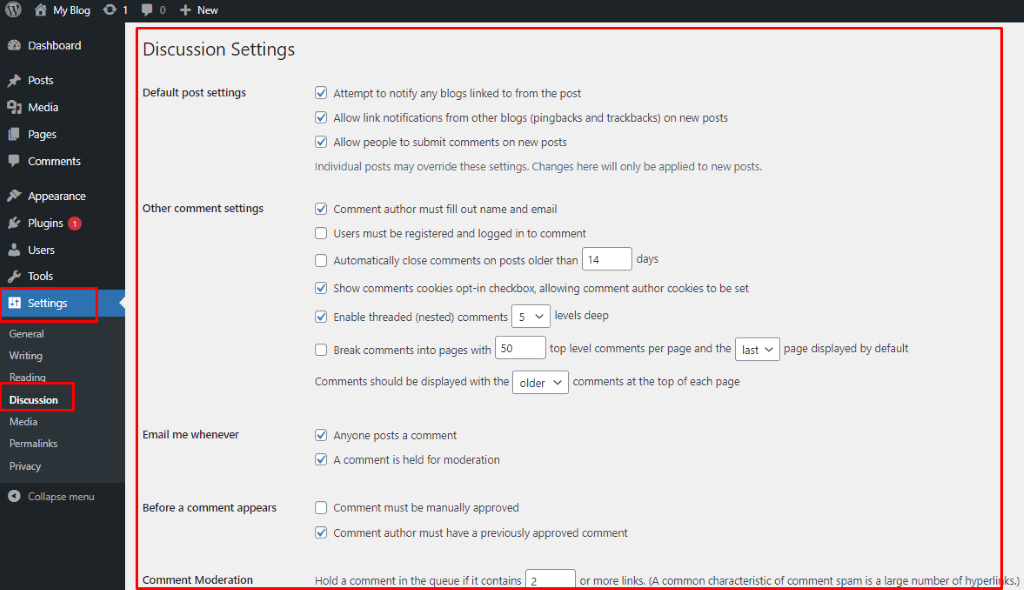
- Moderate Comments
If you want to moderate comment manually, you can go to “Comments” in the WordPress dashboard and approve, reply, or delete comment as necessary.
- Customize Comment Form
To customize the comment form’s appearance or fields, you can use filters and hooks in your theme’s functions.php file or use a custom plugin.
- Anti-Spam Measures
Activate the Akismet plugin and set up an API key to help combat spam comments.
WordPress comment play a significant role in building a sense of community on your website and encouraging visitor engagement. However, if you prefer to disable comment for specific reasons, you can do so easily using the built-in WordPress settings.

