A well-optimized database is pretty vital to making sure your WordPress site maintains its speed and performance at the best levels. Over time, your database gets filled with unnecessary data, which, in turn, causes your website to slow down gradually and affect the user experience. Here are some tips to optimize your WordPress database and perform database optimization easily in a few minutes.
Steps to Do Database Optimization for a Website
1. Remove Unnecessary Data
- Delete Revisions
WordPress automatically saves post revisions, which can bloat your database so use plugins like WP-Sweep or WP-Optimize to delete unnecessary revisions.
- Clear Trash
Regularly empty your trash for posts, pages, and comments to reduce database size.
- Remove Spam Comments
Spam and unapproved comments can accumulate and slow down your database so you need to clean these up to free up space.
2. Optimize Database Tables
- Use Plugins
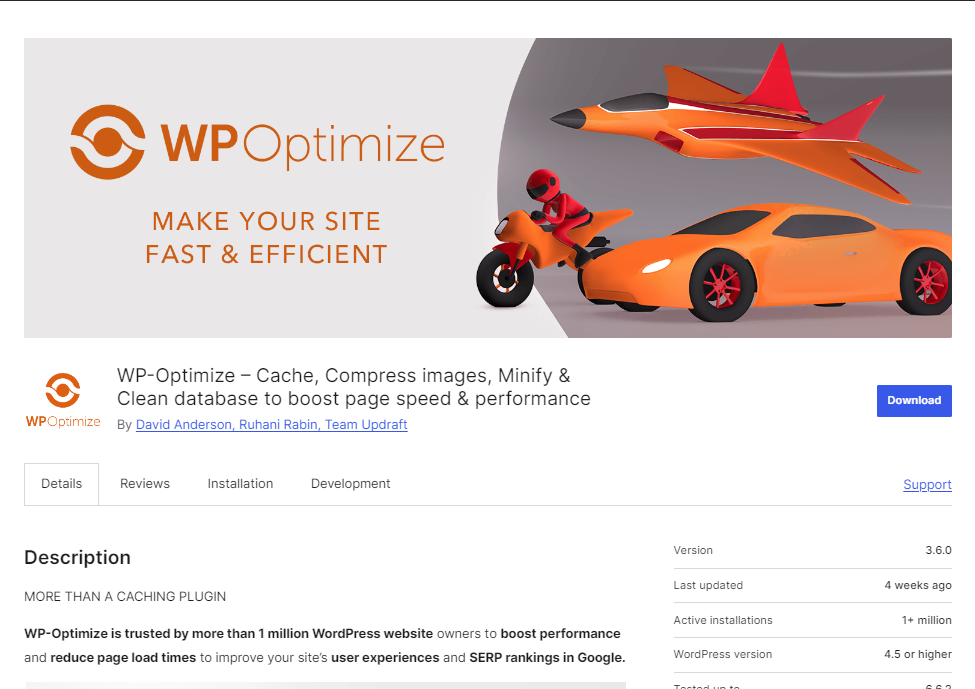
Plugins like WP-Optimize and WP-Sweep offer options to optimize your database tables with just a click. These tools can defragment tables, reducing overhead and improving query performance.
- Manual Optimization
If you have access to phpMyAdmin or a similar database management tool, you can manually run the OPTIMIZE TABLE command on specific tables to defragment them.
3. Delete Unused Plugins and Themes
- Even deactivated plugins and themes can add unnecessary data to your database.
- Delete any that are not in use to keep your database clean and efficient.
4. Limit Post Revisions
By default, WordPress saves unlimited revisions. You can limit this by adding the following line to your wp-config.php file:
define('WP_POST_REVISIONS', 5);This will limit the number of revisions saved per post, keeping your database lean.
5. Regular Database Backups and Maintenance
- Backups
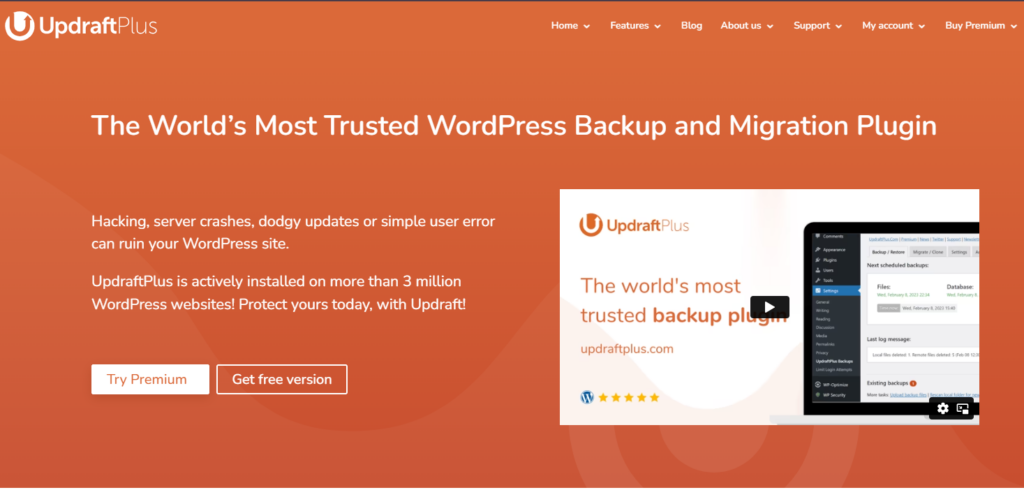
Regularly backup your database using plugins like UpdraftPlus and always have a backup before making significant changes.
- Scheduled Maintenance
Set up scheduled optimization using plugins like WP-Optimize, which can automate the cleanup and optimization process.
6. Use Indexing for Better Query Performance
Proper indexing can significantly speed up database queries. Use tools or consult with a database administrator to ensure your tables are properly indexed.
7. Utilize Database Caching Plugins
- Use caching plugins like WP Rocket or W3 Total Cache, which include options for database caching.
- This reduces the number of database queries on your site, speeding up load times.
8. Performance Monitoring Tools
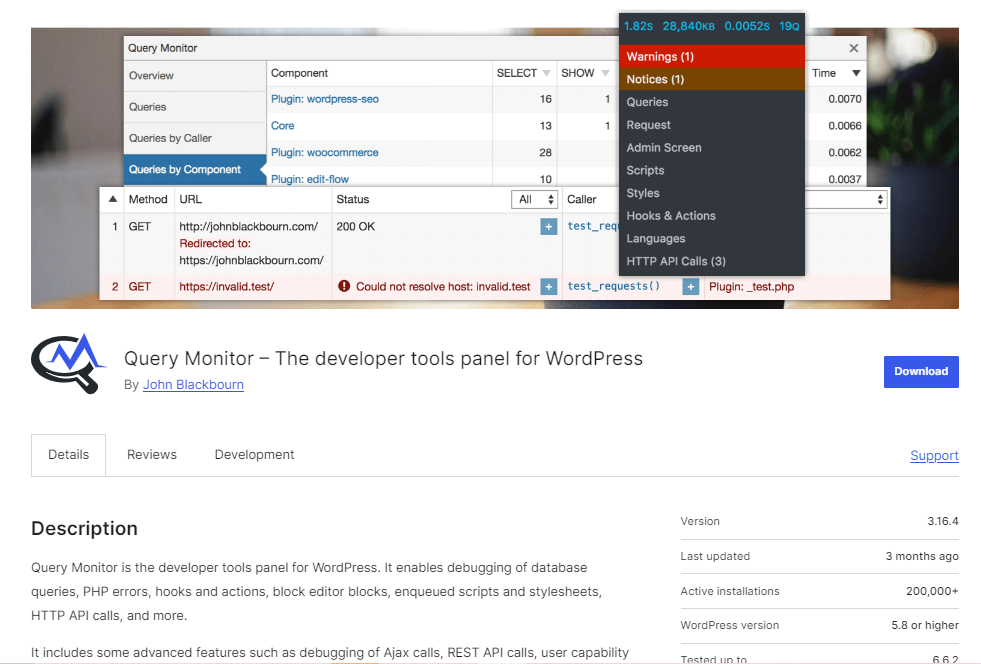
- Use tools like Query Monitor to track database performance and identify slow queries.
- This can help you pinpoint and fix performance bottlenecks.
9. Disable Auto-Saving and Trackbacks
- Disable Auto-Saving
If auto-saving is not necessary, you can reduce database bloat by adjusting the auto-save interval in your wp-config.php file:
define('AUTOSAVE_INTERVAL', 300); // seconds- Disable Trackbacks and Pingbacks
Trackbacks and pingbacks can increase database load. Disable them via the WordPress settings under “Discussion.”
Optimizing your WordPress database can really speed up your site, reduce the load times, and enhance the way your website is utilized. Regular maintenance and optimization keep your database efficient and get your website running.

