Creating a post on your WordPress site is a straightforward process. Here’s a step-by-step guide on how to create post in WordPress website.
Steps to Create Post for your WordPress Website
1. Login to WordPress Dashboard
Go to your WordPress website’s login page (e.g., www.abcshop.com/wp-admin) and enter your username and password to log in.
2. Access the Posts Section
After logging in, you will be taken to the WordPress Dashboard. In the left-hand menu, hover over “Posts” and a submenu will appear. Click on “Add New” from the submenu.
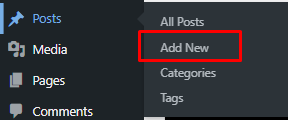
3. Create the Post
You will now be directed to the “Add New Post” editor.
i. Add Title
Enter the title of your post in the box at the top of the editor. This will be the main heading for your post.
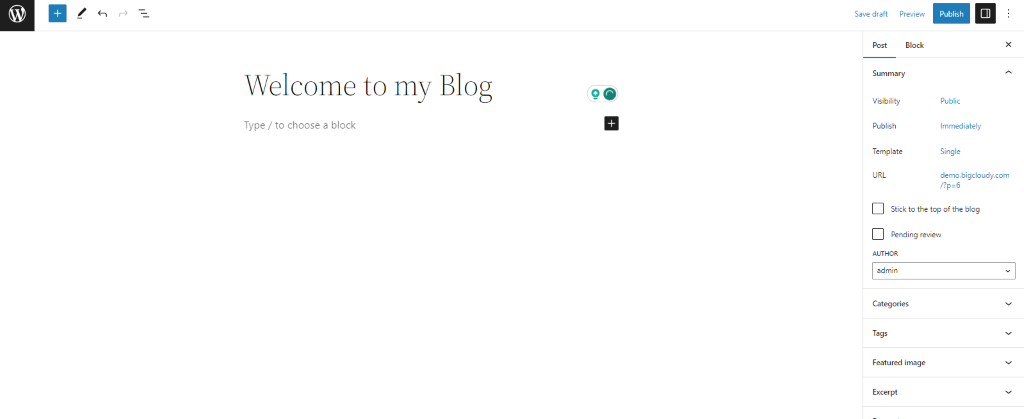
ii. Write Content
You’ll find the main content area which lies below the title of your post. This is where you can write the content of your post. You can format the text, add images, videos, and other media using the toolbar options.
iii. Set Permalink
WordPress will automatically create a permalink (URL) based on your post title. If you want to customize the permalink, you can click on the “Edit” button below the title and modify it.
iv. Add Categories and Tags
On the right-hand side of the editor, you’ll see the “Categories” and “Tags” meta-boxes. You can assign the post to one or more categories and add relevant tags to organize your content better.
v. Featured Image
Below the categories and tags section, you’ll find the “Featured Image” meta-box. You can upload an image that represents your post. The featured image may be displayed on the blog page, post listings, or social media shares.
vi. Save Draft or Publish
As you work on your post, it’s a good idea to save your progress. Click the “Save Draft” button on the right side to save your post without publishing it. You can continue editing it later.
vii. Preview
To see how your post will look on the live website, you can click the “Preview” button. It will open a new tab with a preview of your post.
viii. Publish
When you’re ready to make your post live, click the “Publish” button on the right side. Your post will now be visible to your website’s visitors.
Congratulations! You have successfully created and published a post on your WordPress website. You can repeat these steps to add more posts to your blog and keep your content up-to-date.

