To add new users in WordPress, you need to have Administrator or Editor privileges. If you have the necessary permissions, follow these steps to add a new user:
Steps to Add Users in WordPress
1. Log in to the WordPress Dashboard
Enter your website’s URL followed by “/wp-admin” (e.g., www.abcshop/wp-admin) in your web browser. Then, log in with your Admin username and password.
2. Access the Users Section
Once logged in, click on “Users” in the left-hand menu. This will take you to the Users management page.
3. Click on Add New Option
On the Users page, you’ll see a button labeled “Add New”. Click on it to add a new user.
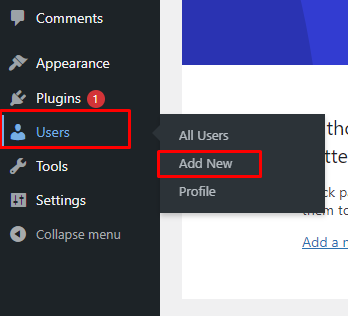
4. Fill in User Details
You’ll be taken to the “Add New User” screen. Here, you need to provide the following information for the new user:
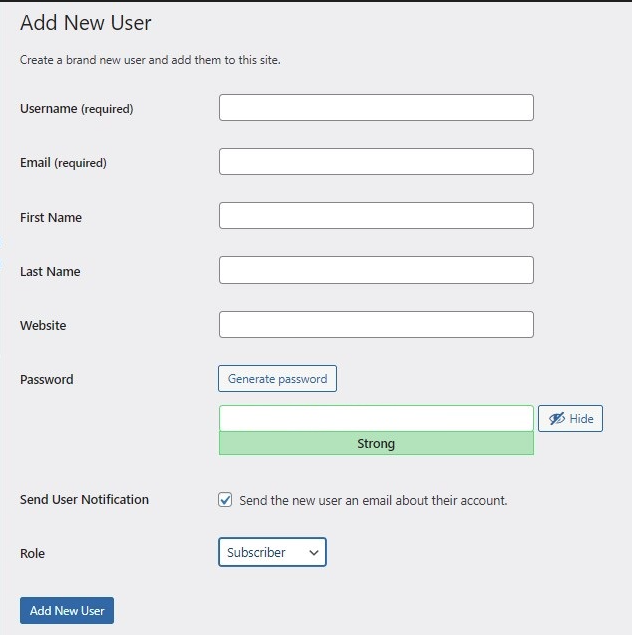
- Username
Choose a unique username for the new user. Usernames cannot be changed later.
Enter the User’s email address. This will be used for account-related notifications.
- First Name
Write User’s first name.
- Last Name
Then mention the User’s Last name.
- Website
Optionally, you can add the User’s website URL.
- Password
You can either generate a strong password automatically or set a custom password. If you choose a custom password, make sure it’s secure.
- Choose User Role
Under the “Role” dropdown, select the appropriate user role for the new user. Choose from Administrator, Editor, Author, Contributor, or Subscriber, depending on the level of access you want to grant.
- Optional Settings
Some plugins may add additional user-related settings to this page. Depending on your website’s configuration, you might see extra options related to user profile fields or capabilities.
- Send User Notification
By default, WordPress will send an email notification to the new user with their login details. If you don’t want to send this email immediately, you can uncheck the “Send User Notification” box.
- Add User Button
Once you have filled in the required details and selected the user role, click the “Add New User” button at the bottom to create the new user account.
The new user account is now created, and the user will receive an email notification (if you selected that option) containing their login credentials and a link to log in to the website.
Remember to manage users and roles carefully to maintain security and control over your WordPress website. If you have multiple contributors, ensure that each user is assigned the appropriate role to match their responsibilities.

