Cron Job feature in Hestia helps you in scheduling backups of your website automatically at chosen intervals giving you peace of mind and ensure data security. Follow these steps to use cron jobs to schedule a backup in Hestia.
Steps to Use Cron Job in Hestia to Schedule a Backup
1) Log in to the Hestia Control Panel:
- Open your web browser and navigate to your Hestia Control Panel URL (usually something like https://your-server-ip:8083).
- Enter your username and password to log in.
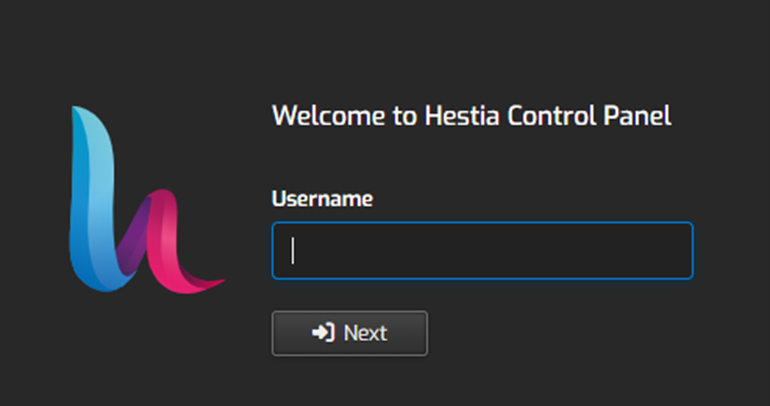
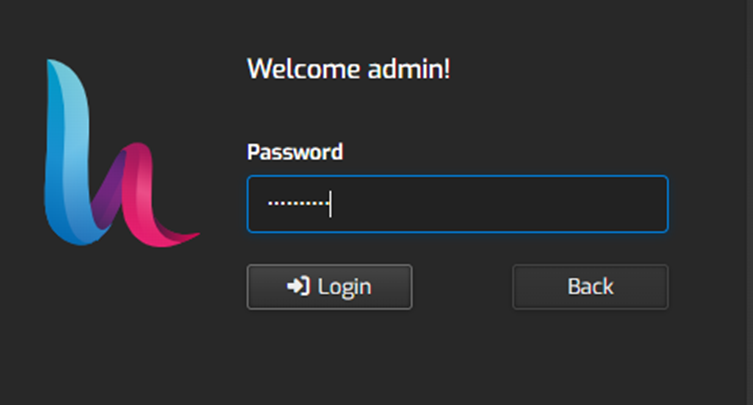
2) Once logged in, click on the “Users” tab in the top menu.

3) Select the user account for which you want to create the cron job.
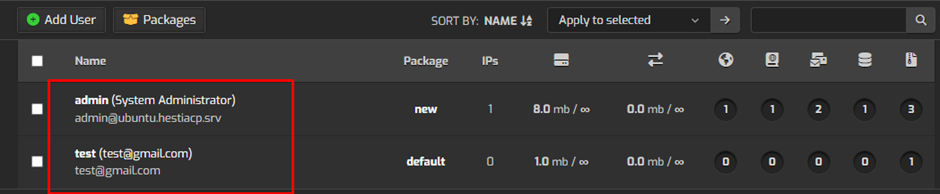
4) Click on the “Cron” tab in the user settings page to open the cron jobs configuration.

5) Click on the “Add Cron Job” button to create a new cron job.

6) Enter the command to create a backup. For Hestia CP, you can use the v-backup-user command. The syntax is:
/usr/local/hestia/bin/v-backup-user <username>7. Replace <username> with the actual username of the account you want to back up.
8. Set the schedule for when the cron job should run. Use the following fields to specify the schedule:
- Minute: The minute of the hour (0-59)
- Hour: The hour of the day (0-23)
- Day of Month: The day of the month (1-31)
- Month: The month (1-12)
- Day of Week: The day of the week (0-7, where 0 and 7 are both Sunday)
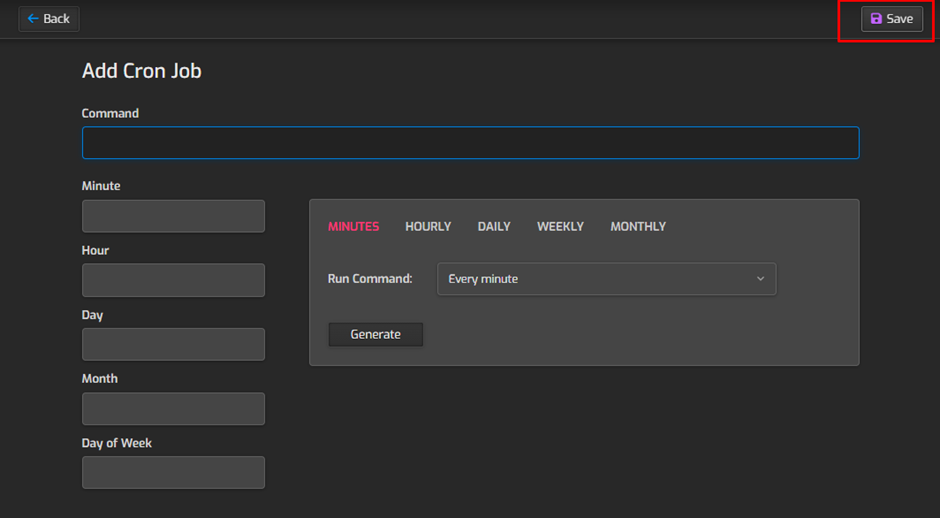
9. After configuring the command and schedule, click the “Save” button to add the cron job.
10. Ensure the new cron job appears in the list of cron jobs and verify the settings are correct.
By following these steps, you can effectively schedule automated backups using cron jobs in Hestia Control Panel, ensuring your data is regularly backed up and secure.

