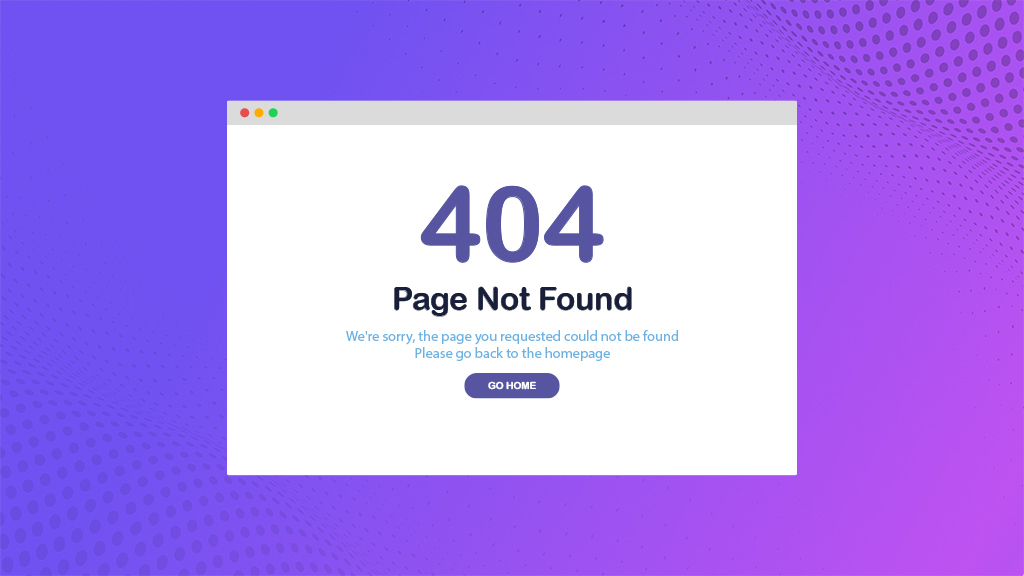
A WordPress 404 error page occurs when the server cannot find a page or another resource a visitor has requested. There are various reasons for this error: for example, you can’t find the wrong URL structure, missing content, or the .htaccess file. Here are some general steps to troubleshoot and resolve WordPress 404 errors.
Steps to Resolve 404 Error in WordPress
1. Refresh Permalinks
i) Firstly go to your WordPress dashboard.
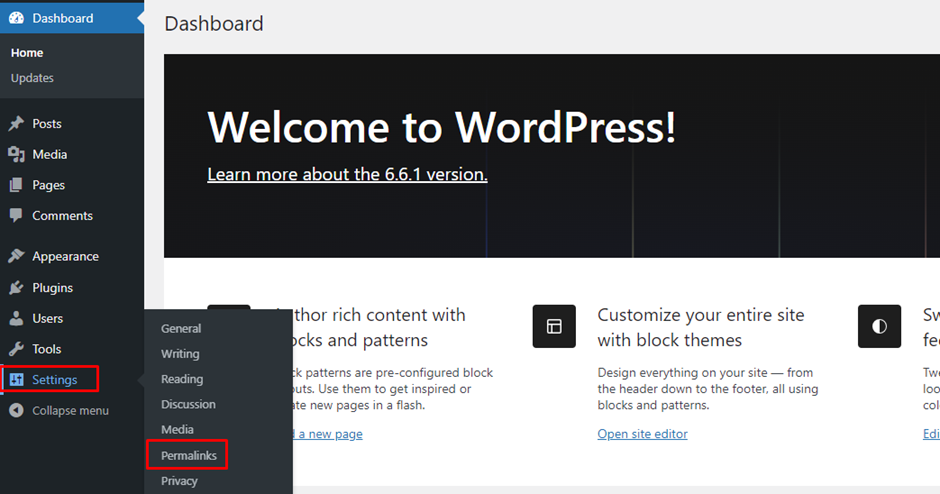
ii) Navigate to Settings > Permalinks.
iii) Without changing any settings, click the “Save Changes” button. This will refresh the permalink structure and will resolve the issue.
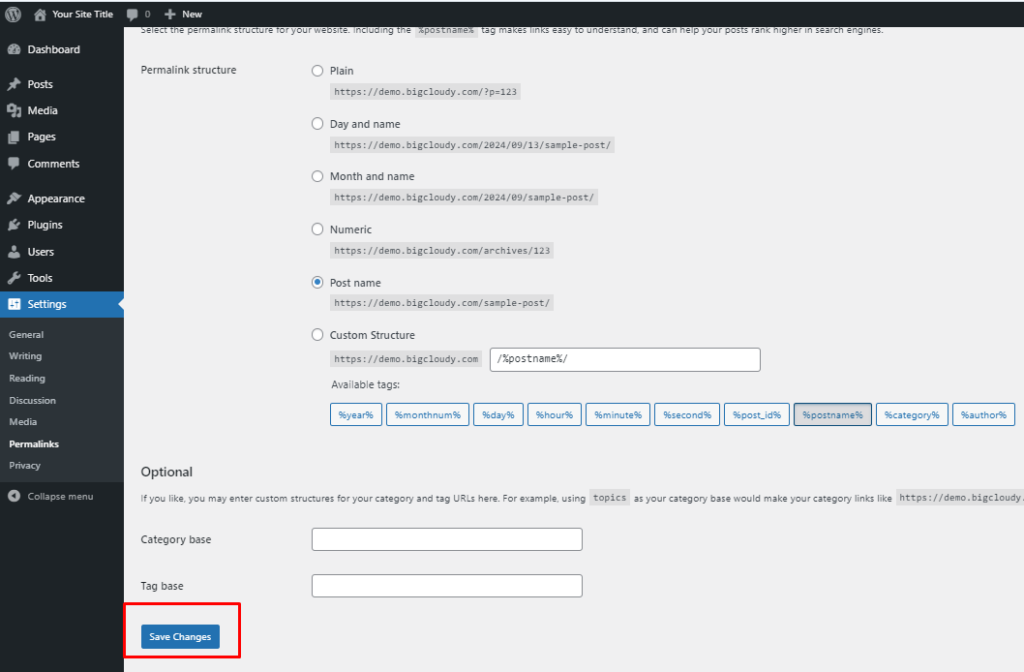
2. Check .htaccess File
i) WordPress uses the .htaccess file to manage URL redirects and permalinks. If this file is corrupted or missing, it can cause 404 errors.
ii) If it’s missing, create a new one with the following default content:
# BEGIN WordPress
<IfModule mod_rewrite.c>
RewriteEngine On
RewriteBase /
RewriteRule ^index\.php$ - [L]
RewriteCond %{REQUEST_FILENAME} !-f
RewriteCond %{REQUEST_FILENAME} !-d
RewriteRule . /index.php [L]
</IfModule>
# END WordPress3. Disable and Re-enable Plugins
i) Sometimes, a plugin might be causing the 404 error due to conflicts or misconfigurations.
ii) Deactivate all plugins to see if the issue is resolved.
iii) If it is, reactivate each plugin one by one to identify which one is causing the problem.
iv) Once identified, consider updating, replacing, or reconfiguring the problematic plugin.
4. Manually Check URLs
i) Verify that the URLs are correct and haven’t been changed or deleted.
ii) Sometimes, pages or posts may be deleted or the slugs may be changed, resulting in broken links.
5. Use a 404 Redirect Plugin
i) If certain pages or posts have been deleted or their URLs changed, you can use a 404 redirect plugin to redirect users to a different page instead of showing the 404 error.
ii) To handle these redirects use plugins like Redirection or 404 to 301 and configure for redirection.
6. Clear Cache
i) If you are using a caching plugin or server-side caching, clear the cache.
ii) After fixing this issue, still cached pages may point to non-existing URLs which results in 404 errors.
7. Update WordPress
Ensure that you are running the latest version of WordPress. Updates can sometimes resolve issues caused by bugs or incompatibilities.
By following these steps, you should be able to resolve most 404 errors in WordPress.

