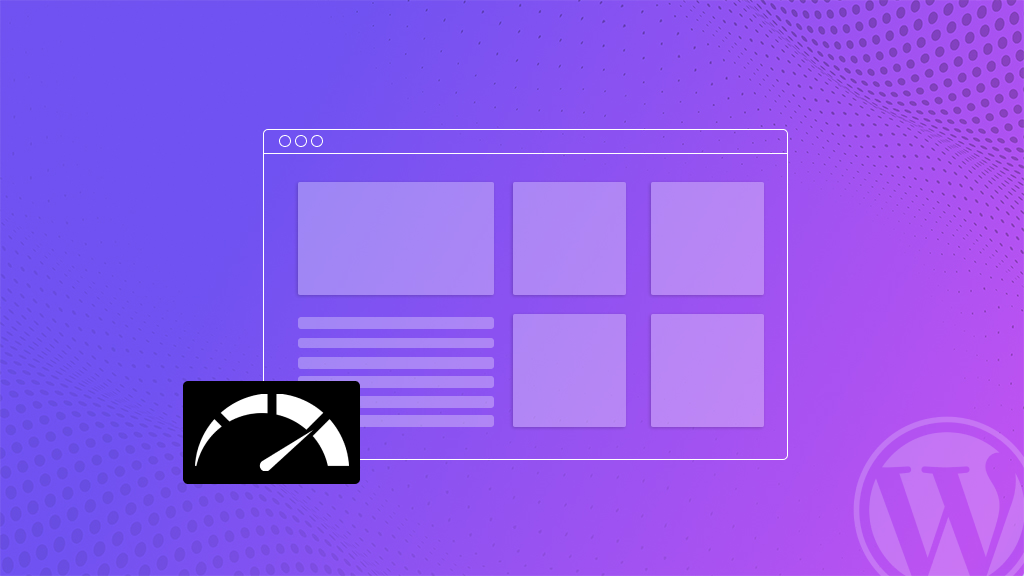
It is known that a fast, optimized website is where everything starts for big online success. Faster sites improve users’ experience as well as your ranking in search engines and conversion rates. Now, let’s optimize the speed and performance of your WordPress website with the tools you can use in BigCloudy’s hosting environment.
Steps to Optimize Your WordPress Website
1. Choose the Right Hosting Plan
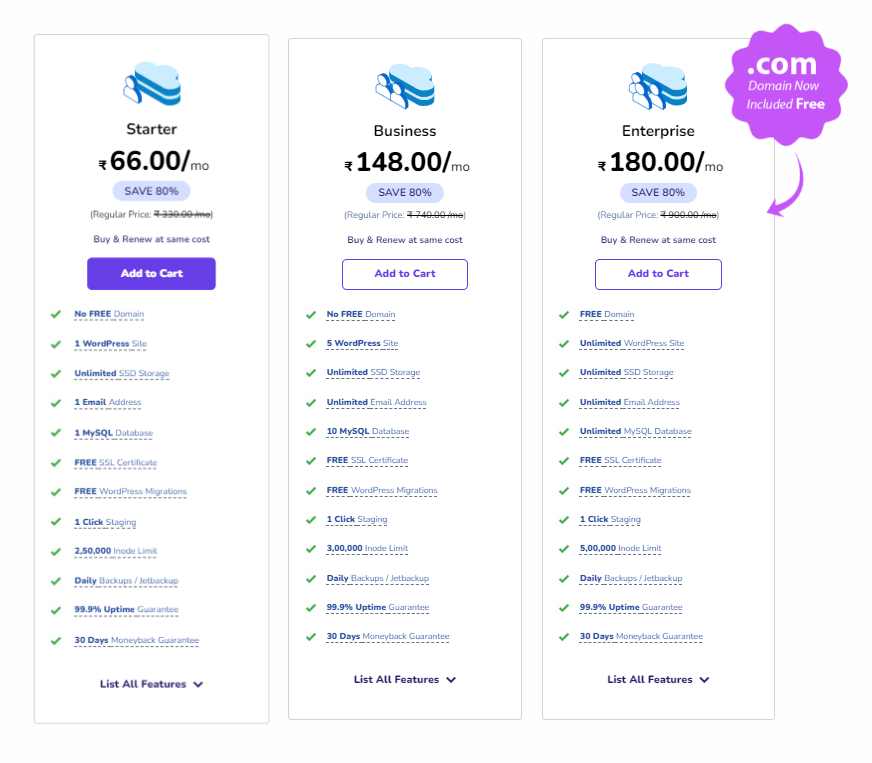
- Select BigCloudy Managed WordPress Hosting
Our managed plans are specifically optimized for WordPress, featuring SSD storage and dedicated support tailored to your needs.
- Scale Resources as Needed
Pick a plan that fits your traffic requirements and upgrade as your site grows to maintain optimal performance.
2. Use a Lightweight WordPress Theme
- Choose Performance-Optimized Themes
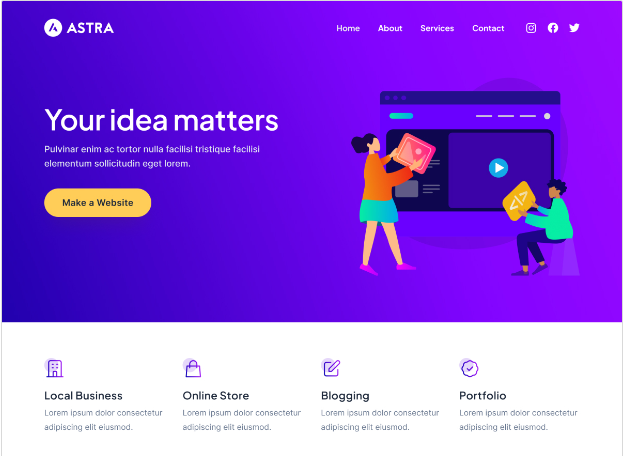
Opt for themes like GeneratePress, Astra, or Neve. These themes are lightweight and designed to minimize load times.
- Avoid Heavy Themes
Select clean and simple themes without unnecessary built-in features that could slow down your site.
3. Implement Caching
Enhance your site’s speed with popular caching plugins:
- WP Rocket
A comprehensive plugin with features like file minification and lazy loading.
- W3 Total Cache
Offers various caching methods, including page, browser, and object caching.
- WP Super Cache
A reliable, user-friendly option for adding caching to your site.
4. Optimize Images
- Compress Images Automatically
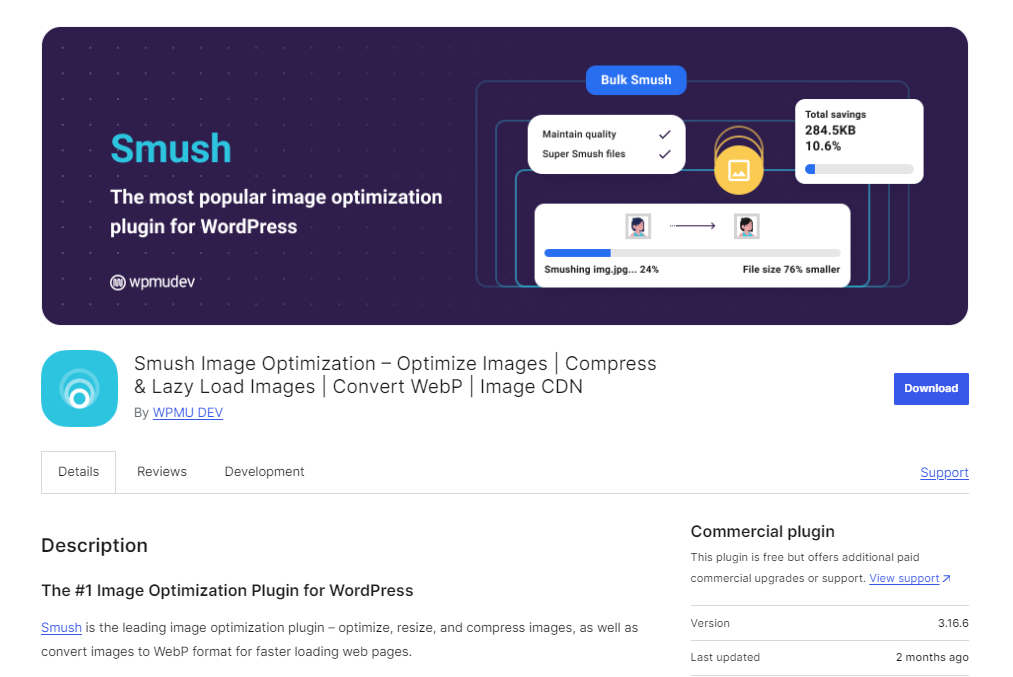
Use plugins like Smush, ShortPixel, or Imagify to reduce image sizes without losing quality, helping your site load faster.
- Enable Lazy Loading
Delay the loading of images until they are needed, reducing initial page load times. This can be done through WordPress settings or plugins.
- Minify and Combine CSS, JavaScript, and HTML
To enhance your website’s performance, use these plugins to minify and combine your CSS, JavaScript, and HTML files:
- WP Rocket
A premium caching plugin, which creates minification and combines CSS, JavaScript, and HTML, along with other additional performance enhancements like lazy loading and database optimization.
- Autoptimize
A popular free plugin that minifies and combines CSS and JavaScript files, and also optimizes HTML for faster loading times.
- Fast Velocity Minify
Focuses on minifying and combining CSS and JavaScript files to reduce file sizes and improve site speed with simple configuration options.
- W3 Total Cache
Includes features for minifying and combining CSS, JavaScript, and HTML, along with extensive caching options to boost overall site performance.
- Hummingbird
Offers minification and combination of CSS, JavaScript, and HTML, and provides additional tools for caching and performance monitoring.
5. Use a Content Delivery Network (CDN)
- Why a CDN is Important?
A CDN accelerates your site by distributing the content on different servers around the world. It reduces latency and load times because it delivers content from a closer server, handles peak traffic, and protects against massive spikes in traffic and DDoS attacks.
- Integrate with a CDN
A CDN service such as Cloudflare or KeyCDN should be used. Cache the static content on the WordPress website to make use of images and CSS/JavaScript files to serve content from multiple servers instead of your main server.
- Optimize CDN Settings
After setting up a CDN, adjust caching and delivery settings in the CDN dashboard. Set cache expiration times, enable file compression, and configure delivery rules to ensure fast and efficient content delivery.
6. Enable Gzip Compression
Improve file delivery speed by enabling Gzip compression with plugins like WP Rocket or W3 Total Cache. You can also manually add Gzip rules to your server configuration.
7. Optimize Your Database
- Database Optimization Plugins
Use plugins like WP-Optimize or Advanced Database Cleaner to keep your database lean and efficient by removing unnecessary data such as old revisions, spam comments, and expired transients.
- Schedule Regular Maintenance
Automate database cleanups through plugin settings to ensure your site stays fast and responsive over time.
8. Limit Plugin Usage
- Regularly Review Installed Plugins
Deactivate or remove plugins that are no longer needed or that duplicate functionality to reduce server load.
- Opt for Multifunctional Plugins
Choose plugins that offer multiple features to minimize the total number of plugins required, improving your site’s performance.
- Minimize External Scripts and Resources Reduce Third-Party Requests
Limit the use of external scripts, such as ads, analytics, and fonts, as they can slow down your site.
- Asynchronous and Deferred Loading
Configure external scripts to load asynchronously or defer them to reduce their impact on page load times.
9. Optimize Font Delivery
- Use Web-Friendly Fonts
Choose efficient formats like WOFF2 for faster loading and limit the number of font variants to only those you need.
- System Fonts
Consider using system fonts that don’t require external loading, offering an instant boost to your site’s performance.
- Load Fonts Asynchronously
Configure font loading to be asynchronous through theme settings or additional plugins.
10. Monitor and Analyze Performance
Regularly track your website’s speed and performance using these tools:
- Google PageSpeed Insights
Analyzes page speed and provides actionable recommendations for both mobile and desktop.
- GTmetrix
Offers detailed performance reports, including load times and optimization tips.
- Pingdom Tools
Identifies performance issues and bottlenecks, with insights on improving site speed.
- WebPageTest
Tests WordPress website performance from multiple locations and browsers, offering in-depth analysis.
Need Further Assistance? BigCloudy’s support team is available 24/7. Contact us at support@bigcloudy.com or via live chat for expert advice to improve your WordPress website speed and performance.

