This simple guide shows you the process to install SSL certificate for your website in the Hestia control panel. Installing SSL certificate encrypts communication, safer experience for users and improves your website’s ranking in search engines.
Steps to Install SSL Certificate for your Website
1) Log into the Hestia Control Panel:
- Navigate to your Hestia Control Panel and type your domain or website URL in web browser.
- Now enter your username and password of your account to log in
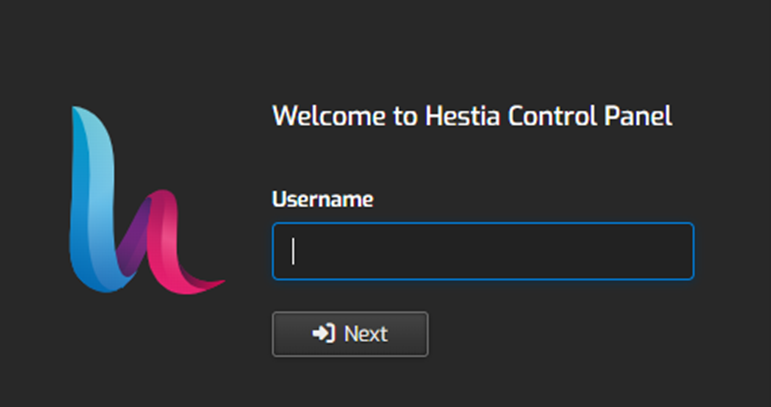
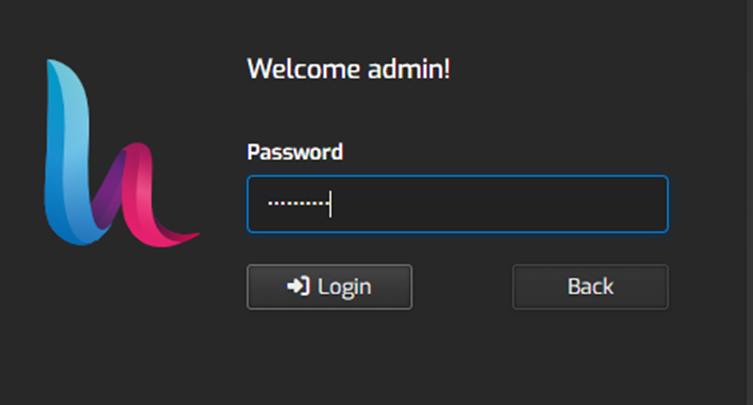
2) Search for “Web” tab and click on it to see a list of your websites on the top menu.
- Find the “domain name“ of the website which you want to secure it with SSL certificate.
- After that click on the “Edit” button next to the domain name to edit the details.
3. You will find the “Enable SSL for this domain” option and tick the checkbox for enabling it in the domain settings.
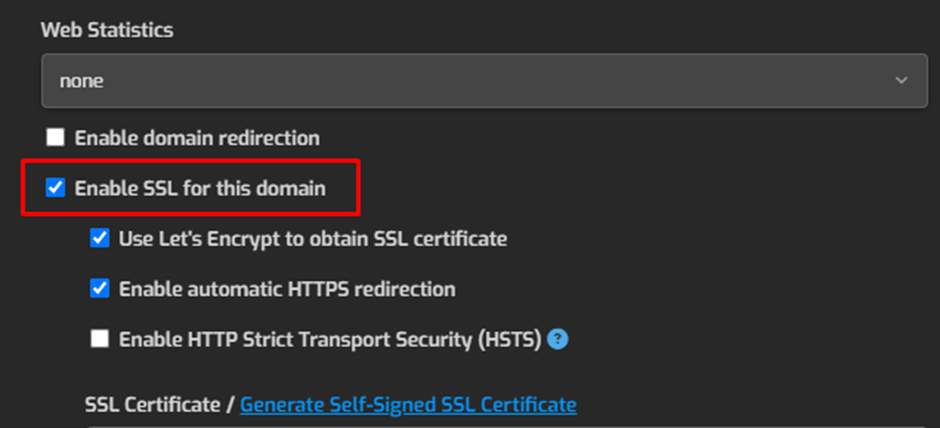
- Check the “Enable Let’s Encrypt SSL” checkbox(if you want to use a free SSL certificate).
- If you want to force HTTPS, check the “Enable HSTS” checkbox
- After enabling Let’s Encrypt SSL, click “Save”.
4. Hestia helps in generating and installing the Let’s Encrypt SSL certificate automatically for your domain.
5. You will have to fill the certificate details manually, if you have a custom SSL certificate from another hosting provider.
- Fill the details of your SSL certificate file (usually a .crt or .pem file).
- Paste the information of your SSL key file (usually a .key file).
- If you are provided with the content of the CA bundle or intermediate certificate file then paste it.
6. Click “Save”
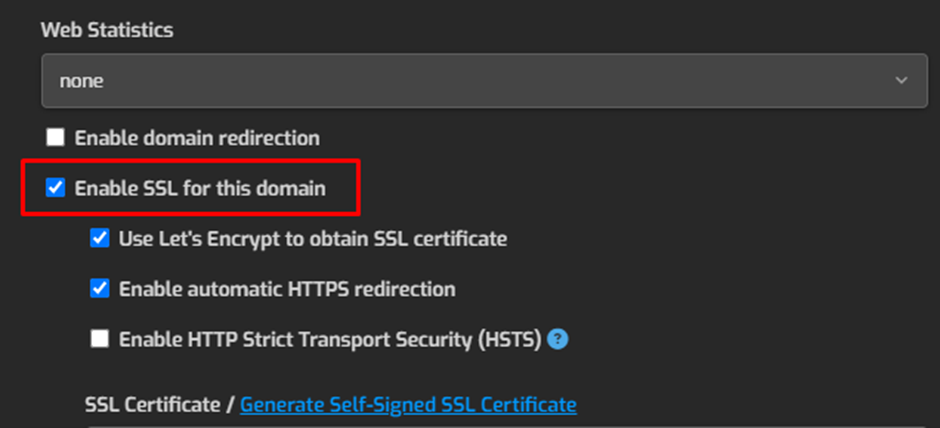
By following this guide, you can install an SSL certificate easily for your website in the Hestia Control Panel, enhancing website security and trust for your website traffic.

