In this simple guide learn how to enable SSL for Mail Domain in Hestia control panel. Protect your email messages and build trust with recipients. Follow these steps to send and receive emails securely.
Steps for enabling Let’s Encrypt SSL for Your Mail Domain in Hestia
1. Log in to your “HestiaCP account” using your credentials.
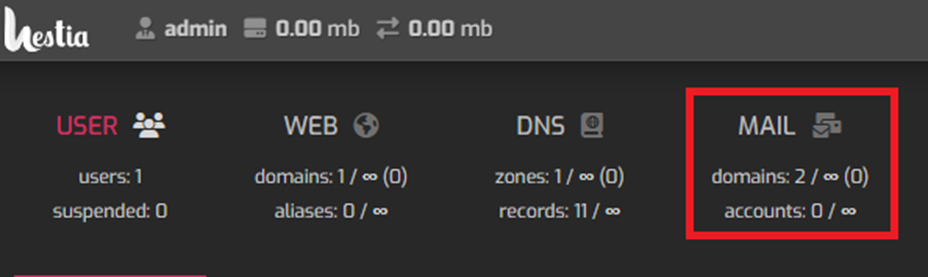
2. Click on the “Mail” section in the HestiaCP dashboard.
3. Look for the list of domains that are to be configured on your server in the Mail section. Select your domain for which you want to enable SSL.

4. Click on “Edit Mail Domain” to access the option to enable SSL.

5. On the next page, in the edit mail domain settings, look for the SSL options.
5.1. Check the box to “Enable SSL” for the mail domain.
5.2. If you have an SSL certificate ready, you can upload it. Otherwise, HestiaCP can use “Let’s Encrypt” to automatically generate a free SSL certificate.
6. Configure Let’s Encrypt
6.1 Tick the box named “Use Let’s Encrypt to obtain SSL certificate” if you wish to use Let’s Encrypt SSL certificate.
6.2. After that check whether your domain is properly configured with DNS records and points towards your server.
6.3. Finally click on the “Save” button and save the changes.
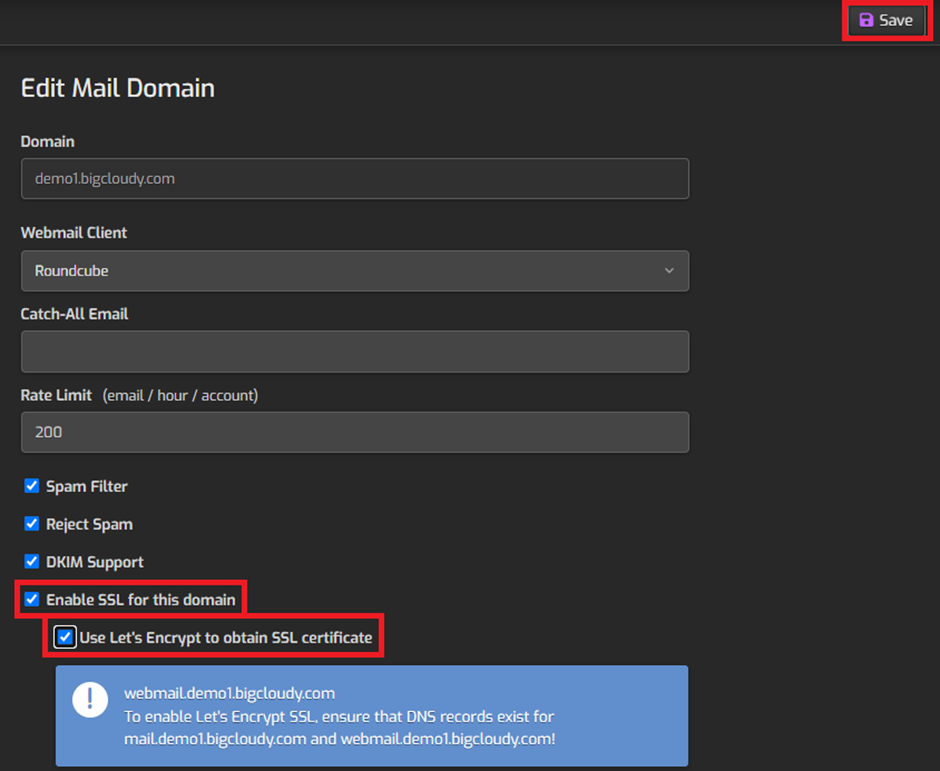
After following these steps you have successfully enabled Lets Encrypt SSL certificate for your mail domain and ensure security of your email communications.

