This guide provides you simple instructions to enable Port or Subnet for specific IP address in Hestia CP. It configures firewall to allow traffic for selected port or subnet from particular IP address. Follow these steps to grant specific permissions easily.
Steps to Enable Port or Subnet for Specific IP Address in Hestia
1) Log in to the Hestia Control Panel:
- Open your web browser and navigate to your Hestia Control Panel URL (usually looks like https://your-server-ip:8083).
- Enter your admin username and password to log in.
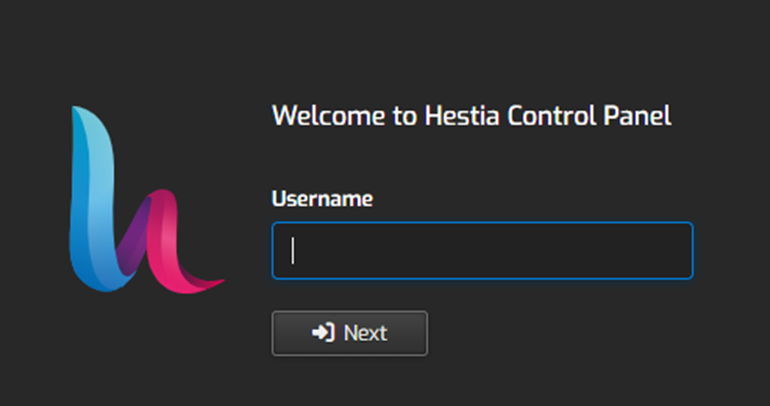
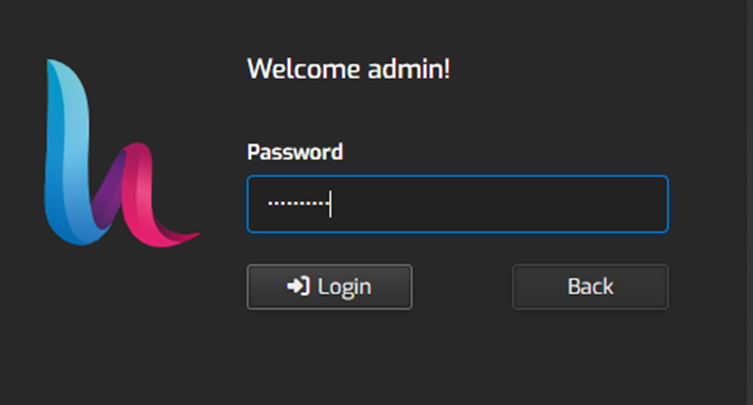
2. Once logged in, click on the “Server Settings“ option at the top.

3. Click on the “Firewall” tab.
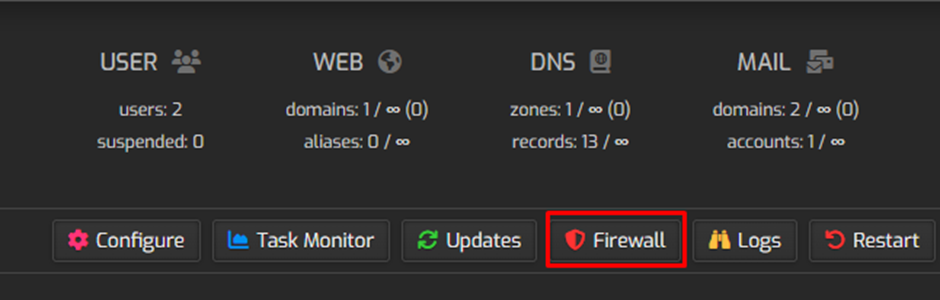
4. In the firewall section, find and click on the “Add Rule” button or option.
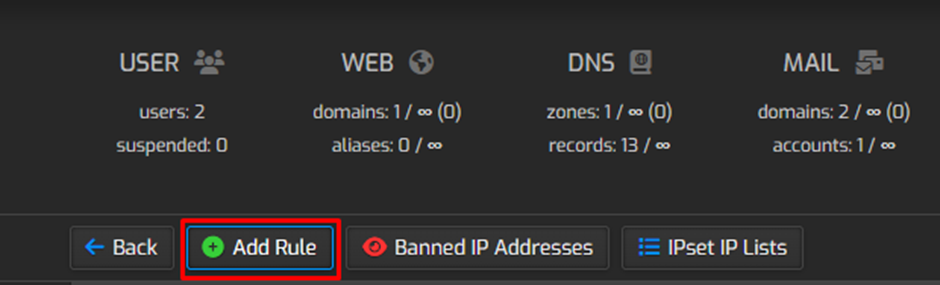
5) Once you click on that option, it will open a new window where you can specify the details for the firewall rule to enable a port or subnet for a specific IP address:
- IP Address: Enter the specific IP address or subnet you want to configure.
- Protocol: Select the protocol (TCP, UDP, etc.) for which you want to enable access.
- Port(s): Specify the port or range of ports you want to open for the IP address.
- Action: Choose “Allow” to enable access or configure as per your specific needs.
Comment: Optionally, describe the rule for reference.
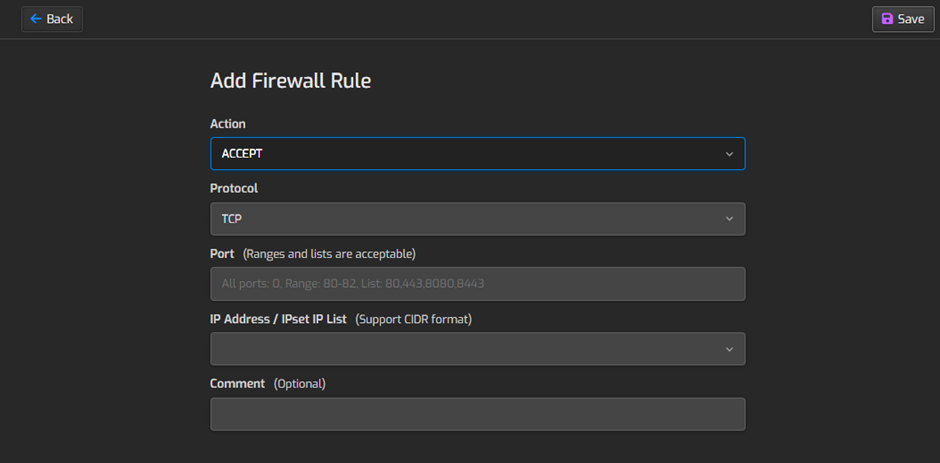
6. After configuring the firewall rule, Save the changes to apply it.
7. Ensure that the firewall rule is correctly applied by checking the list of firewall rules.
8. Verify that the specific IP address or subnet now has access to the specified port(s).
By following these steps, you can enable specific ports or subnets for a specific IP address in the Hestia Control Panel, allowing controlled access to your server and services.

