It is very crucial to have a regular backup plan to recover your website files incase of data loss or malfunctioning of a server. This simple guide shows you to create full backup in Hestia control panel and ensure that you are ready for any situation.
Steps to Create Full Backup in Hestia
1. Log in to Hestia Control Panel and type your website URL in web browser.
2. Now enter your account’s username and password to log in.
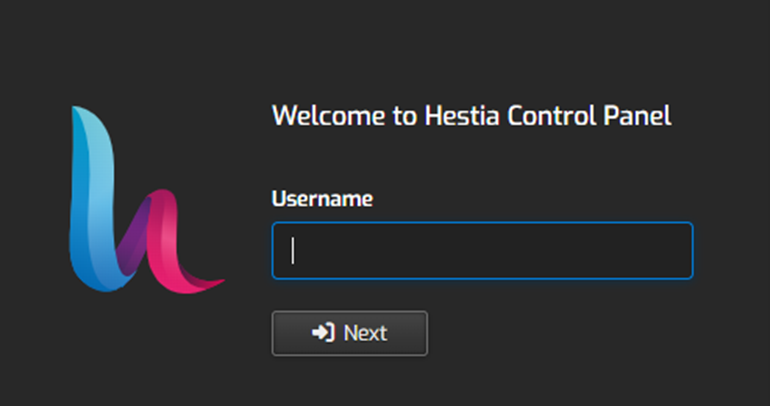
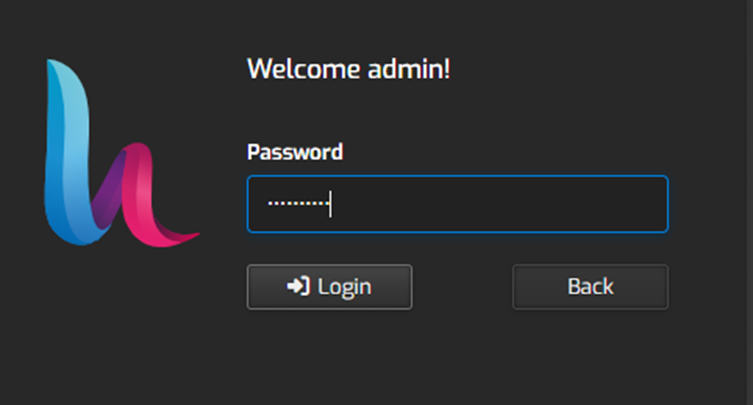
3. After logging in, go to the “Users” tab in the top menu and click on it.

4. Select the user account for which you want to create the Backup.
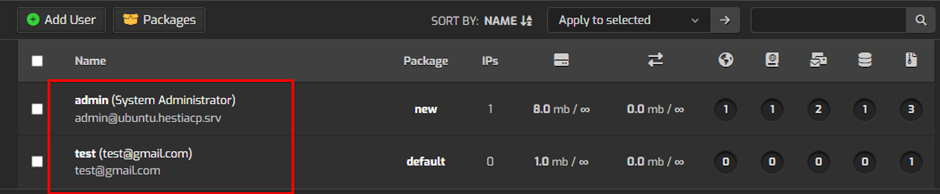
5. On the top menu, click on the “Backup” tab

6. In the Backup section, locate and click on the “Create Backup” button. Choose “Full Backup” from the options provided. All your valuable data like websites, databases, emails, and configurations are included in the backup.

7. This backup process can be time consuming depending on the size of your data and you can monitor the progress of the backup within the Hestia Control Panel.
8. When the backup is generated, you can download the full backup of the website.
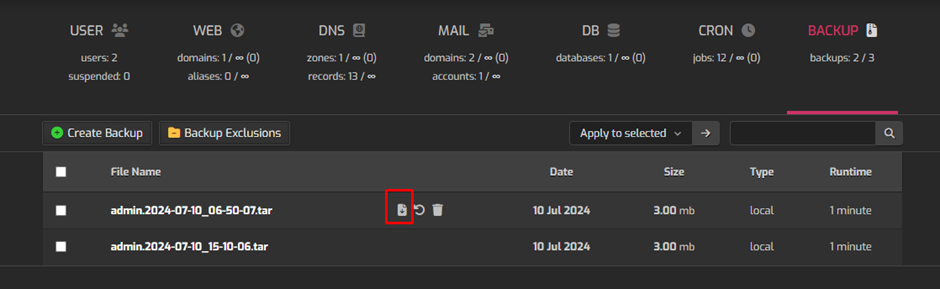
By following these steps, you have successfully created a full backup for your website.

