This article explores on accessing your webmail client account in Hestia Control Panel. Follow the instructions to change webmail client easily in the Hestia Control Panel.
Steps to Change Webmail Client in Hestia Control Panel
1. Log in to your “HestiaCP account” using your credentials.
2. Click on the “Mail” section in the HestiaCP dashboard.

3. In the “Mail section”, you will see a list of domains that are configured on your server. Click on the domain for which you wish to change the Mail Client.

4. Click on “Edit Mail Domain” to change the Mail Client.

5. Click on “Webmail Client” to select a different Mail Client from the drop-down menu. After selecting the Mail Client, click on the “Save” button to submit the changes.
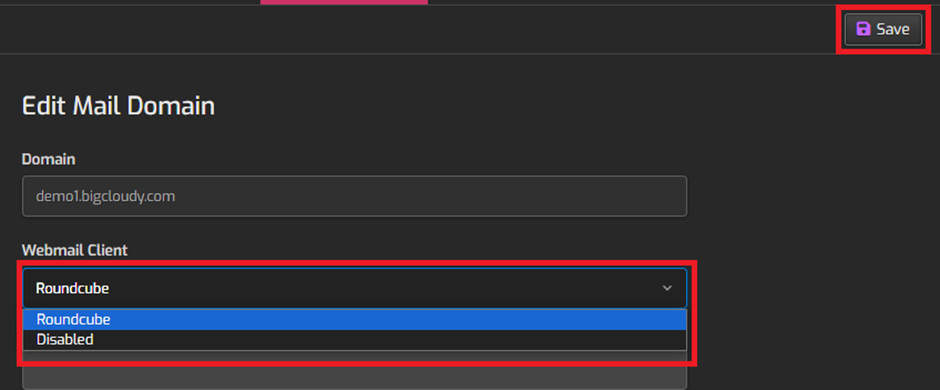
By following these steps, you can successfully change your web mail client in the Hestia Control Panel.

