It is very crucial at present moment to maintain strong password for website security and data privacy. This guide provides you very simple instructions to change user password in Hestia Control Panel in few minutes.
Steps to Change Your User Password Easily in Hestia Control Panel
1) Login to the Hestia Control Panel
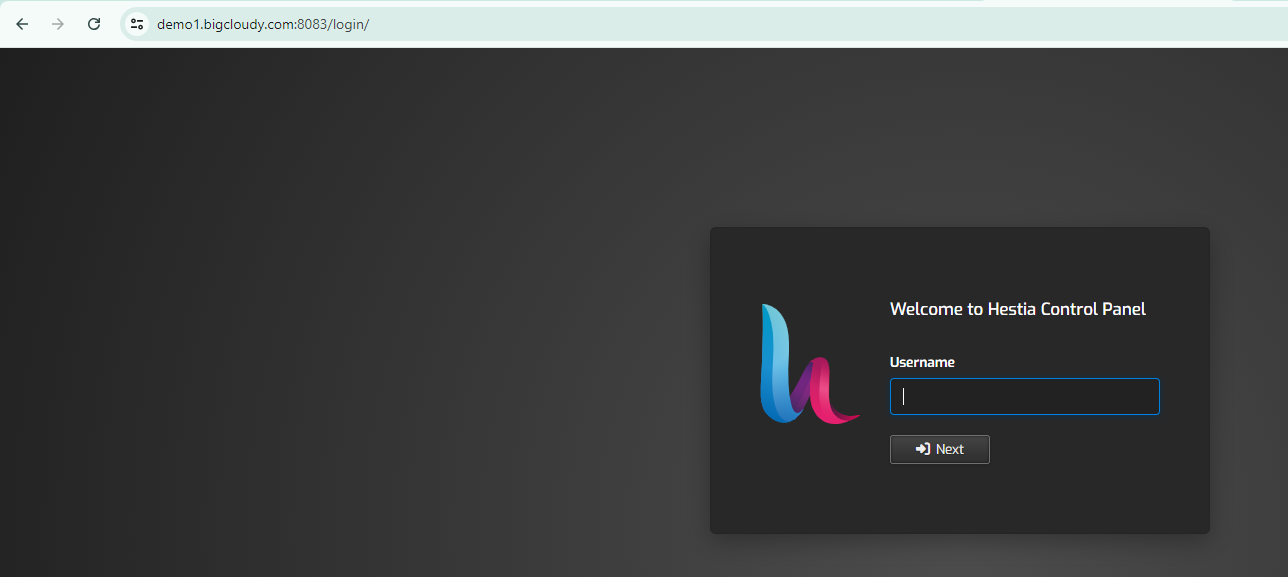
2) Enter your “username” and “password”, then click on the Login button.
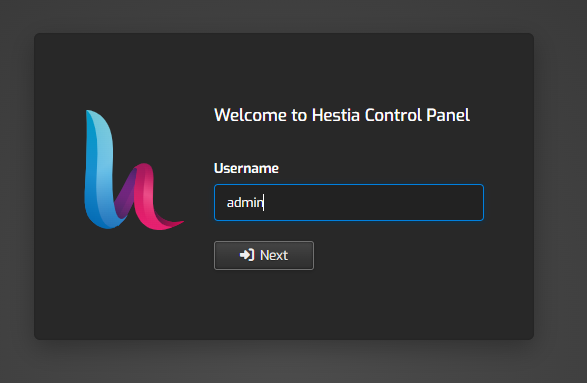
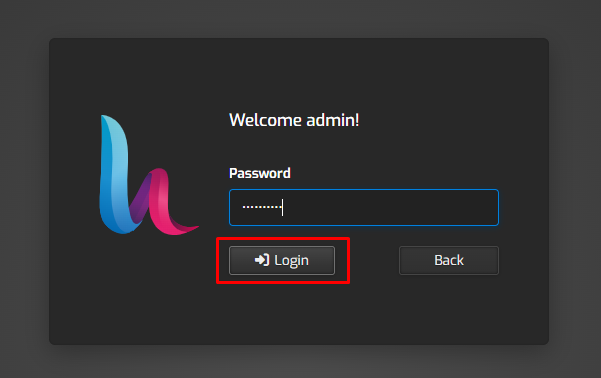
3) Once logged in, click on the “User tab” located in the top menu

4) Click on your “username“ or the “Edit” button next to your username to open the user settings.

5) In the user settings, find the Password field.
- In the user settings, find the “Password” field.
- Enter your “new password” in the Password field.
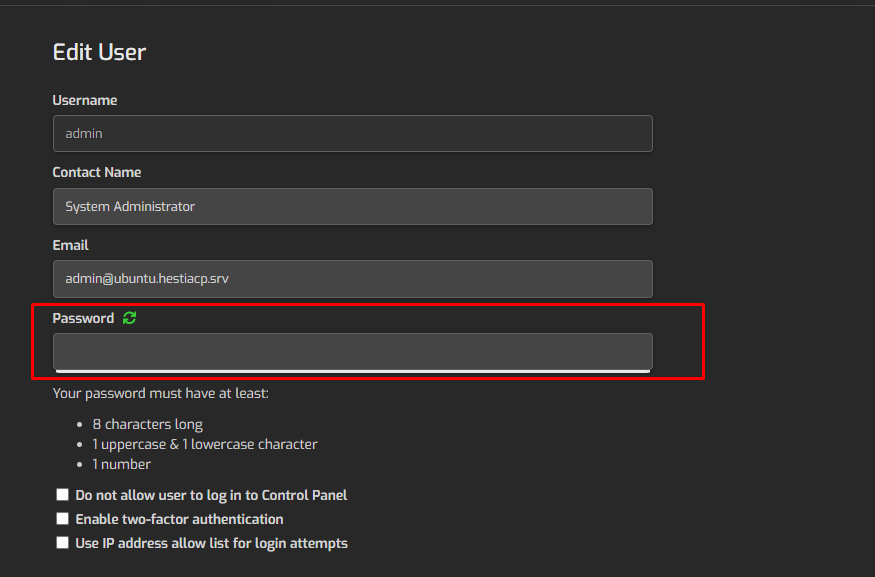
6) After entering the new password, click on the “Save” button to update your password.

7) For the changes to take effect, you may need to log out and log back in using your new password.
Using the above steps, you can change your username password in the Hestia control panel.

