This article explores on customizing the functionality of your website and optimize the site’s performance. Learn how to modify/change the website with Hestia Control Panel in no time.
Steps to Modify or Change the Website in Hestia
1) Log into Hestia Control Panel:
- Firstly, go to your web browser and visit to your Hestia Control Panel login page (URL looks like https://your-server-ip:8083).
- Now type your username and password to log in your account.
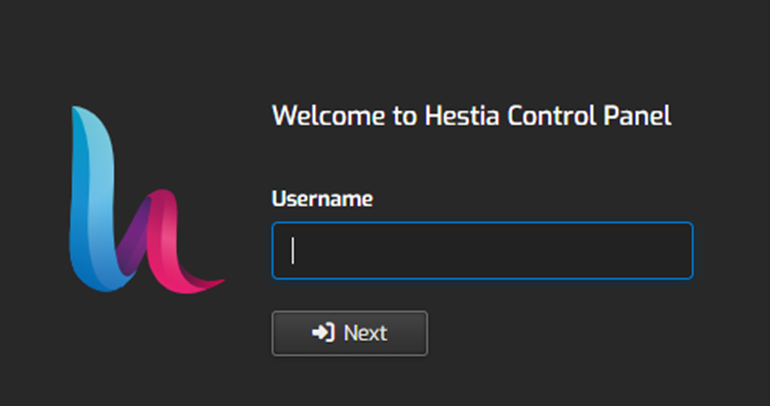
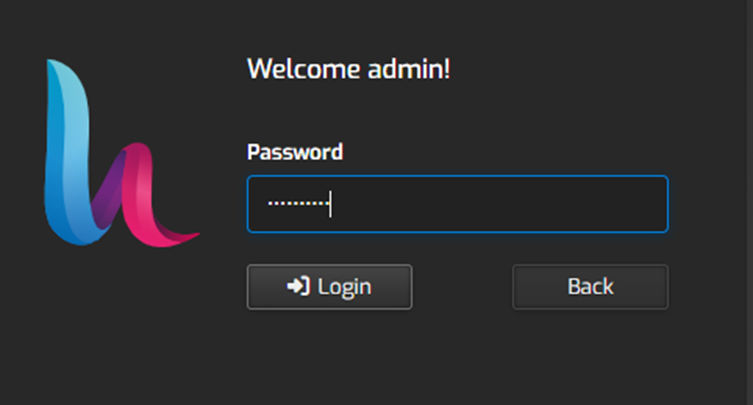
2) You can see the list of your website on the top menu by clicking on the “Web” tab.
If you don’t have created any website then check this article on “How to Add Website/Domain Name in Hestia?“
- In the Web section, locate the “domain name” of the website you want to modify.
- Click on the domain name or the “Edit” button next to it.
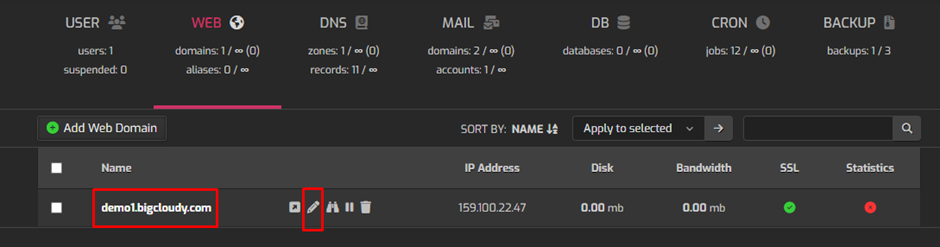
3) After clicking on the domain name, you will see the screen below. In this section, you can surely “add an alias“, enable SSL for your domain, set redirection and enable the HSTS policy for the domain.
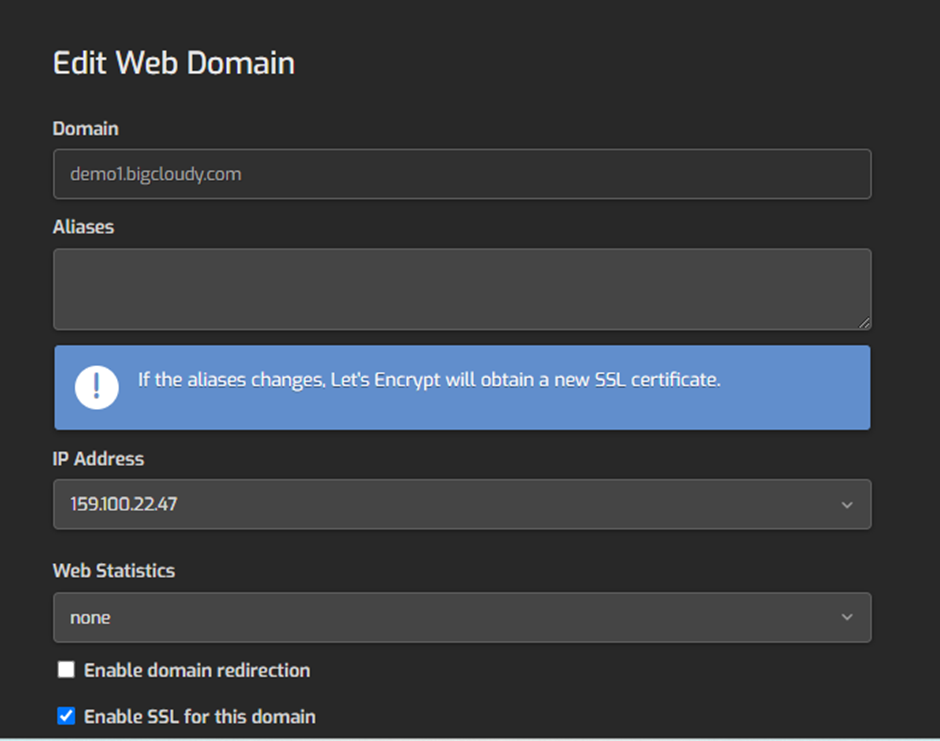
Finally after following these steps, you can successfully make changes to your website and enhance website security easily.

