This step-by-step guide explains you how to add website/domain name in Hestia control panel. This simple process makes your website more accessible for the users who visits your website in no time.
Step to Add Website/Domain Name in Hestia
1) Log into Hestia Control Panel:
- Go to web browser and search for Hestia Control Panel and type your domain URL. (usually something like
https://your-server-ip:8083).
- Then login by entering your login details like “username” and “password”.
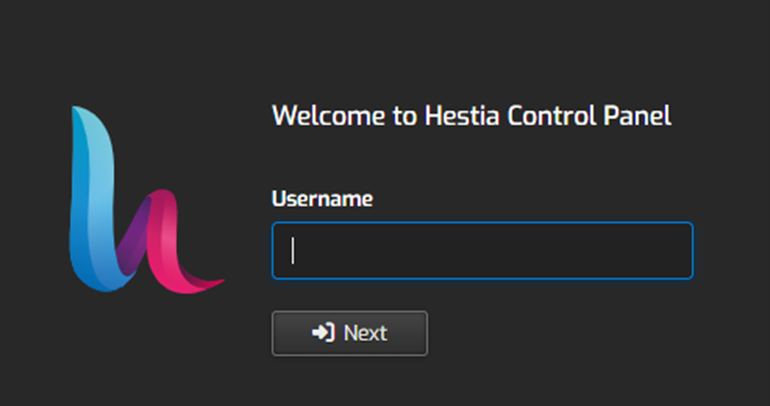
2. Once you logged in On the top menu, click on the “Web” tab to go to the web management section.

3. In the Web section, click on the “Add Web Domain” button.

4. Now fill all the required details of your new domain in this new form.
5. For adding a new domain enter the your “domain name” you wish to type (e.g., domainname.com).
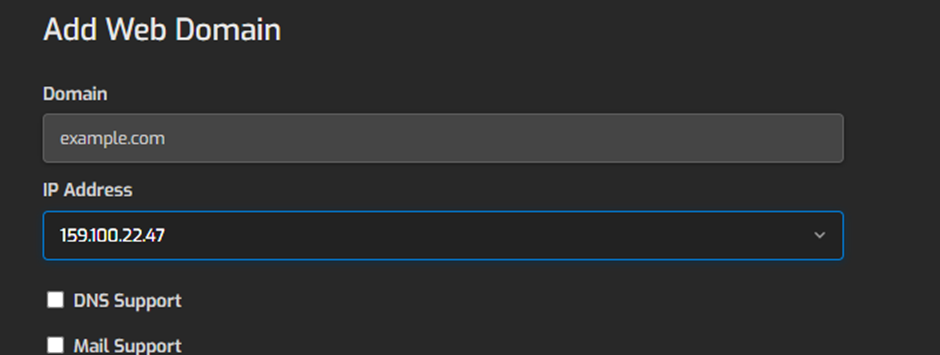
Finally you have completed the process of adding web domain in Hestia control panel.

