SpamAssassin is a robust spam filtering tool that helps identify and filter out spam emails. This guide will walk you through the process of setting up and use SpamAssassin on CyberPanel.
Steps to Use SpamAssassin on CyberPanel
1. Open your web browser and navigate to your CyberPanel URL (e.g., https://yourdomain.com:8090).
2. Log in using your admin username and password.
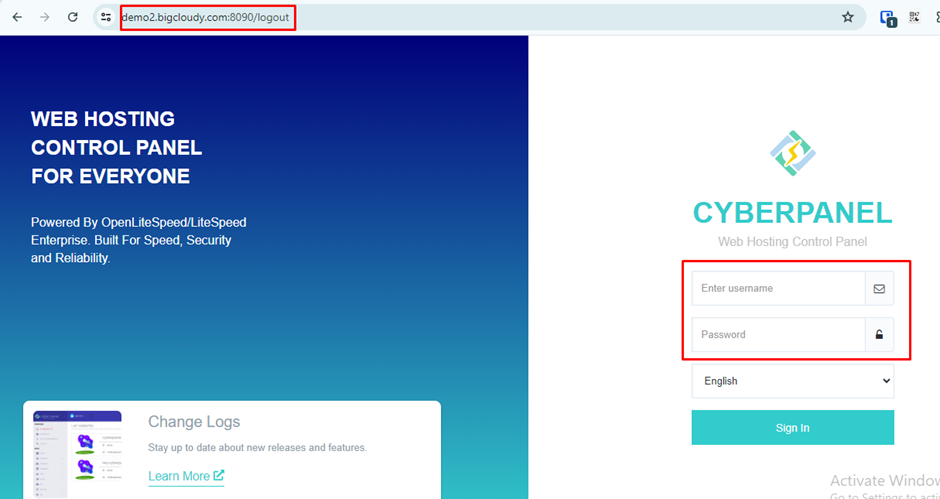
3. In the CyberPanel dashboard, click on “Mail Settings” from the left-hand menu.
4. Click on “SpamAssassin” to manage the SpamAssassin service. Toggle the switch to Enable to activate SpamAssassin on your server.
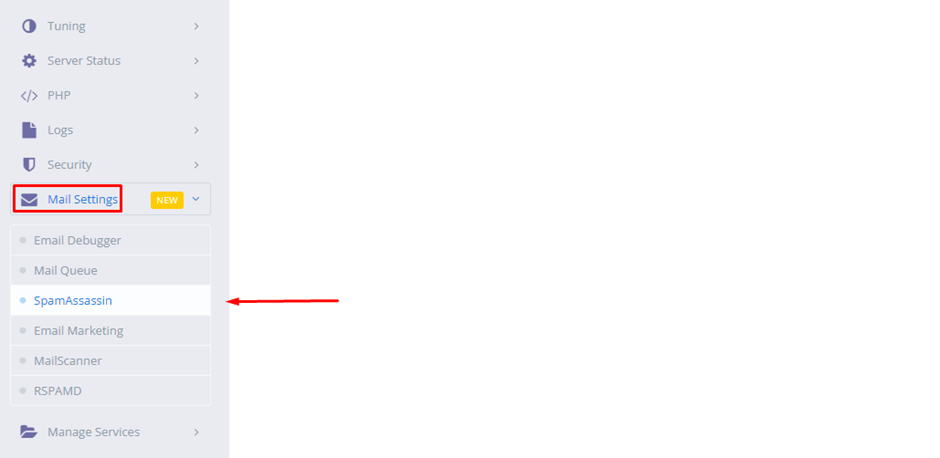
5. On the next page, you will get the option to manage the SpamAssassin service and set the spam score and spam header.
- Toggle the switch to Enable to activate SpamAssassin on your server.
- Adjust the spam score threshold according to your preference.
- The default threshold is usually 5.0. Lowering this number will make SpamAssassin more aggressive in marking emails as spam while increasing it will make it less aggressive.
- By default, rewrite_header is set to tag the Subject line with “SPAM“. This helps identify suspected spam emails. Additionally, you can create a custom header by editing the configuration settings.
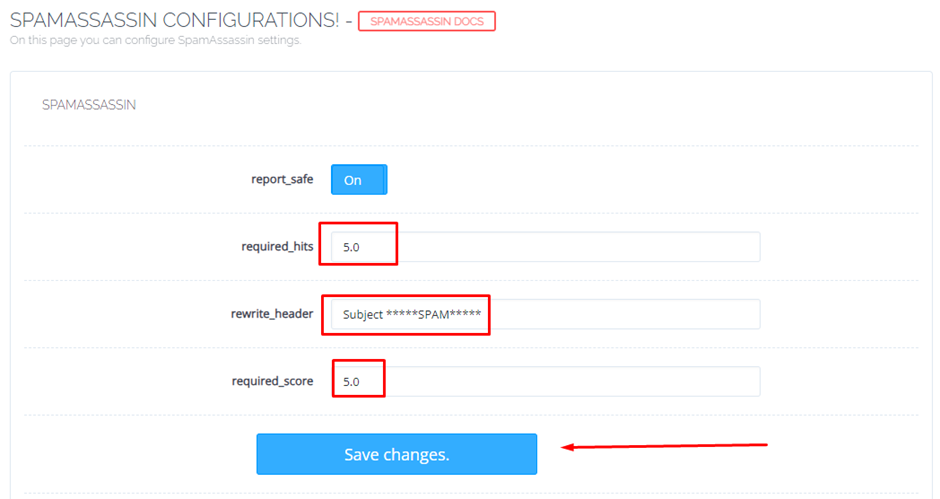
6. Once you’ve configured SpamAssassin according to your preferences, click on Save to apply the changes.
Using SpamAssassin on CyberPanel helps significantly reduce spam emails in your inbox, improving overall email management. Follow these steps to enable, configure, and optimize SpamAssassin to suit your specific needs.

