Learn to setup custom SSL certificates on CyberPanel for better security and trust. This guide helps you in utilizing this custom SSL certificates for your domains in CyberPanel.
Steps to Setup Custom SSL Certificates on CyberPanel
1. Open your web browser and then navigate to https://<your-server-ip>:8090. then, enter your admin username and password.
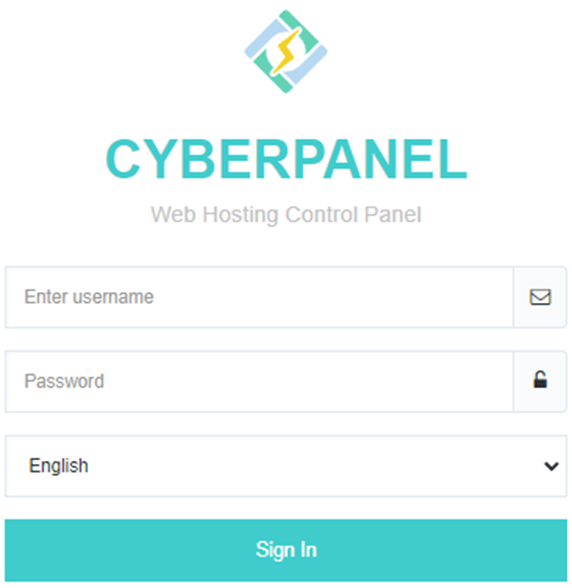
2. To create a custom SSL certificate, you must generate an SSL.
3. Then, you can download the Certificate, Private Key, Certificate Authority Bundle, or archive file with SSL registration.
4. Navigate to Websites and select the desired website.
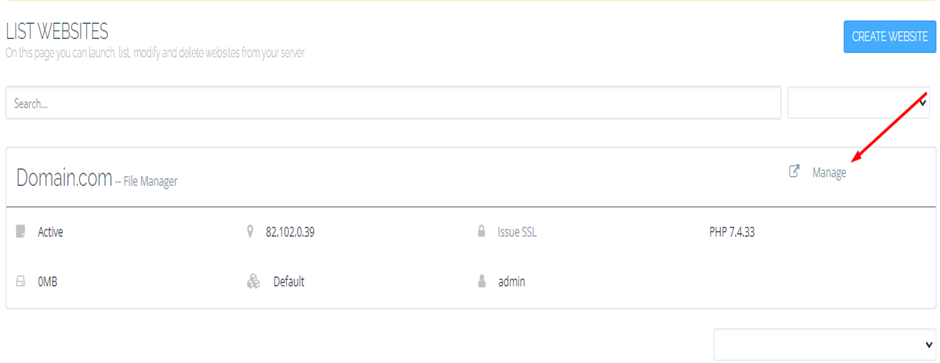
5. Then, click on “Add SSL” under configuration. you can verify this with the following capture:
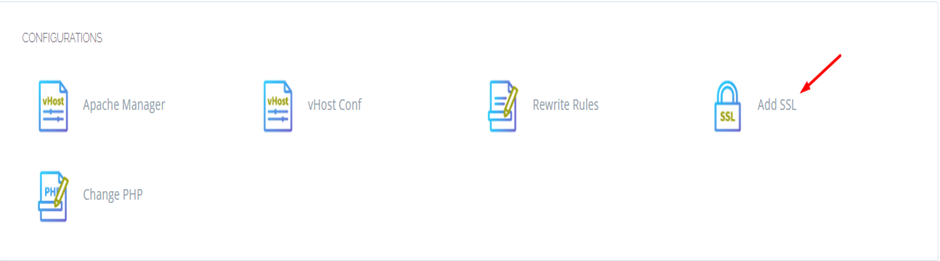
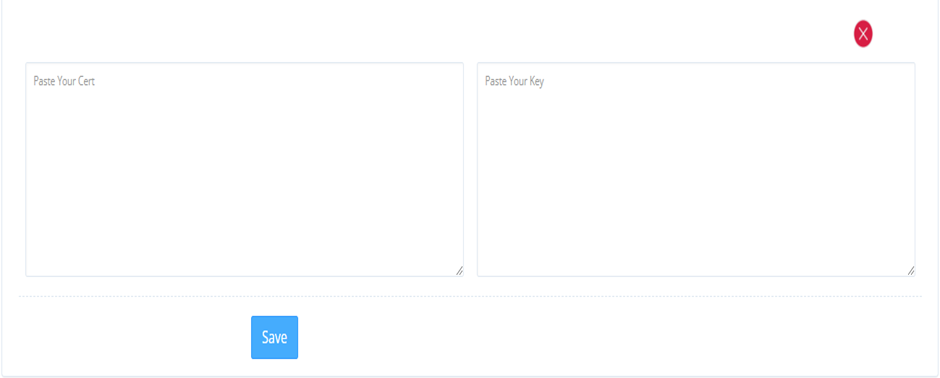
- Fill in both text boxes.
- Click on the “Add SSL” button.
- Wait for the process to complete successfully. In the first text box, paste the contents of your certificate file, and, if applicable, the chain file.
- You can use a full chain cert if you have it and the final result should look like this.
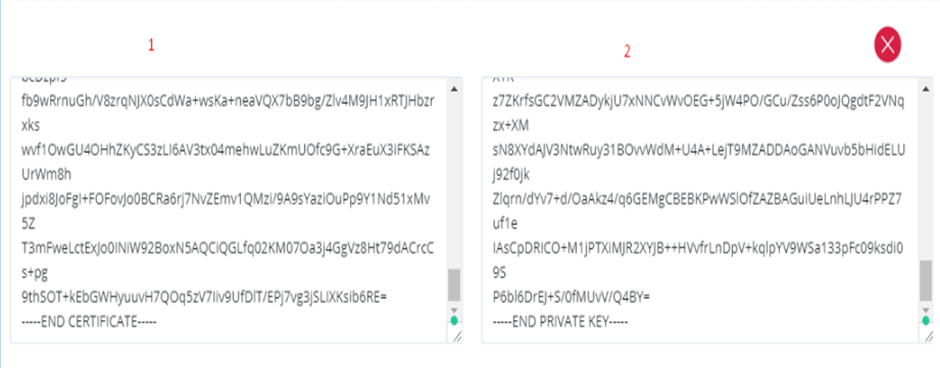
After following these steps you have successfully added custom SSL certificate on CyberPanel in a few minutes.

