Manage Domains on CyberPanel effectively and explore this simple guide for adding and removing domains or editing domain settings easily in less time.
Steps to Manage Domains and Subdomains on CyberPanel
1. To begin, open your web browser and navigate to https://<your-server-ip>:8090. then, enter your admin username and password.
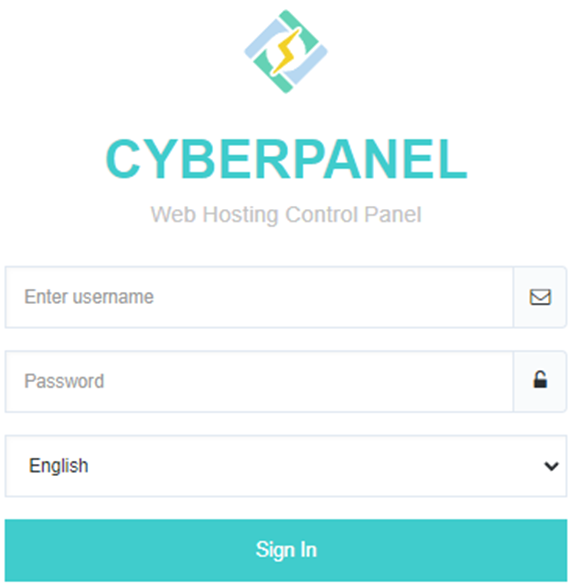
2. Once you log in to your CyberPanel dashboard, it shows as follows:
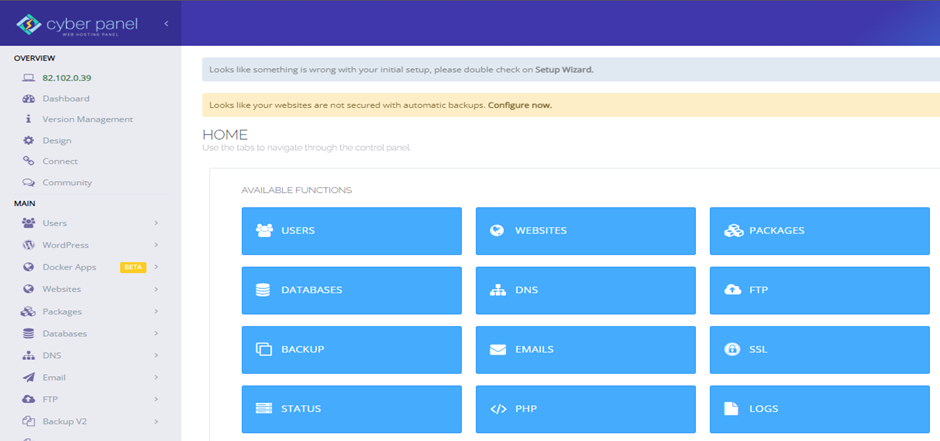
3. You can manage your websites in CyberPanel by following these steps:
4. Click on the list of websites, select the domain you need to manage, and click on it.
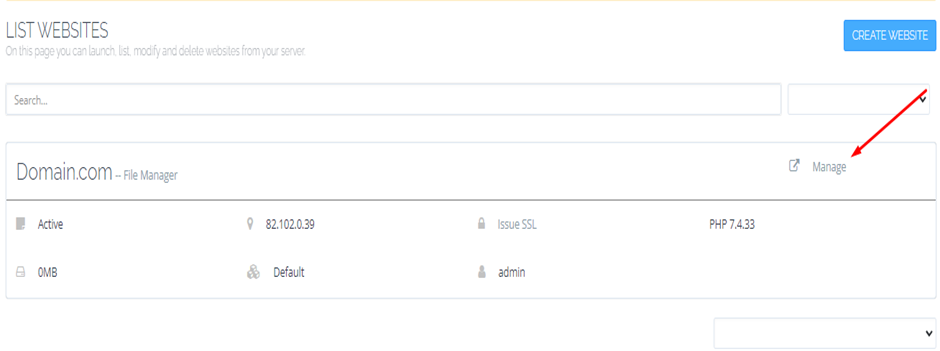
5. With these steps, you can manage website management like:
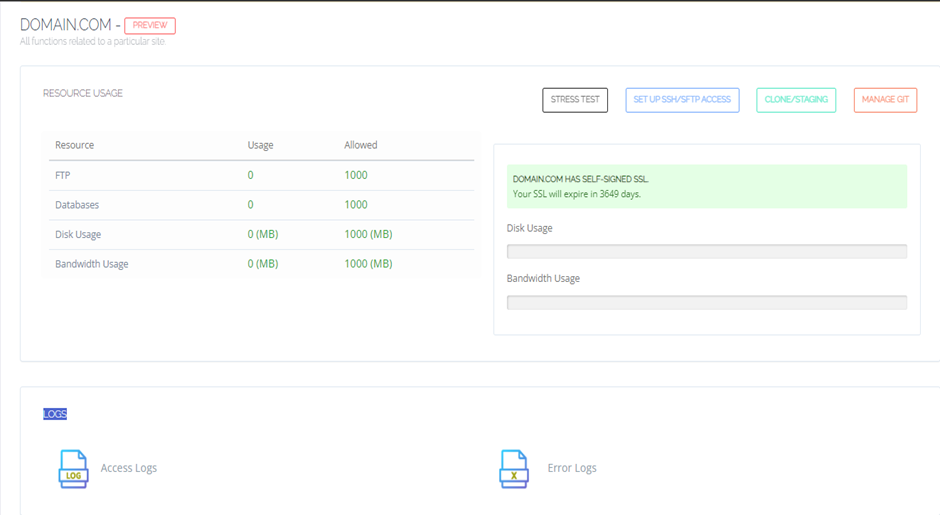
- Create and manage websites.
- List websites and access the file manager.
- Create, list, modify, and delete domains.
- Add SSL for security.
- Utilize the application installer to set up applications like WP + LSCache, Git, and configurations.

Now you have successfully managed all domains and subdomains on CyberPanel successfully in a few minutes.

