Installing WordPress on CyberPanel is straightforward due to its integrated application installer. Explore this guide to install WordPress on CyberPanel in few minutes and get your WordPress website online easily.
Steps to Install WordPress on CyberPanel
1. Login to CyberPanel
- Open your web browser and navigate to https://<your-server-ip>:8090.
- Enter your admin username and password to log in.
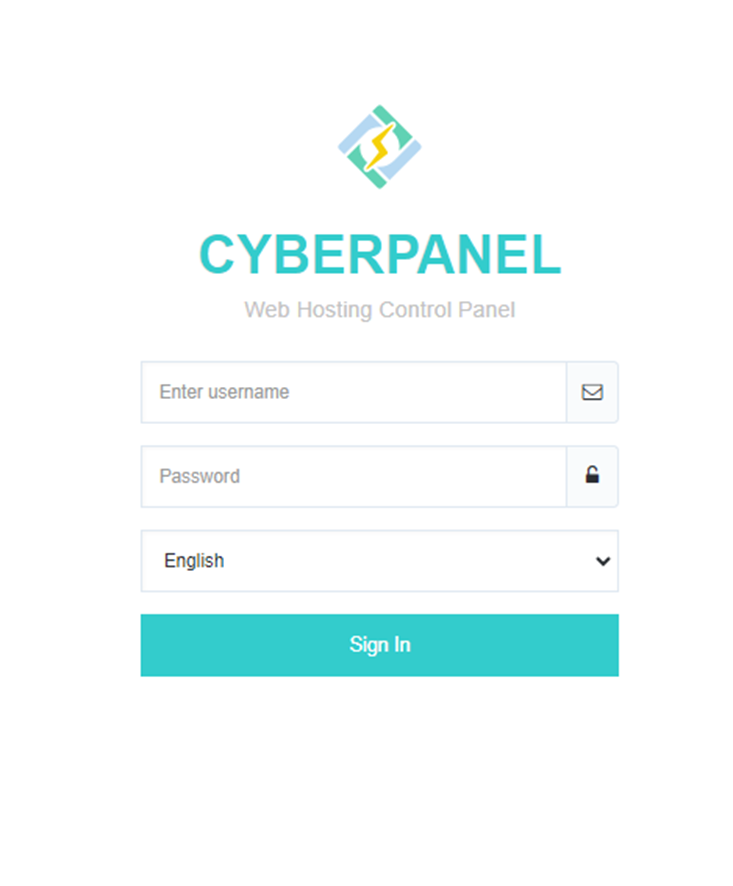
2. Navigate to Application Installer
- In the left sidebar, click on “Websites”, then “List Websites”.
- Find the domain where you want to install WordPress and click on “Manage”.
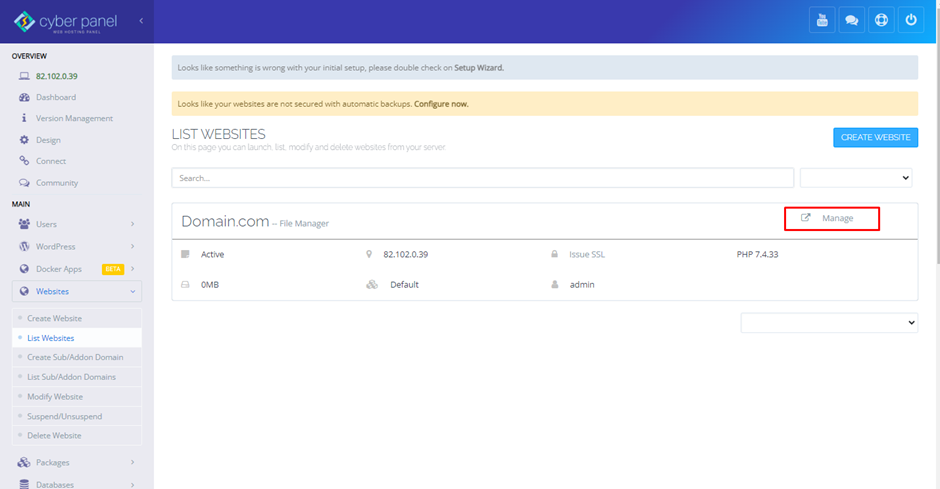
3. Install WordPress
- In the website management section, click on “Application Installer”.
- Select “WordPress + LSCache”.

4. Fill in WordPress Details
i. Blog Title
Enter the title for your WordPress site.
ii. Login User
Enter the username for the WordPress admin account.
iii. Login Password
Enter a strong password for the WordPress admin account.
iv. Email
Enter the email address for the WordPress admin account.
v. Path
Enter your website document root.
5. Install WordPress
To begin with WordPress installation of your site, click on this “Install Now” option.
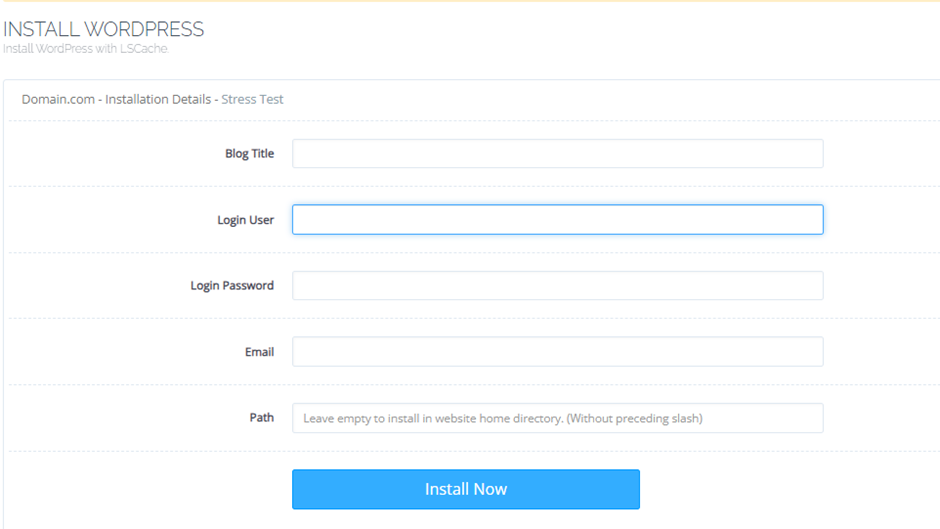
6. Visit Your Website
Open your web browser and navigate this URL http://yourdomain.com (replace yourdomain.com with your actual domain).
7. WordPress Admin Login
- To access the WordPress admin dashboard, go to http://yourdomain.com/wp-admin.
- Enter the admin username and password you set during the installation process.
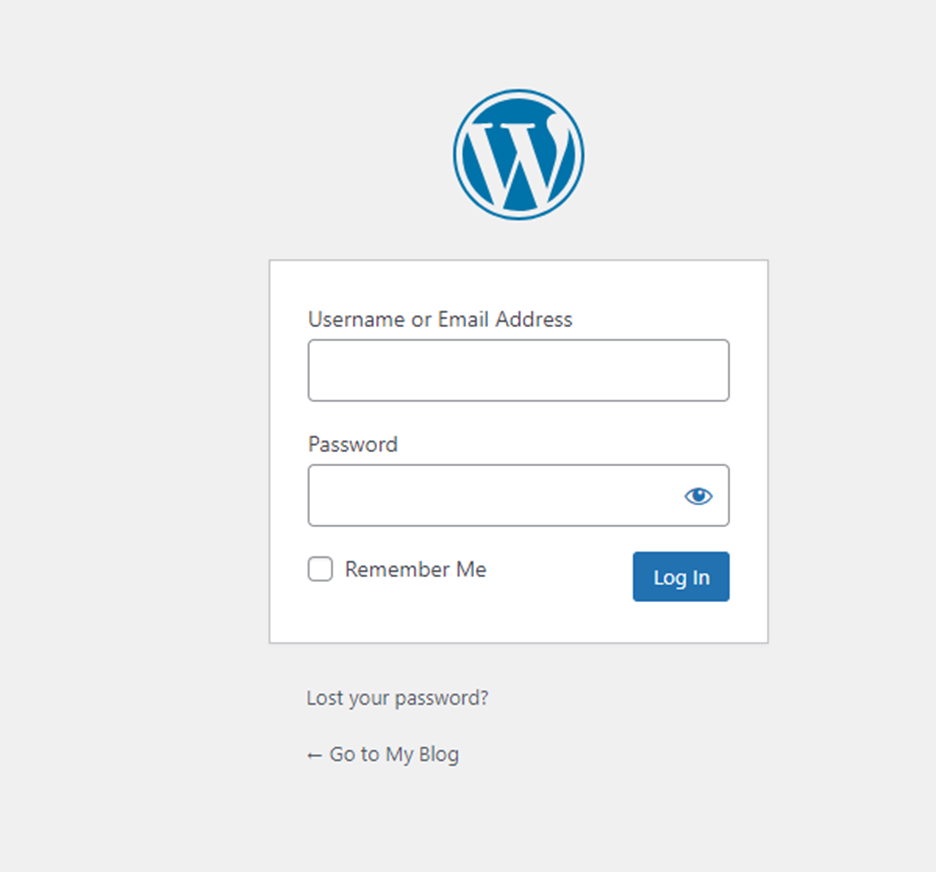
After completing the installation process of WordPress, you have successfully installed WordPress on CyberPanel easily.

