CSF (ConfigServer Security & Firewall) is a widely-used security suite for Linux servers, offering robust firewall management, intrusion detection, and various other security features. CSF significantly enhances CyberPanel’s security capabilities, ensuring a more secure and efficiently managed hosting environment. This simple guide explains the procedure to install CSF Firewall on CyberPanel in few minutes.
Steps to Install CSF Firewall on CyberPanel
1. Login to Cyberpanel to install CSF.
To install the CSF firewall on CyberPanel, log in at https://<your-server-ip>:8090 using your admin username and password.

2. Install CSF on CyberPanel
- Once logged in, navigate to the “Security” section and select “CSF” to begin the installation process.
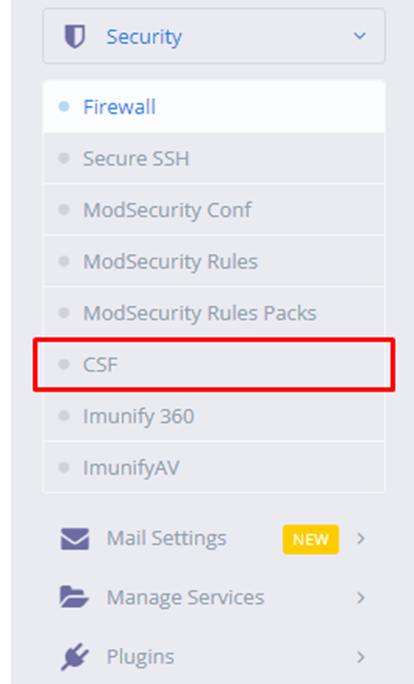
- Now you will see screen appearing with an “Install Now” button.
- Clicking this button will initiate the installation process.
- After clicking the “Install Now” button, the installation will begin and may take some time to complete.

- After the installation process is complete, you’ll be taken to a page where you can adjust and manage your configurations.
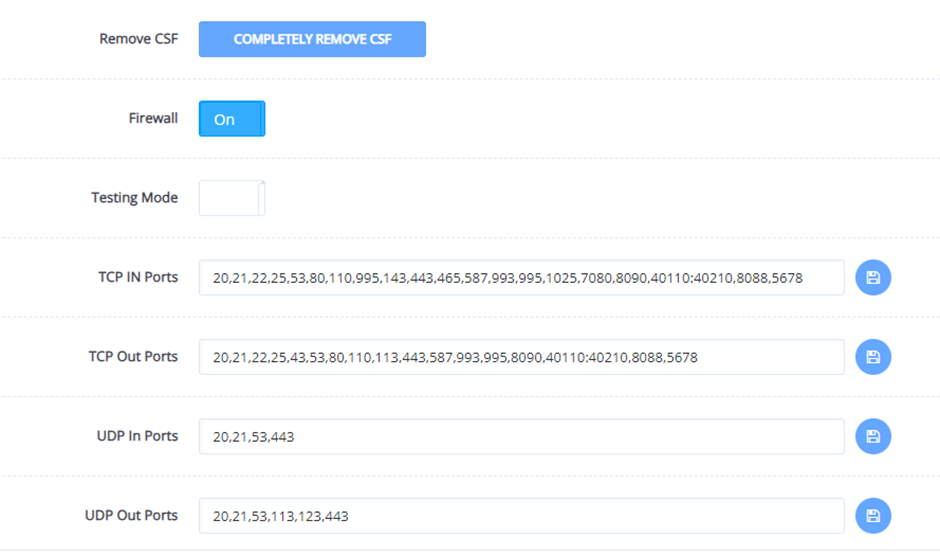
3. Managing Ports: Opening and Closing with CSF
To manage TCP and UDP ports with CSF enter the desired TCP_IN, TCP_OUT, UDP_IN, or UDP_OUT ports into the input box and save your changes.
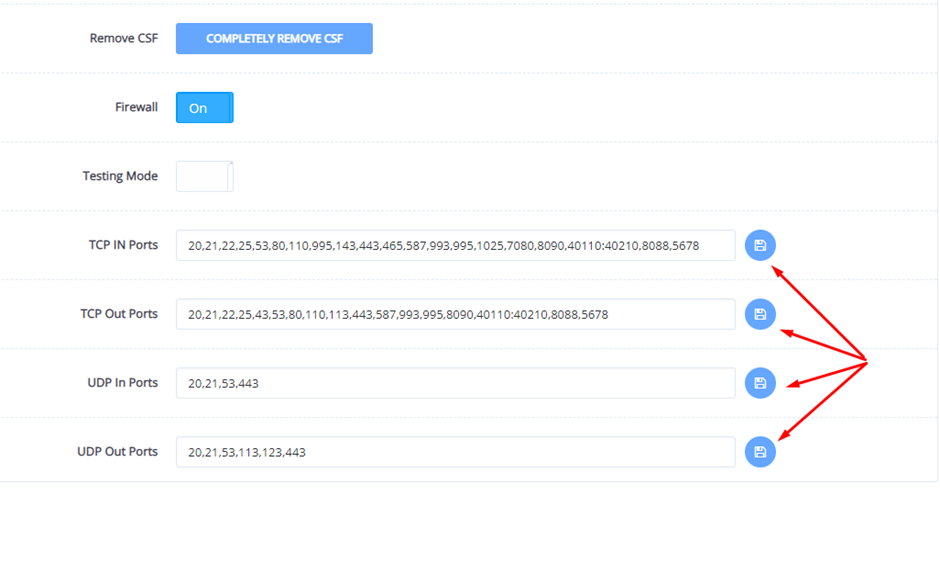
4. Managing IP Blocking and Allowance with CSF (ConfigServer Security & Firewall)
- With the help of CyberPanel, you can easily allow or block IP using CSF.
- Add the IP address to either the “Allow IP” or “Block IP” box and save the settings.
- This action will restrict access to the specified IP on your server.
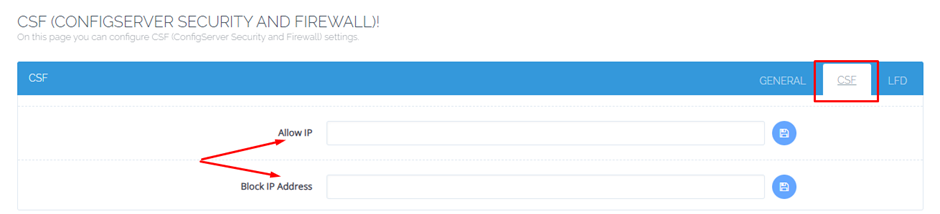
5. Removing or Uninstalling CSF from CyberPanel
- CyberPanel offers a convenient one-click option to remove CSF.
- Navigate to the General tab where you’ll find the “Remove CSF” button. Right next to it, you’ll see the option to “Completely Remove CSF”.
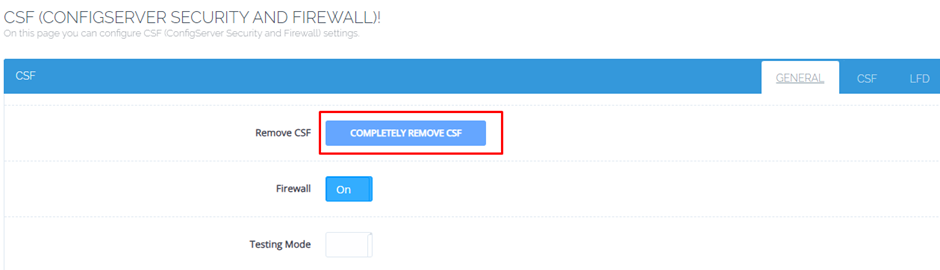
Now you have successfully completed the process to install CSF Firewall and uninstalling easily in few minutes for your website.

