CyberPanel boasts an impressive feature: it comes with an integrated firewall configuration. This means you can not only install CSF as a firewall plugin but also access additional firewall-related settings for your server. This guide simplifies the task to perform firewall configuration on CyberPanel and manage firewall tasks directly through the control panel, eliminating the need for separate server configurations.
Steps to do Firewall Configuration on CyberPanel
1. Login to CyberPanel to access firewall.
2. To access the firewall settings in CyberPanel, log in at https://<your-server-ip>:8090 using your account details like username and password.
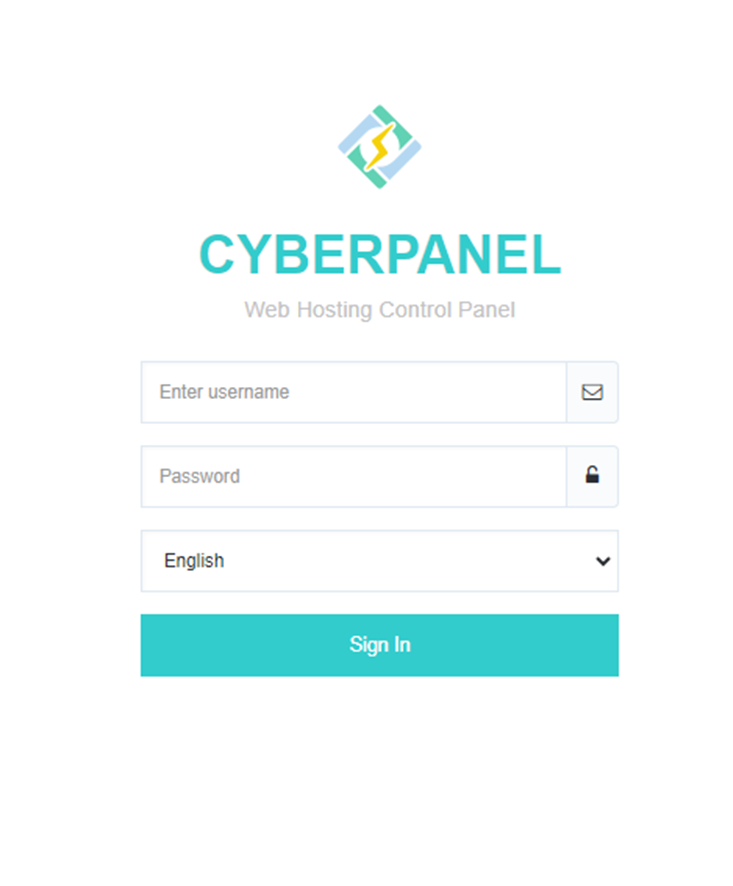
4. Navigate to CyberPanel’s Dashboard and select the “Security” option from the list of functions available.
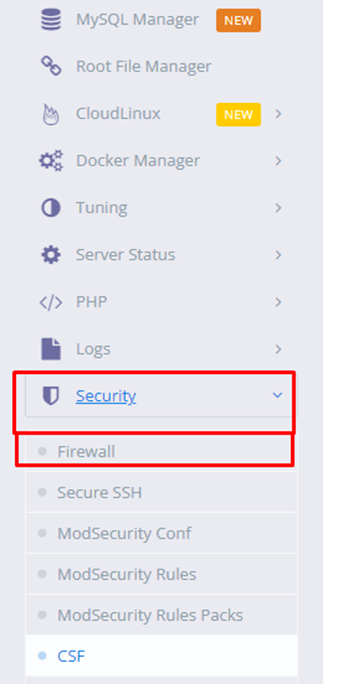
5. These functions provide comprehensive control over firewall management within CyberPanel.
- Start Firewall
- Reload
- Add/Delete Rules
6. Click on “Stop Firewall”.

7. Add Firewall Rule
To configure a port in the CyberPanel firewall, follow these steps:-
- Click on the “Add” button to initiate a new rule.
- Provide a descriptive name for this rule to easily identify its purpose.
- From the dropdown menu, select the protocol—either TCP or UDP—that the port will use.
8. Specify the port number that you want to open for the selected protocol.

9. Delete Firewall Rule
To remove a rule on the firewall page click the cross button next to the rule you want to delete. This will immediately remove the selected rule from the CyberPanel firewall configuration.


