Backing up your website’s database is very simple. Learn to create a secure backups of your database in few minutes and restore it with the help of phpMyAdmin and do database backup on CyberPanel easily.
Steps to do Database Backups on CyberPanel
1. Login to CyberPanel Dashboard.
- Open your web browser and visit https://<your-server-ip>:8090
- Enter your admin username and password.
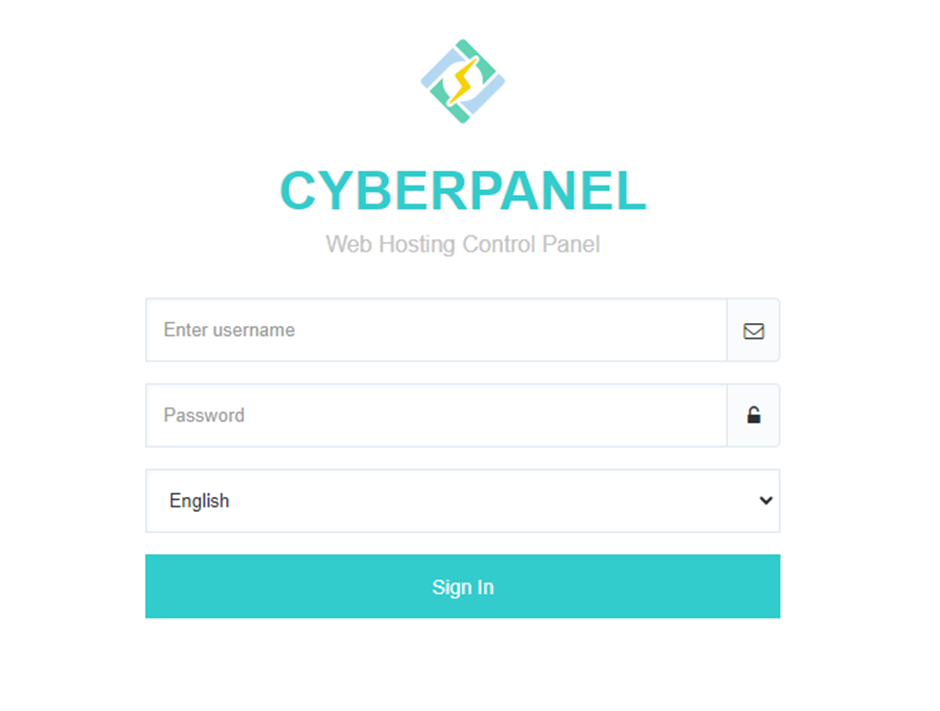
2. Select “PHPmyadmin” Option.
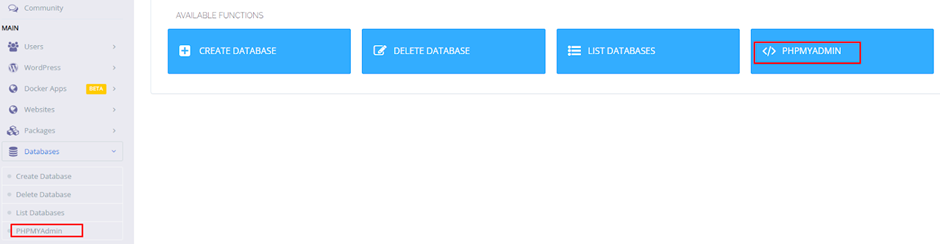
3. Select the “Database” for which you want to create a backup.
4. Then go for this option “Export” and click on it from the top menu.
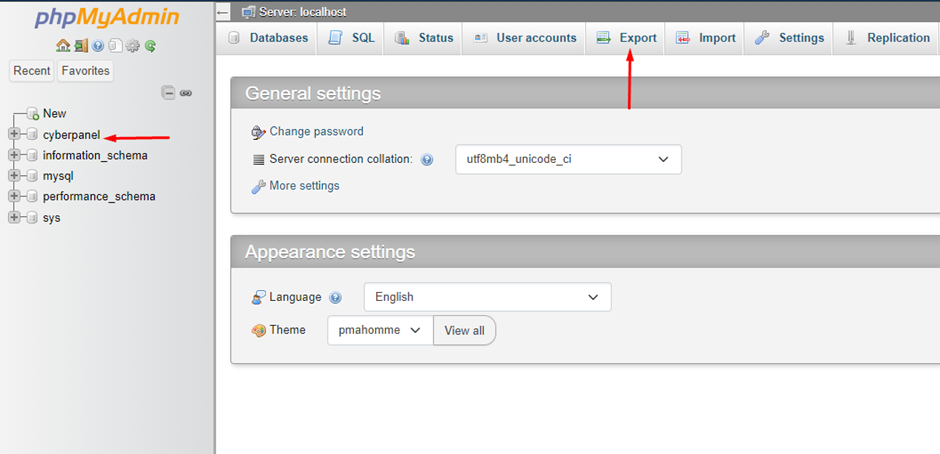
5. You will see the “Export” below to download the database.
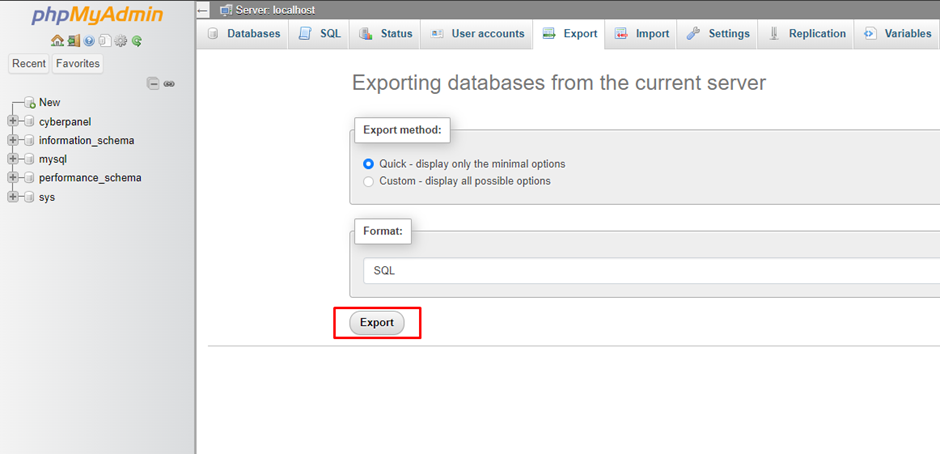
After exporting the following backup, you have successfully created backup of your website’s databases in few minutes.

