CyberPanel is a cutting-edge hosting control panel with significant performance upgrades featuring the well-regarded LSCache optimization plugin from LiteSpeed. To view LiteSpeed cache on CyberPanel and check its status, simply follow these steps:
Steps to Check LiteSpeed Cache on CyberPanel
1. Firstly, open your web browser and navigate to https://<your-server-ip>:8090.
then, enter your admin username and password.
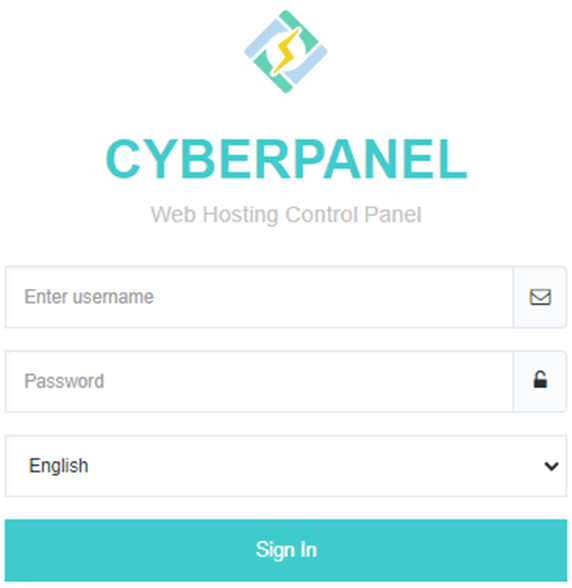
2. After logging in to your CyberPanel dashboard, it shows as follows:
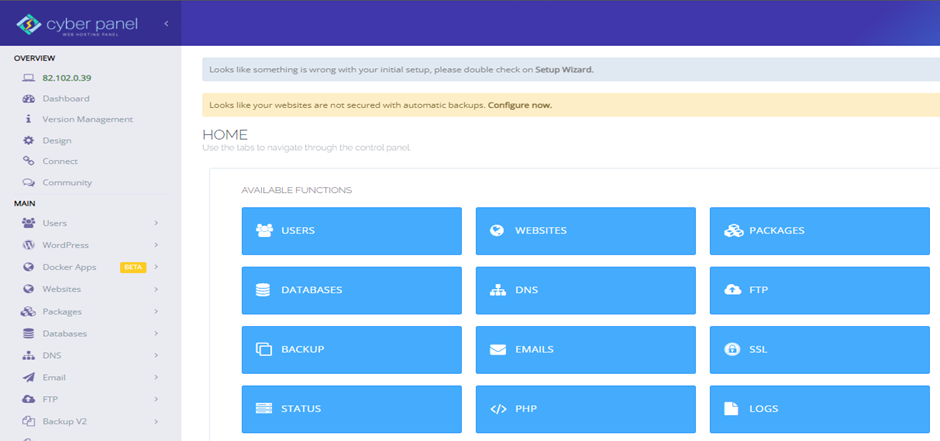
Make sure to follow these steps:
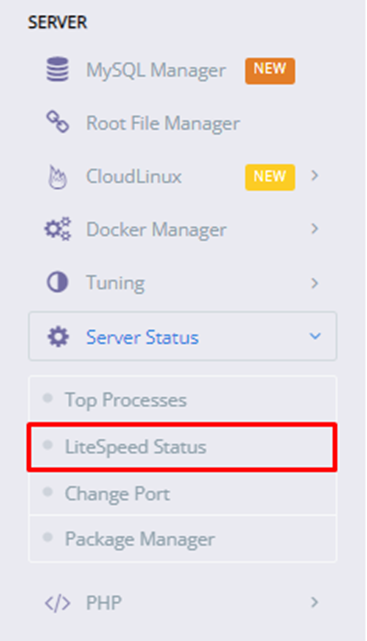
- Go to Server section.
- Click on Server Status.
- Click on down arrow to check LiteSpeed Status.
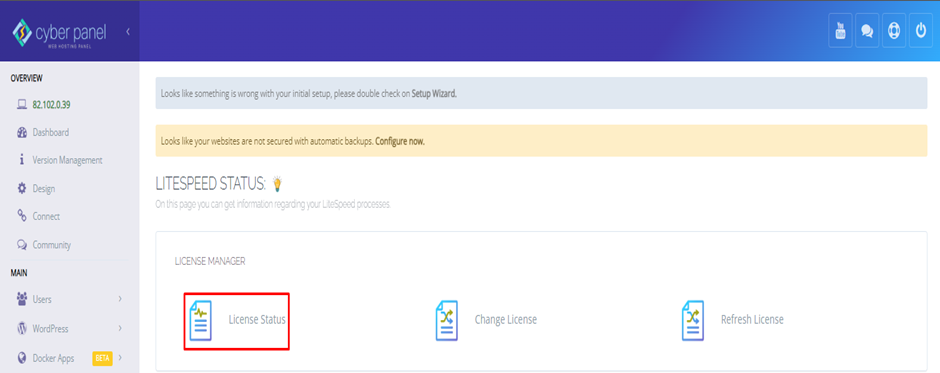
Note: To improve the loading speed of specific websites like WordPress, Prestashop, Joomla, etc., you can install speed plugins.
You have successfully checked the status of LiteSpeed cache after completing the above steps.

