Customizing the PHP version on CyberPanel allows you to manage different PHP versions for your websites hosted on the server. Here’s a simple guide to change PHP version on CyberPanel.
Steps to Change PHP Version on CyberPanel
1. Open your web browser and navigate to your CyberPanel URL (e.g., https://yourdomain.com:8090).
2. Log in using your admin username and password.
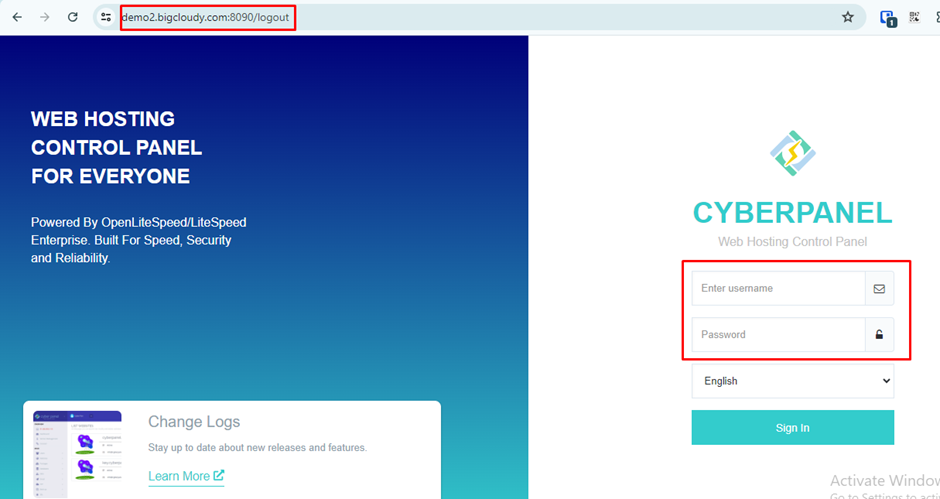
2. Once logged in, locate and click on “PHP” from the left-hand menu.
3. Select “Edit PHP Configs” to change the PHP version or configurations.
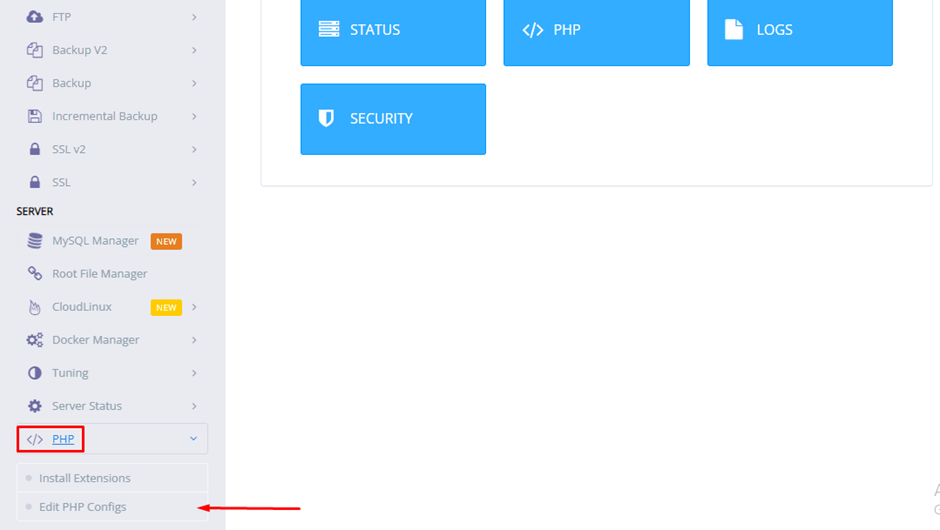
3. On the next page, you’ll see a list of available PHP versions.
4. Select the “PHP version” of your website from the given list on dropdown menu.

5. This step allows you to customize specific PHP configurations as per your requirements. You can adjust settings such as memory limit, execution time, and more.
6. Edit the changes as necessary.
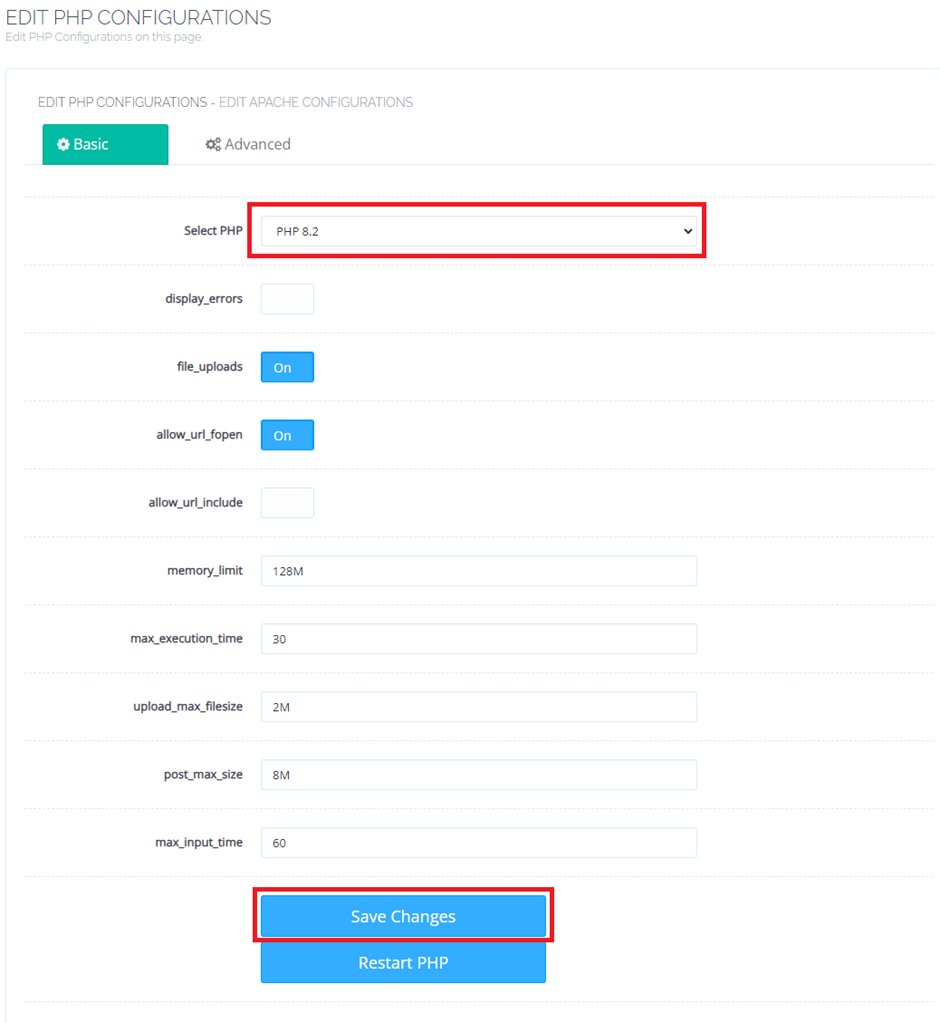
By following these steps, you can effectively customize PHP versions across your CyberPanel account to ensure that all websites and applications meet their specific requirements for functionality and performance. Adjust PHP versions based on the needs and configurations of each website hosted on your server, ensuring smooth operation and optimal performance.

