The File Manager in cPanel is a convenient tool that lets you handle files and folders directly on your web hosting server. It’s user-friendly and offers various features where you can upload files in cPanel and manage your files effectively.
Steps to Upload Files in cPanel
Here’s how to use the File Manager in cPanel:
- Log in to your cPanel account.
- In the “FILES” section, click on “File Manager.”
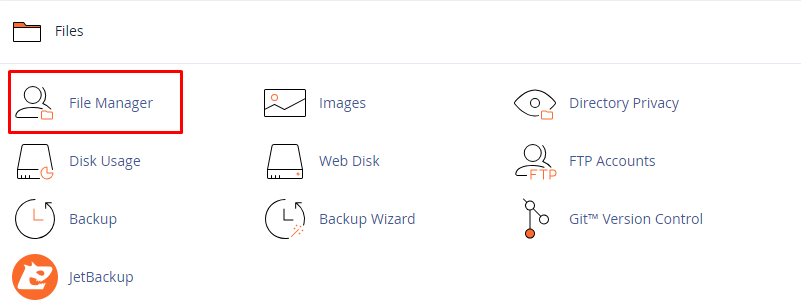
- A pop-up will appear, asking you to choose the directory you want to open in the File Manager. You can select “Web Root (public_html/www)” to access your main website directory or any other specific directory you wish to manage.
- Once inside the File Manager:
You’ll see the directory structure of your website on the left and the file listing on the right.
- Navigate through folders by clicking on their names in the left pane or by clicking on the folder icons.
- To upload files to your server, click on the “Upload” button in the top toolbar. You can either drag and drop files or use the “Select File” button to choose files from your computer.
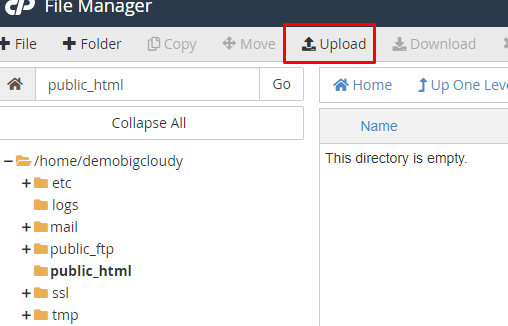
- To create new folders or files, click on the “+ Folder” or “+ File” button in the top toolbar.
- To edit existing files, right-click on the file and choose the appropriate action from the context menu. You can also use the buttons in the top toolbar for operations like Edit, Copy, Move, Rename, and Delete.
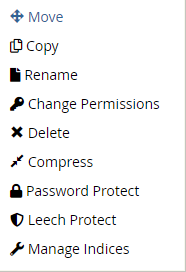
- To change permissions for files or folders, right-click on them, choose “Change Permissions” and then set the desired permissions. The default permission for folders is 755, and for files, it’s 644.
- For additional details
( click ->> URL File permission cPanel Files and Folder ) –
(Note– Please check this URL , it seems to be wrong and inappropriate URL)
- To compress or extract files, select the files/folders and use the “Compress” or “Extract” buttons in the top toolbar.
- Additional features of the File Manager include the ability to compress or extract files, use the Search and Code Editor functionalities, and customize your settings.
- Please be cautious while using the File Manager, as deleting or modifying critical files may affect your website’s functionality. Always create backups before performing any major file operations to avoid accidental data loss.

