At BigCloudy, restoring backups for your website is a straightforward process through JetBackup 5, a powerful backup and restoration tool integrated within cPanel. Here’s how to utilize JetBackup 5 to restore backup in cPanel:
Step 1- Accessing JetBackup 5
1. Begin by logging in to your cPanel account using your username and password.
2. Navigate to the “Files” section within cPanel.
3. Locate and select the “JetBackup 5” option.
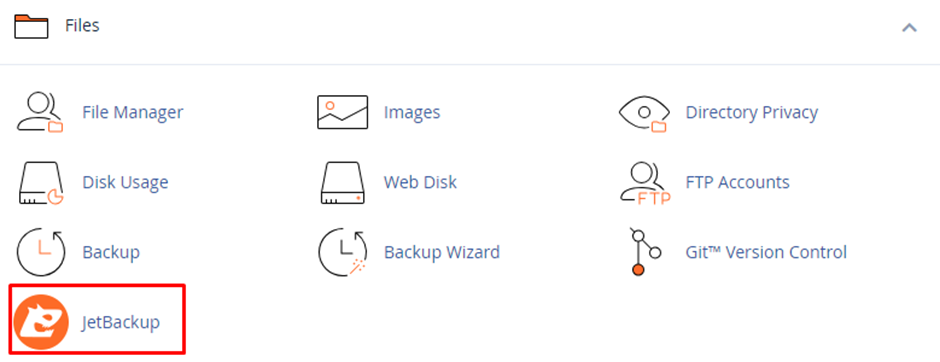
Step 2- Choosing Restore Options
JetBackup 5 offers granular restore functionality, allowing you to recover specific website components or perform a full restoration. Upon accessing JetBackup 5, you’ll be presented with various restoration options:
- Full Backups
Restore your entire website, including all files, databases, and configurations. - Files
Restore specific website files or directories. - Cron Jobs
Recover scheduled tasks (cron jobs) for your website. - Database
Restore your website’s database to a previous state. - Database Users
Recover database user accounts and their access privileges. - DNS Zone
Restore your website’s Domain Name System (DNS) zone configuration. - Certificates
Restore SSL certificates associated with your website. - Email
Restore email accounts and their data. - FTP Accounts
Recover File Transfer Protocol (FTP) accounts used for website file management.
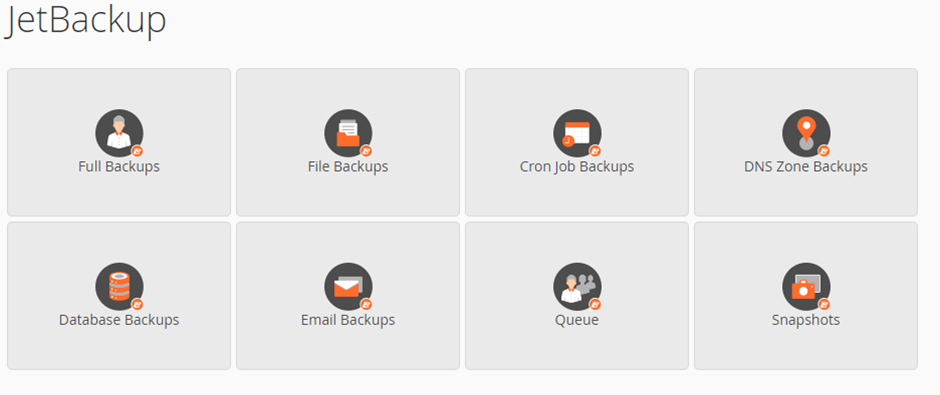
Step 3- Initiating the Restore Process
1. Select the desired restore option based on your specific needs.
2. Choose the relevant backup point from the available options. JetBackup 5 typically displays a list of available backups with timestamps for easy reference.
3. Locate and click the “Restore” button to begin the restoration process.
Step 4- Restoration Completion
1. The restoration time may vary depending on the size and complexity of the chosen backup. JetBackup 5 will notify you once the restoration is complete.
2. If you have a cPanel reseller plan at BigCloudy, you can use JetBackup 5 to manage and restore backup in cPanel for your clients’ websites too!
3. If JetBackup 5 isn’t already available on their plan, you can enable it by logging into your WHM control panel and going to “Feature Manager” then “Edit Features.”

