To manage database with phpMyAdmin on cPanel, follow these steps:
1. Access phpMyAdmin
Firstly, log in to your cPanel account . Locate the phpMyAdmin icon or link in the cPanel dashboard under the “Databases” section, and click on it to open phpMyAdmin.
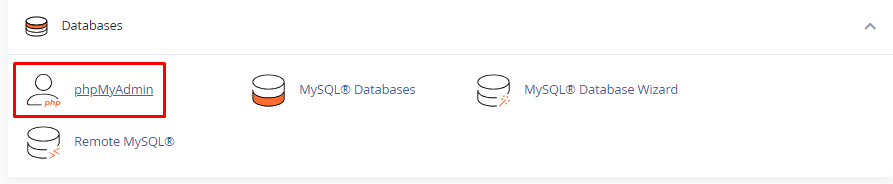
2. Login to phpMyAdmin
You will be directed to the phpMyAdmin login page.
3. Select Database
After logging in, you’ll see the phpMyAdmin interface with a navigation menu on the left side. The menu displays a list of your databases. Click on the database name you want to manage particularly from the list to access it.
4. Explore Database Tables
Inside the selected database, you’ll see a list of tables associated with that database. You can indeed click on a specific table name to view its structure and data.
5. Manage Tables
Use the “Structure” tab to manage the structure of database tables. You can create new tables, modify existing ones, or delete tables.
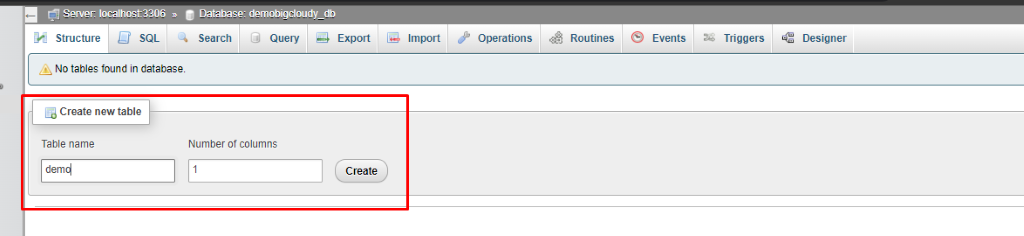
6. View and Edit Data
Go to the “Browse” tab to view the data in a table. Here, you can surely modify existing records or add new ones.
7. Run SQL Queries
The “SQL” tab significantly allows you to execute custom SQL queries directly on the database. Thus, you can run SELECT, INSERT, UPDATE, DELETE, and other SQL statements here.
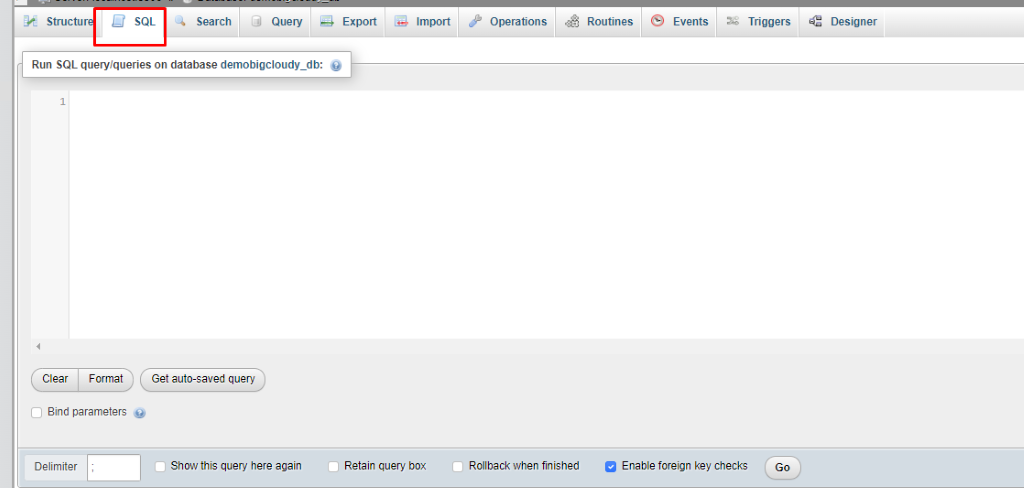
8. Import and Export Data
Utilize the “Import” and “Export” tabs to import data from files or export data from tables in various formats.

9. Manage Database Users
If you have sufficient privileges, you can create, modify, or delete database users through the “Users” tab.
10. Database Maintenance
The “Operations” tab surely offers options to optimize, repair, and analyze database tables for performance and maintenance purposes.
Always be cautious when performing database management tasks, especially when running SQL queries or making structural changes to tables. Make sure to have proper backups of your databases before making significant changes.
If you need more detailed instructions or have specific questions related to managing your database with phpMyAdmin in your cPanel environment, please consult BigCloudy support team for assistance.

