Setting up an FTP account in cPanel allows you to give secure access to specific directories. This lets users to create FTP account while you can upload, download, and manage files on your server safely.
You can use the cPanel login credentials to access your FTP client as well.
A Guide to Create an FTP Account in cPanel
1. Log in to your cPanel account.
2. In the “FILES” section, click on “FTP Accounts.”
By following this guide, you’ll be able to create an FTP account and manage file transfers efficiently and securely.
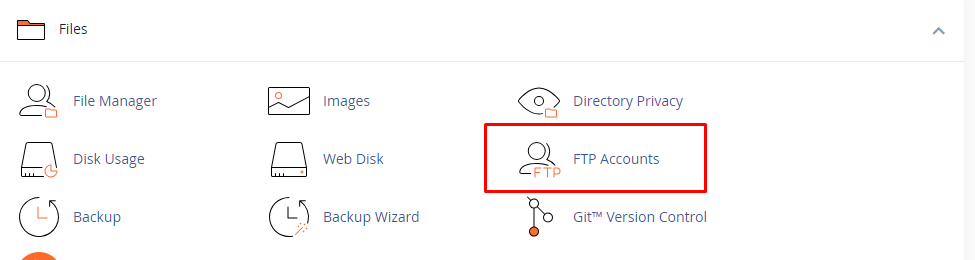
3.Go to the “FTP Accounts” page, where you’ll find a form to set up the new account.
4. Provide the following details for the new FTP account:
- Log in
Enter the username you wish to use for the FTP account. This will be used to log in to the FTP server.
- Domain
Select the domain you want to associate with the FTP account from the dropdown list.
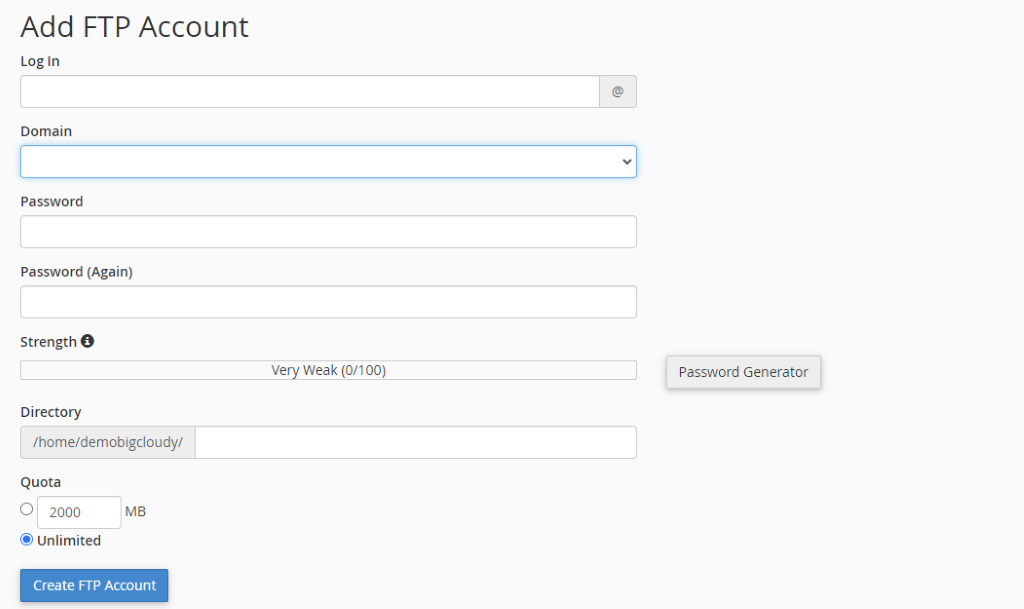
- Password
Generate a strong password for the FTP account using cPanel’s password generator.
- Directory
Specify the directory the FTP account should have access to. By default, it’s limited to the cPanel account’s home directory. If you want to grant access to a specific folder, enter the relative path from the home directory (e.g., /public_html/foldername).
- Set the Quota (optional)
You can limit the FTP account’s disk space usage by setting a quota. For unlimited access, select “Unlimited.”
- Click on the “Create FTP Account” button to finalize the setup.
Once the FTP account is created, use the provided username and password to connect to the FTP server using an FTP client like FileZilla or Cyberduck. Keep the credentials safe and share them only with authorized users who need FTP access to your cPanel account. This ensures the security of your files and server.

