cPanel is a widely used web hosting control panel that empowers website owners to efficiently manage different aspects of their web hosting accounts, including databases. Its intuitive graphical interface enables users to effortlessly create, configure, and manage databases without requiring extensive technical expertise. In this article we will understand the process to create database easily.
Simple Guide to Create Database in cPanel
1. Log in to cPanel
Access your cPanel account using your provided login credentials. You can typically log in by visiting your website’s URL followed by “/cpanel” (e.g., www.example.com/cpanel).
2. Locate the Databases section
Once logged in, navigate to the “Databases” section. This area usually contains icons or options related to databases, MySQL.
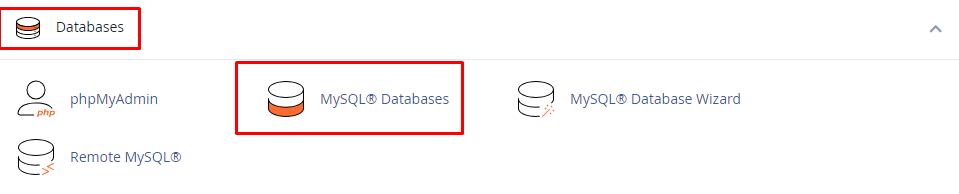
3. Create a New Database
Look for an option to “create a new database” and click on it to proceed.
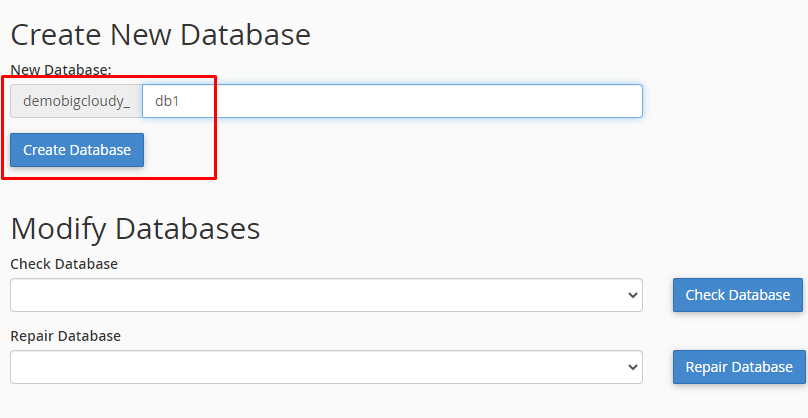
4. Create a Database User
You will be prompted to provide specific details for the “new database“, such as the database name, username, and password. Choose a name that is relevant to your application or website and set a secure password. Keep note of the database name, username, and password, as you’ll need them later.
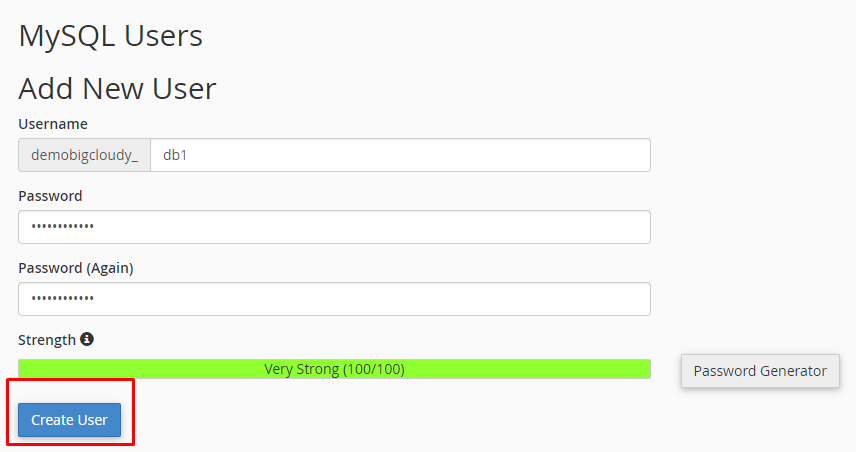
5. Assign a User to the Database
After creating the database, you’ll need to assign a user to it. This step helps enhance the security of your database. You can either “create a new user” or assign an existing user to the database.
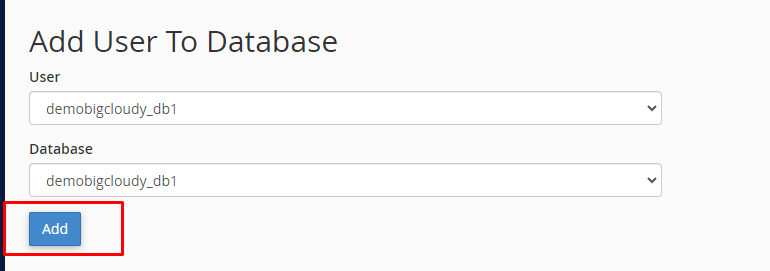
6. Configure User Privileges
Set appropriate privileges for the user you’ve assigned to the database. Privileges determine what actions the user can perform within the database. Generally, you’d want to grant the user full privileges to ensure smooth database operations for your application.
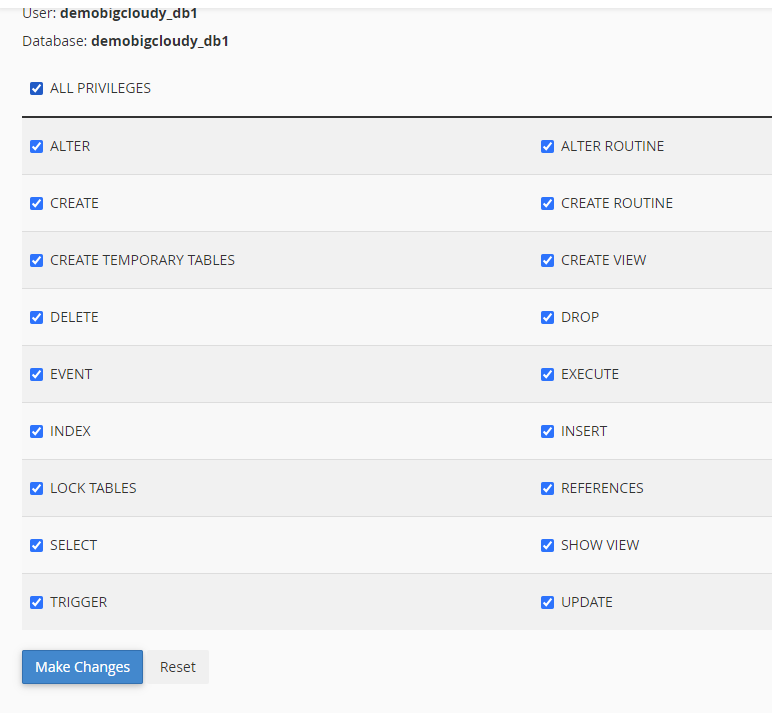
7. Save the changes
Once you’ve completed the above steps, save the changes. The cPanel interface will likely have a “Create” or “Save” button to finalize the database creation process.
Following these steps, you should have successfully created a database using cPanel. You can now use this database for your website or web application, and you may need to configure your application to connect to the database using the provided database details (database name, username, and password).
If you encounter any difficulties, please don’t hesitate to contact BigCloudy Support for assistance.
Additional Resources

