Once you’ve acquired a web hosting plan with BigCloudy Hosting, you’ll need to add your website to your cPanel account. This process allows BigCloudy to link your domain name with your hosting resources. Here’s a guide to walk you through adding your website in cPanel:
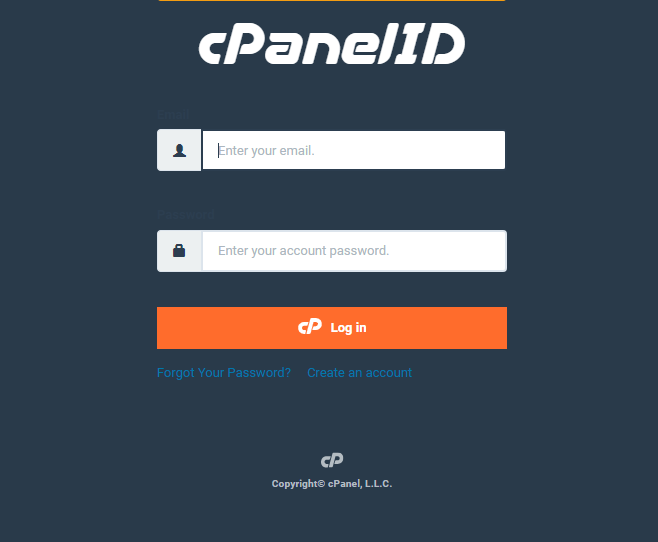
1. Access your cPanel control panel using your BigCloudy Hosting credentials.
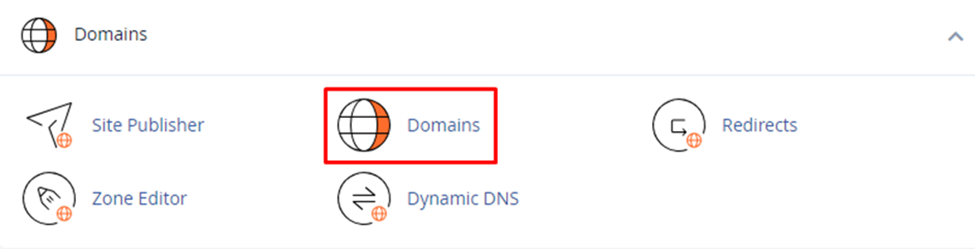
2. Within the cPanel interface, search for a section labeled “Domains,” “Website,” or similar terminology.
3. Click on the option to “Add Domain,” “Create New Domain,” or similar wording.
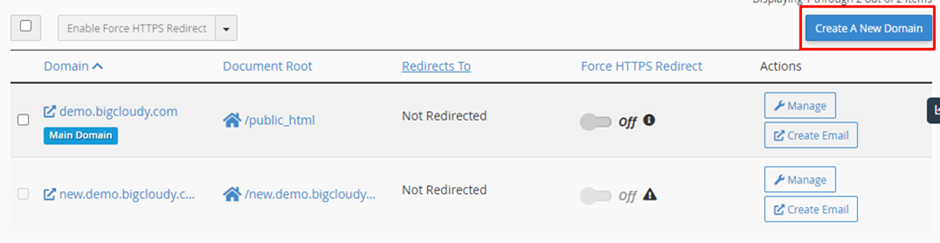
4. In the designated field, enter your domain name. Ensure you type the domain name accurately, including any subdomains you wish to host.
5. By default, BigCloudy Hosting will likely pre-populate the document root directory for your website. This directory typically points to public_html. You can leave this field unchanged unless you have specific requirements for a custom document root.
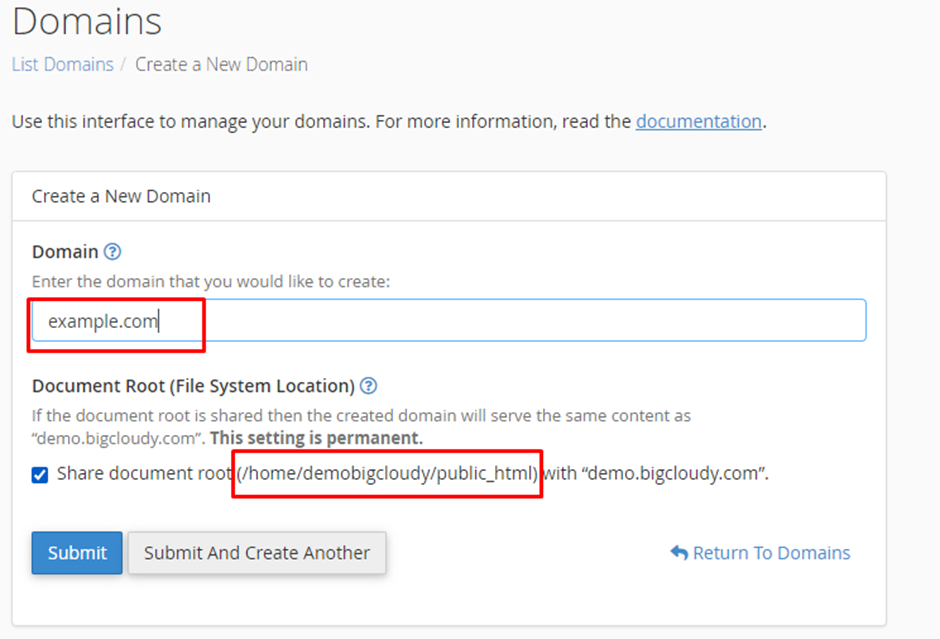
6. If your domain name is currently pointed to a different hosting provider, you’ll need to update the nameservers at your domain registrar to point them towards BigCloudy Hosting’s nameservers.
7. BigCloudy Hosting will provide these nameservers within the “Add Domain” section or their knowledge base. Contact their support team if you need assistance with nameserver updates.
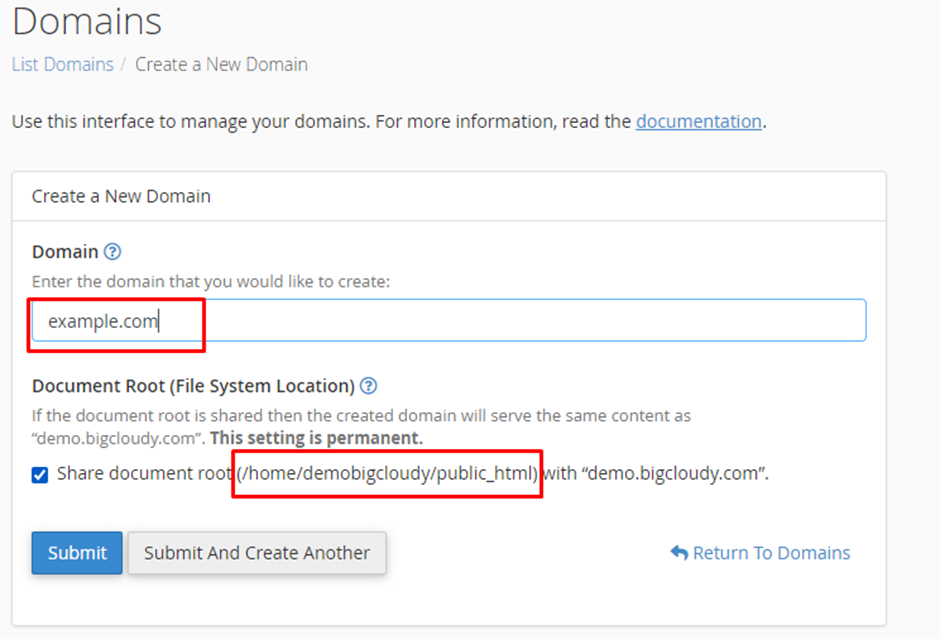
8. Once you’ve reviewed the information, click the “Add Domain” or “Create Domain” button to submit your request.
You’ve successfully added your website to your cPanel account with BigCloudy Hosting. It might take some time for the domain name propagation to complete, allowing your website to become accessible online.

