Optimizing images is the way to speed up your website and even improve user experience in general. Large, unoptimized images cause your site to be slow and even work against your search engine rankings. Ensure that all the images on your WordPress site hosted with BigCloudy are correctly sized and compressed as well as in the right format. Another solution is lazy loading, which can make your site work at its best by reducing load times. In this article, we are going to look at some of the tips and techniques available to optimize images properly.
Steps to Optimize Images on Your WordPress Website
1. Choose the Right Image Format
i. JPEG
- Best for photographs and images with complex colors.
- It provides good compression, which helps reduce file size while maintaining quality.
ii. PNG
- Well-suited for images that need to be transparent like those with logos or icons.
- PNGs support high-quality images but tend to have larger file sizes than JPEGs.
iii. WebP
- A new format gives the greatest possible compression abilities without losing quality.
- WebP can significantly reduce image sizes, making your site load faster.
2. Resize Images to Appropriate Dimensions
Scale images to the exact size needed for your WordPress site. Uploading high-resolution images and then resizing them using HTML or CSS can unnecessarily increase load times. By scaling images to the correct dimensions before uploading, you ensure faster loading times and better performance.
3. Use WordPress Plugins
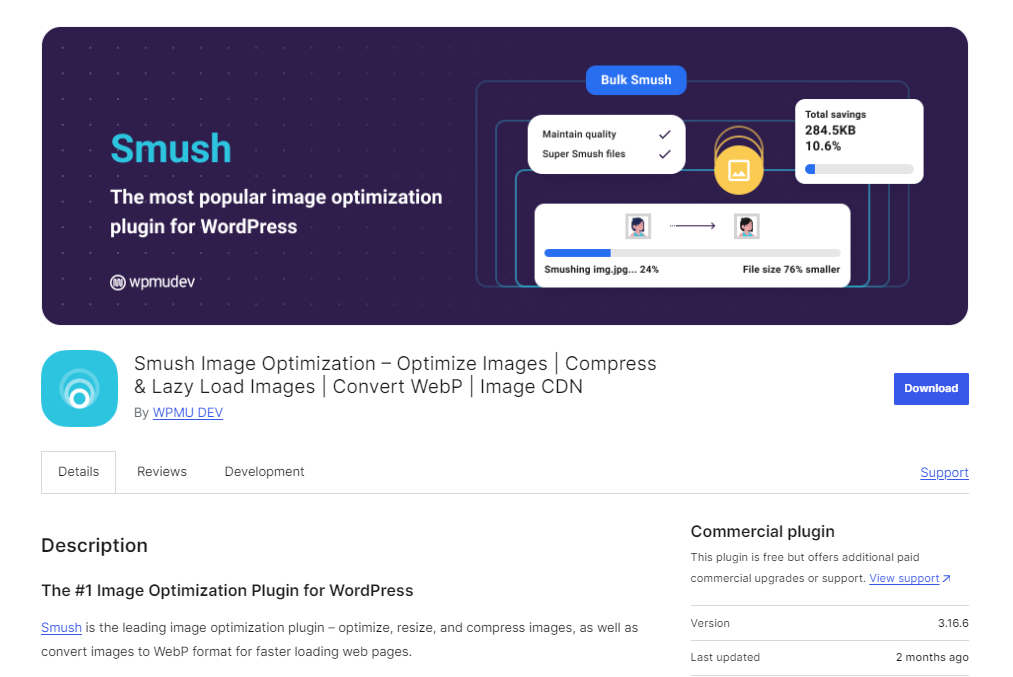
Plugins like Smush or EWWW Image Optimizer can help you resize images directly within WordPress, making the process easier and more efficient.
4. Maintain Aspect Ratio
When resizing, keep the aspect ratio consistent to avoid distorted images. This ensures your photos look professional and clear.
5. Consider Responsive Design
Use responsive images which size adjusts automatically with the screen size. WordPress supports the srcset attribute in HTML, which allows the browser to select the appropriate image size based on the device’s screen resolution.
6. Compress Images Without Losing Quality
Use tools like TinyPNG, ImageOptim, or WordPress plugins like Smush and ShortPixel to compress images while maintaining quality. Compression reduces file sizes, making your website load faster.
i. TinyPNG
This online tool compresses PNG and JPEG images, reducing file size without compromising quality.
ii. ImageOptim
A desktop application for Mac that helps to optimize images by removing unnecessary metadata and compressing them.
iii. WordPress Plugins
- Smush
Automatically compresses and optimizes images as you upload them to your WordPress site.
- ShortPixel
Offers both lossy and lossless compression options, helping you balance quality and file size.
7. Implement Lazy Loading
Lazy loading delays the loading of images, videos, and iframes until they are visible on the user’s screen. This reduces the initial page load time and improves performance, as only the content within the user’s viewport is loaded first.
i Benefits of Lazy Loading
- Improves Page Load Speed
By deferring non-essential resources, lazy loading accelerates the initial page rendering.
- Saves Bandwidth
Loads only the images users view, conserving bandwidth, especially for mobile users or those with slower connections.
- Enhances User Experience and SEO
Faster load times result in a better user experience and improved search engine rankings.
ii. How to Implement Lazy Loading
- Built-in Lazy Loading
Since WordPress 5.5, lazy loading is enabled by default with the loading=”lazy” attribute for images.
iii. Plugins for Enhanced Lazy Loading
- Lazy Load by WP Rocket
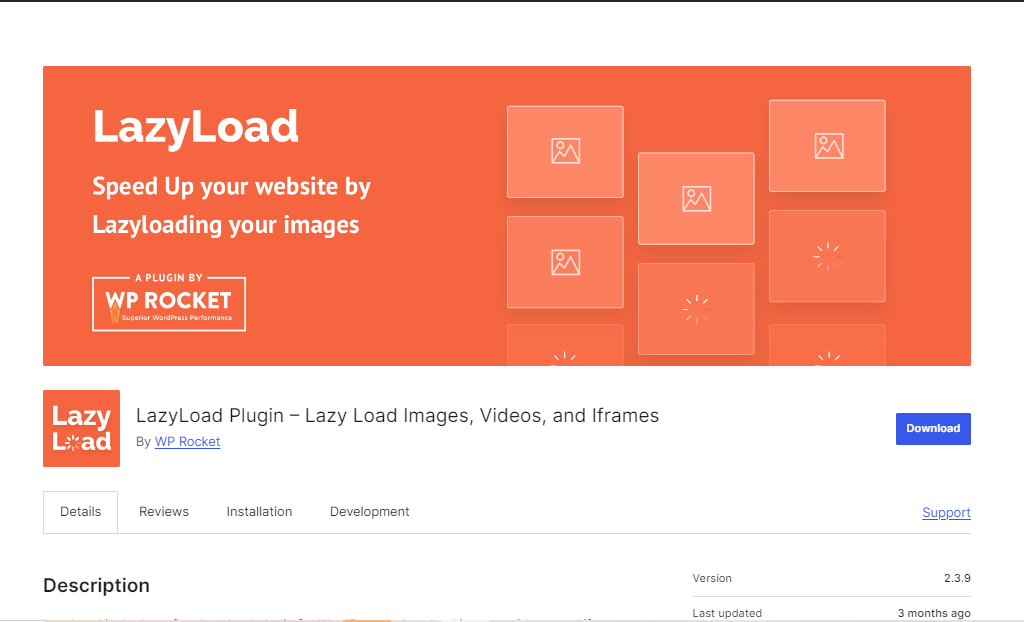
Adds lazy loading to images, iframes, and videos effortlessly.
- a3 Lazy Load
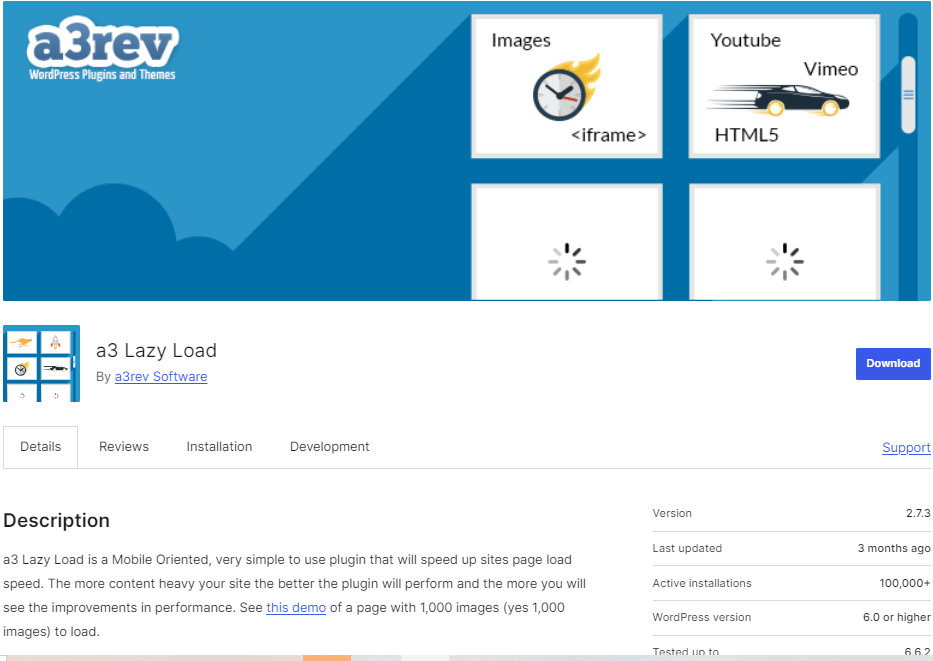
Supports lazy loading for various media types with customizable settings.
8. Use a Content Delivery Network (CDN)
i. Integrate with a CDN
Use a CDN like Cloudflare to distribute your images and other content across multiple servers worldwide. This lets your pages load a little bit faster by giving them content directly from the server closest to them.
ii. Optimize CDN Settings
Customize caching and delivery settings in your CDN dashboard to maximize speed and efficiency.
By following these steps, you can greatly enhance the performance and optimize images easily in your WordPress site hosted with BigCloudy. This will lead to faster load times, improved performance, and a superior user experience for your visitors.

