In WordPress, the General Settings refer to the basic configuration options which allows you to set up essential data and information about your website like site title, tagline, URL etc. Here’s an overview of the General Settings in WordPress.
Steps to Access General Settings in WordPress
To access the General Settings, follow these steps:
1. Log in to your WordPress Dashboard.
2. In the left-hand menu, navigate to “Settings” and click on “General”.
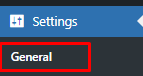
3. Now, let’s explore the different options available in the General Settings:

i. Site Title
Site Title means name of your website. It typically appears in the browser’s title bar and is used as the main heading for your site.
ii. Tagline
The Tagline is a brief description or slogan that summarizes the purpose or focus of your website. It is often displayed along with the Site Title in search engine results and on your website.
iii. WordPress Address (URL) and Site Address (URL)
These fields define the URL of your WordPress installation and your website’s front-end respectively. In most cases, both URLs will be the same, especially if WordPress is installed in the root directory of your website.
iv. Membership
This checkbox enables or disables user registration on your website. If enabled, visitors can register as subscribers and access restricted content based on their user roles.
v. New User Default Role
When a new user registers on your website, this setting determines their default user role. You can choose from Subscriber, Contributor, Author, Editor, or Administrator.
vi.Timezone
Select your website’s timezone from the dropdown list. This setting affects the display of date and time in your posts and comments.
vii. Date Format
Choose the desired date format for your website. This format will be applied to dates displayed throughout your site.
vii. Time Format
Select the preferred time format for your website. This format will be used for displaying time in your posts and comments.
viii. Week Starts On
Choose the starting day of the week for your website’s calendar.
ix. Site Language
This setting determines the language used for the WordPress administration interface. It does not affect the language of your website’s content.
x. Site Icon
Upload or select a site icon (favicon) that represents your website. The site icon appears in the browser’s address bar and browser tabs.
xi. Save Changes
After making any desired changes, don’t forget to click the “Save Changes” button to apply the new settings.
The General Settings in WordPress are fundamental to establishing the basic identity and configuration of your website. Make sure to set them up correctly to create a good first impression for your visitors and to ensure your website functions as intended.

