Strengthening browser caching in WordPress using CyberPanel and LiteSpeed Cache is crucial to drastically improve your website’s performance by reducing load times for returning visitors. Check out this detailed guide on how to do just that:
Steps to Strengthen Browser Caching in WordPress
First, ensure the LiteSpeed Cache plugin is installed and activated on your WordPress site.
1. Log into the dashboard at https://domain.com/wp-admin.
2. Use the username and password that you set up during the WordPress configuration process.
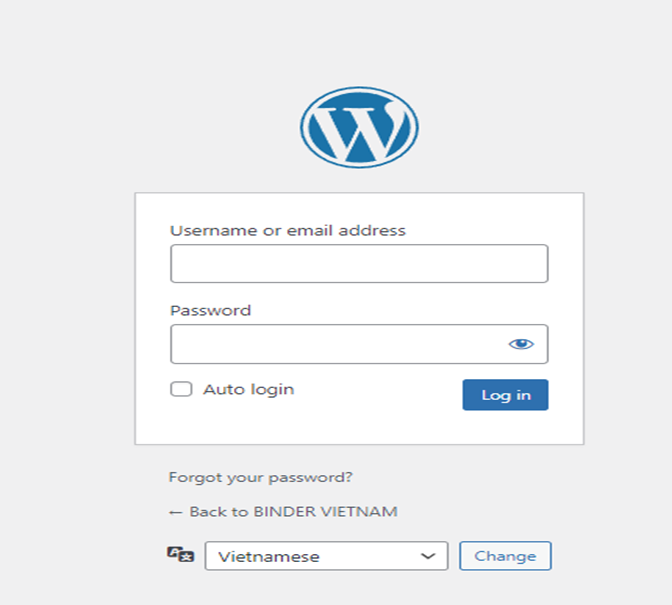
3. To activate the plugin, first, you need to install LiteSpeed Cache and then activate it in your WordPress dashboard by going to Installed Plugins.
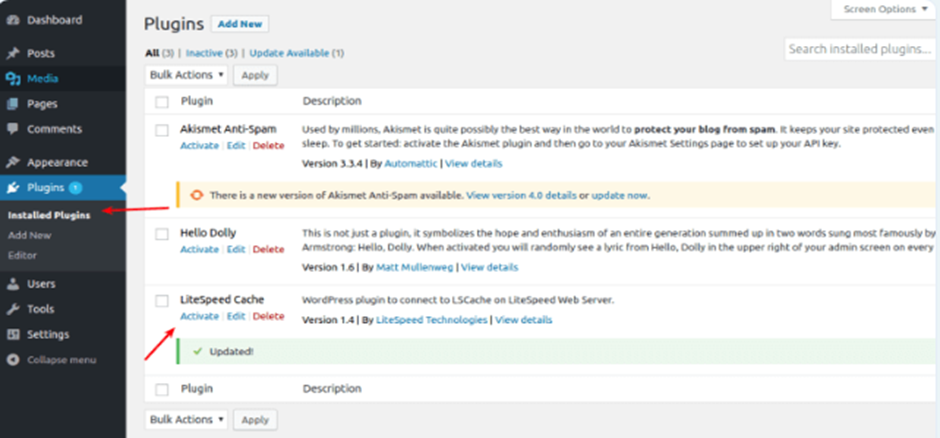
4. After installing the LiteSpeed Cache plugin, you need to configure it to optimize browser caching. Here are the steps:
- Go to LiteSpeed Cache >> Settings.
- Then in the General Settings, enable the Cache.
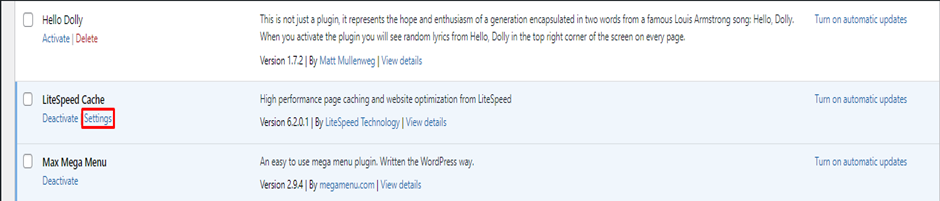
- Navigate to the Cache tab and ensure that the necessary options, such as Enable caching, Cache of logged-in users, Commenter Cache, Cache REST API, Cache login page, and PHP Resource Cache, are enabled.
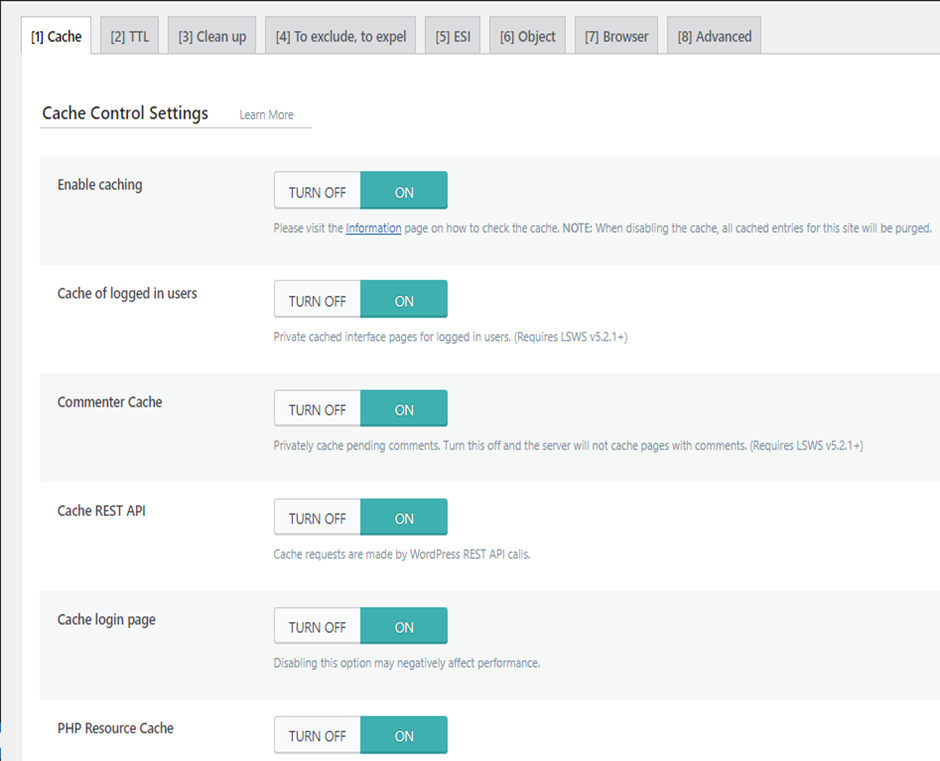
4. In the Browser Cache Settings, scroll down to the Browser Cache section and enable the Browser Cache option.
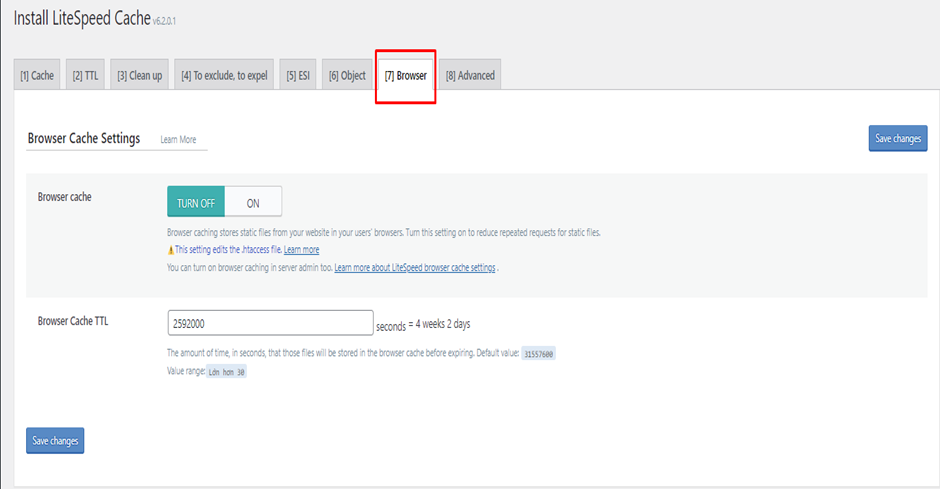
5. By following these steps, you can strengthen browser caching in WordPress using CyberPanel and LiteSpeed Cache, leading to faster load times and improved user experience.

