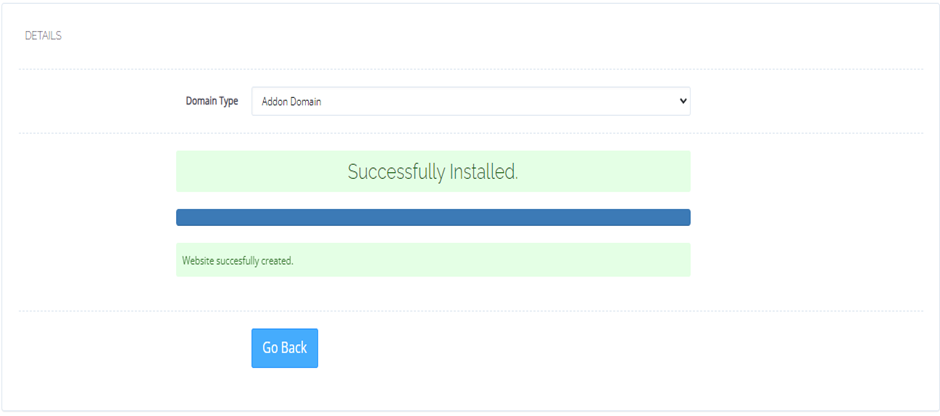Add Domains and Subdomains on CyberPanel easily and follow this simple guide to expand your website access and manage multiple domains effortlessly.
Steps to Add Domains and Subdomains on CyberPanel
1. To begin, open your web browser and navigate to https://<your-server-ip>:8090. then, enter your admin username and password.
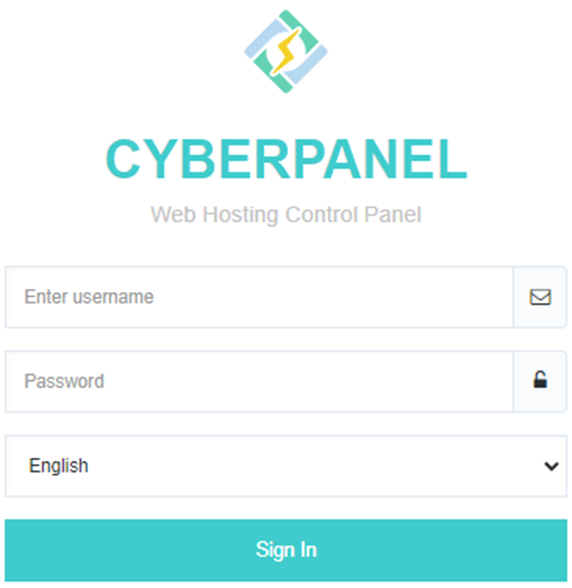
2. You can access the list of websites added to the CyberPanel by navigating to Websites and selecting List Websites :
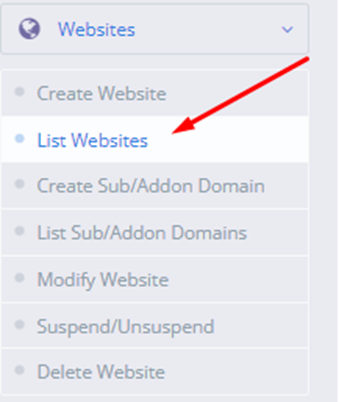
3. Let’s assume your main website is the following:
- Main site: domainname.com
- Subdomains: test.domainame.com
(please note the bold part, which indicates that the subdomain will always be part of the main domain)
4. You can use addon domains such as cyber hosting. cloud or cyberpersons.com, which are completely independent domains.
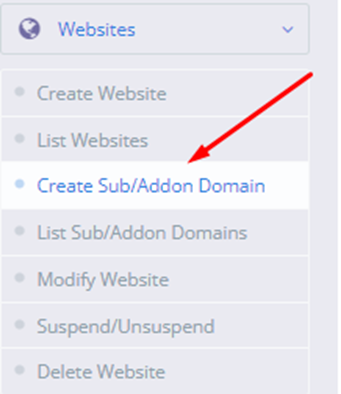
5. Subdomains are parts of main websites, so you’ll need to select the main website from a dropdown first.
6. For example, I’ve selected Domain.com as the main website, so my subdomain will be under that domain, like test.domain.com.
7. The path will also fall under the selected domain, unlike with add-on domains, where the path always falls under CyberPanel’s default website.
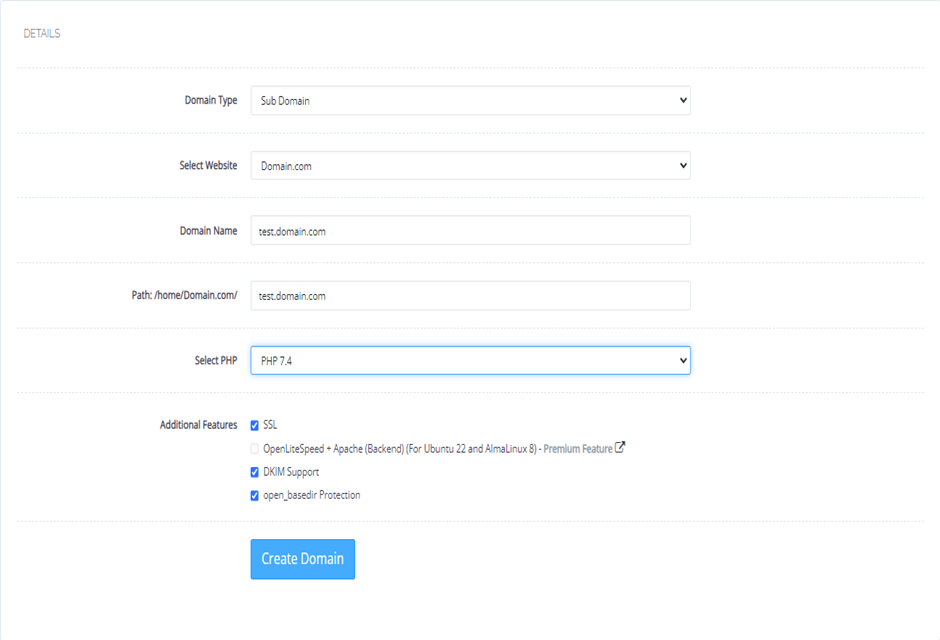
8. After completing the previous steps, clicking the “Create Website” button will successfully create the website :
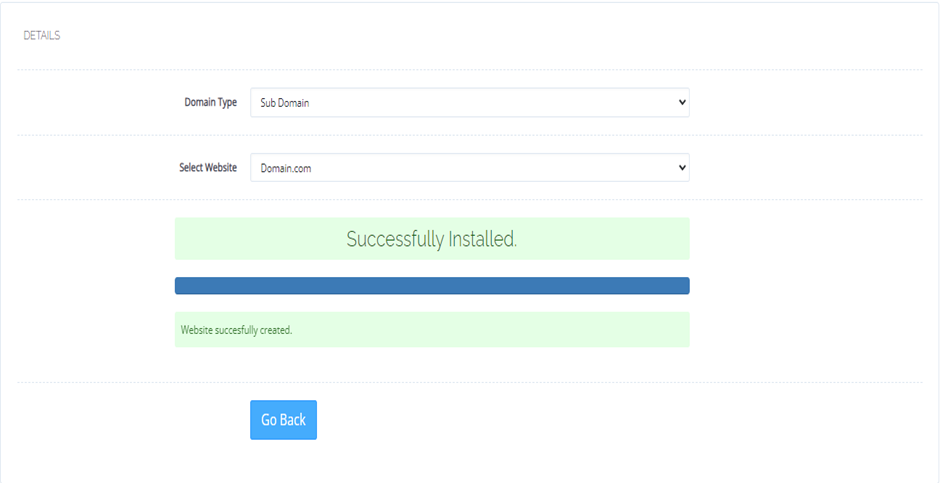
10. This is just a friendly reminder that add-on domains are always created under your CyberPanel’s default website. In the example below,
11. The main domain is domain.com, and the add-on domain is bigcloudy.com. That’s why you’ll notice that the selected path will be under /home/domain.com/
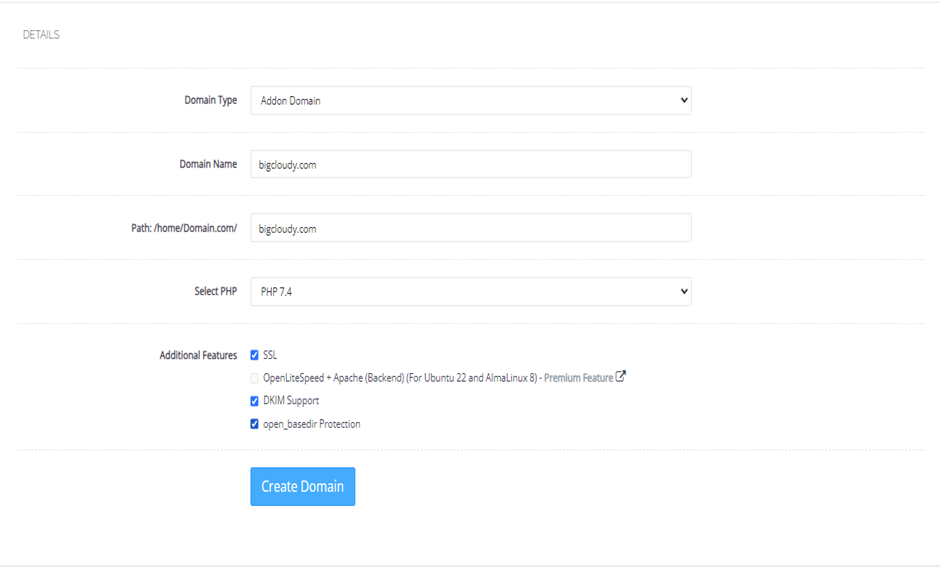
12. After completing the previous steps, clicking the “Create Website” button will successfully create the website.