Explore this guide to create and delete FTP accounts on CyberPanel server and easily setup FTP access for individual users and manage their accounts effortlessly.
Steps to Create and Delete FTP Accounts on CyberPanel
1. Log in to CyberPanel.
- Open your web browser and go to https://<your-server-IP>:8090.
- Log in using your CyberPanel credentials.
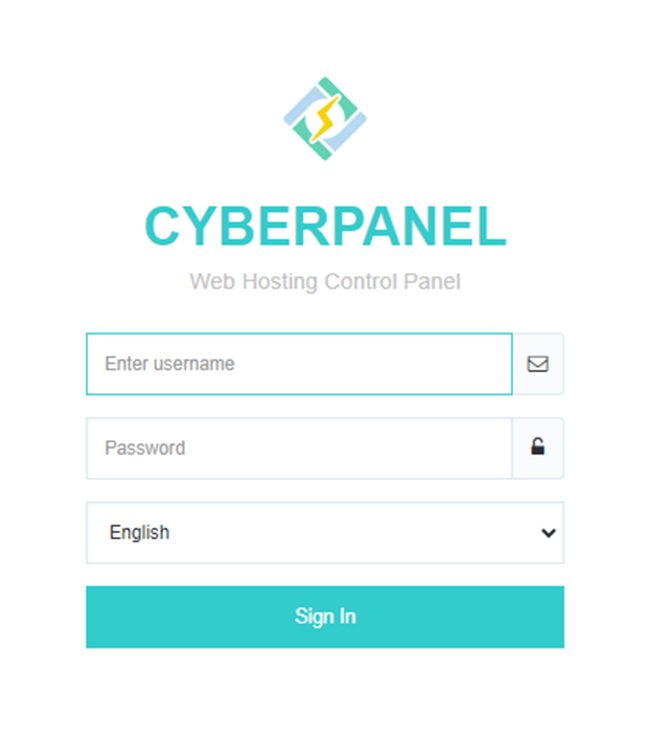
2. Access the FTP Section
From the CyberPanel dashboard, navigate to Websites -> List Websites.

3. Select Website
Find the website for which you want to create an FTP account and click on “Manage” next to it.

4. Create FTP Account
On the website management page, scroll down to the FTP section and click on “Create FTP Account”.
5. Fill in the required details
- Domain
The domain associated with the FTP account.
- Username
The desired username for the FTP account.
- Password
The password for the FTP account.
- Path
The directory path the FTP account will have access to (default is usually the root directory of the website).

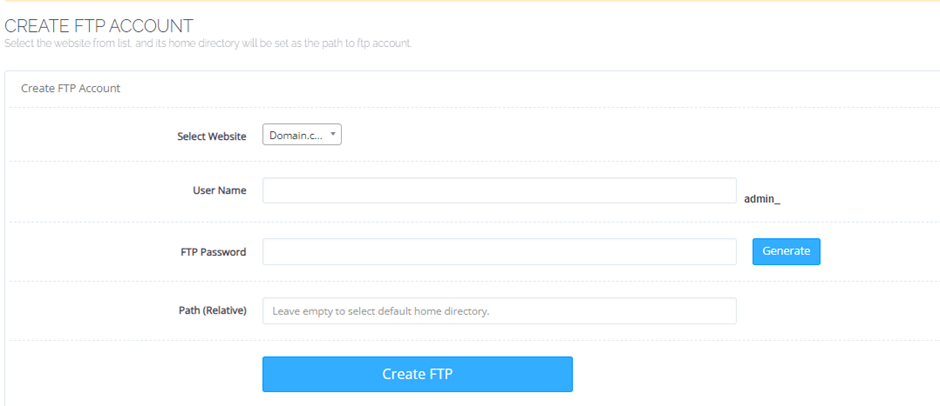
6. Save FTP Account
- Click on “Create FTP” to save the new FTP account.
- The new FTP account will now be listed under the FTP section for the selected website.
- Similarly to delete the FTP account on the website management page, scroll down to the FTP section.
- Find the FTP account you want to delete and click on the “Delete button” next to it.
- Confirm the deletion when prompted.

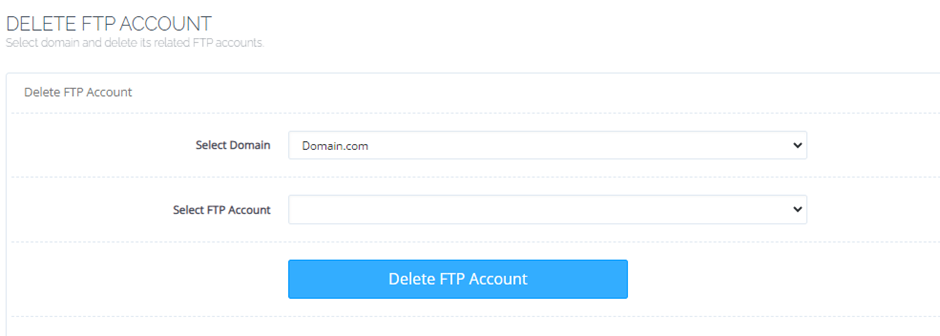
From this simple guide you have learned the simple process of adding and deleting FTP accounts on CyberPanel in less time.

