Shield your website data with reliable backups with the help of CyberPanel default tools and explore this article to create website backup and restore it effortlessly.
Steps to Create Website Backup
i. Create Backup on CyberPanel
1. Login to your CyberPanel dashboard.
2. Open your web browser and visit https://<your-server-ip>:8090.
3. Enter your admin username and password.
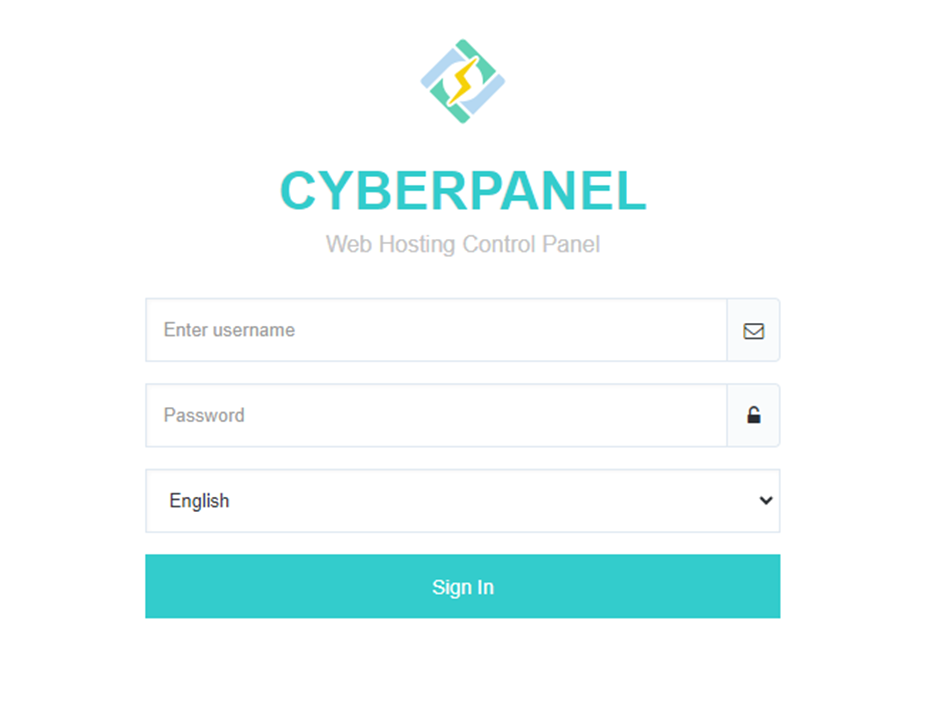
3. Go to Backup.
4. Click on “Create Backup”.
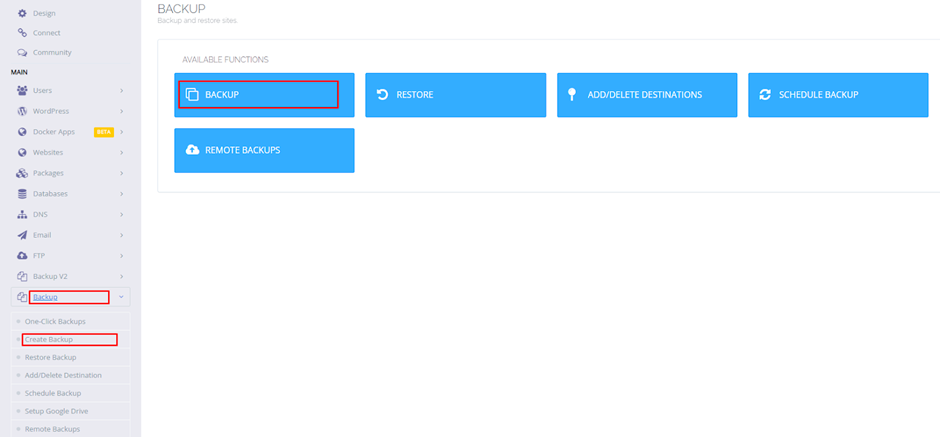
5. Select the website for which you want to create a backup.
6. Select Destination as “Home”.
7. Click on “Create Backup”.
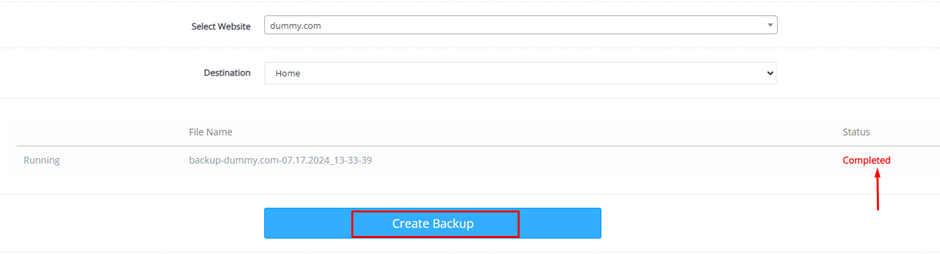
8. Once the backup is created you will see the backup below
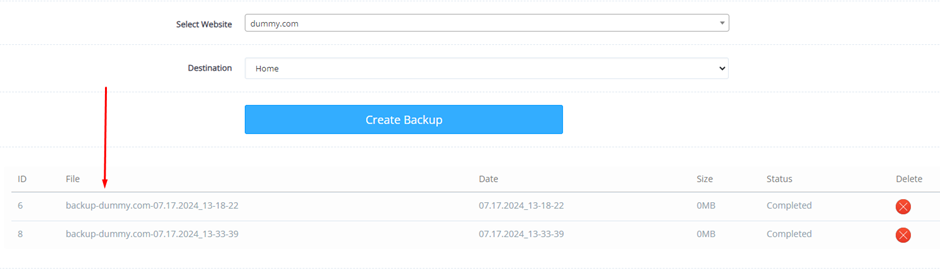
9. The created backup will be stored in /home/dummy.com/backup folder.
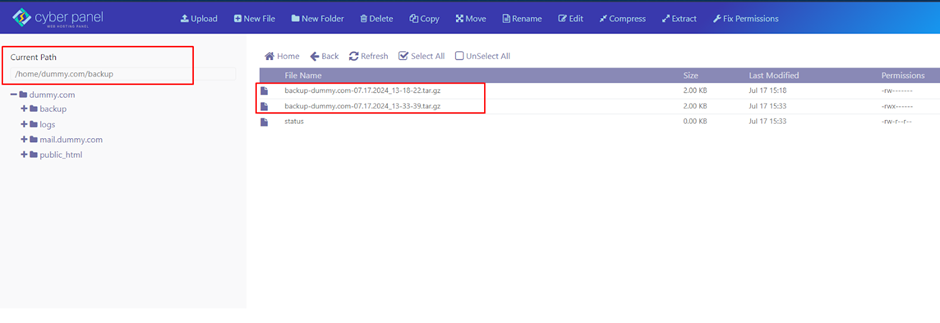
ii. Restore Website on CyberPanel
To Restore the backup you will need to move the backup file in /home/backup folder through SSH.
1. Login to your server through Putty or execute the below command.
ssh root@123.25.26.45 ( Replace your server IP with the mentioned IP)
2. Go to the backup folder where the backup for your domain is created.
cd /home/dummy.com/backupExecute the ls command to show the files.

3. Move the backup file to /home/backup folder using the below command.
mv backup-dummy.com-07.17.2024_13-33-39.tar.gz /home/backupNote: Replace the backup file name with the file name that is created for your website.

4. Confirm if the file moved to the location using below commands.
cd /home/backupls
5. Again login to your CyberPanel dashboard.
- Go to “Backups”.
- Click on “Restore Backup”.
- Select the “Backup” that you want to restore.
- Click on “Restore”.
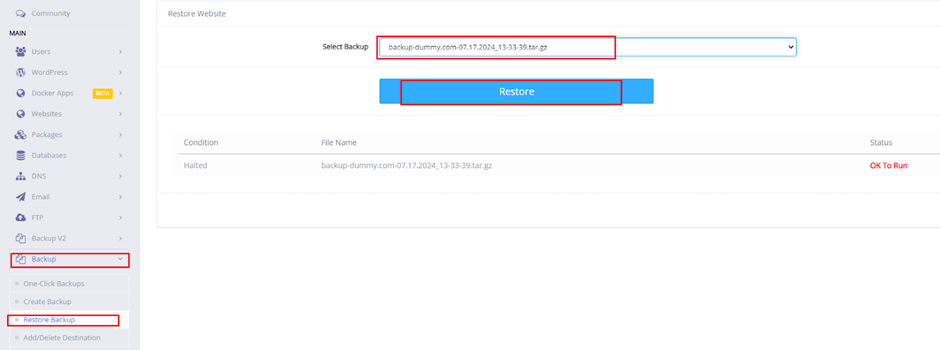
Now you have successfully created the backup and restored your website backup in few minutes.

