Learn to Assign user roles in CyberPanel and grant specific access and permissions to each and every users to ensure optimum security and control over your website using CyberPanel.
Steps to Assign User Roles in CyberPanel
1. Access CyberPanel
Open your web browser and log in to CyberPanel by navigating to https://<your-server-ip>:8090. Use the admin credentials set during the installation.
2. Manage User Accounts
i. List Users
- In the left sidebar, click on “Users“.
- Select “List Users” to see a list of all the existing users.
ii. Modify User Details
- Click on the Edit icon next to the user you want to modify.
- Update the necessary details and click “Save Changes”.
iii. Change User Password
- Click on the “Edit icon” next to the user.
- Enter a new password in the Password field and save the changes.
iv. Delete User
- Click on the “Delete icon” to remove the unwanted user you wish to delete.
- Confirm the deletion when prompted.
3. Assign Packages and Quotas
For Creating packages the following steps are:-
- Go to “Packages” in the left sidebar.
- Define the package details, such as disk space, bandwidth, email accounts, databases, etc.
- Click “Create Package”.
- Save the package.
4. Manage User Permissions
i. Reseller and Admin Roles
- Admins have full access to all functionalities.
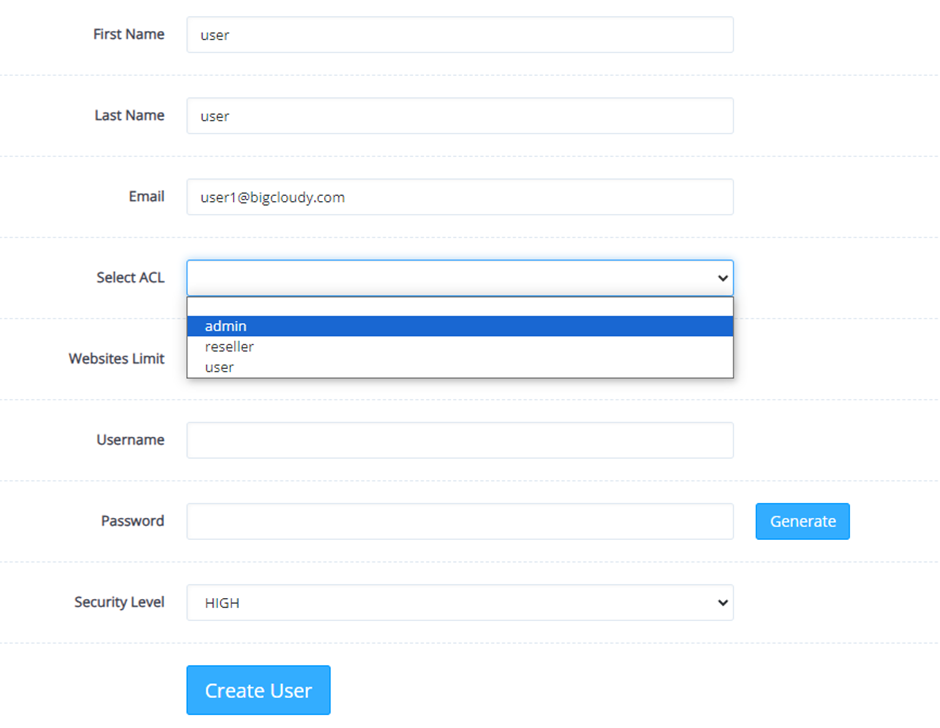
- Resellers can create and manage their users and packages but cannot access server-wide settings.
ii. Set Custom Permissions
- Click on the “Edit icon” next to the user.
- Customize the permissions as needed, allowing or restricting access to specific features.
Now you have successfully granted access and permissions to the users.

