Hestia control gives you special feature to access your server very quickly. This guide helps you to open and block IP in Hestia and control your server’s security and protect it from unauthorized access.
Steps to Open and Block IP in Hestia
1) Log in to the Hestia Control Panel:
- Open your web browser and navigate to your Hestia Control Panel URL (usually something like https://your-server-ip:8083).
- Enter your username and password to log in.
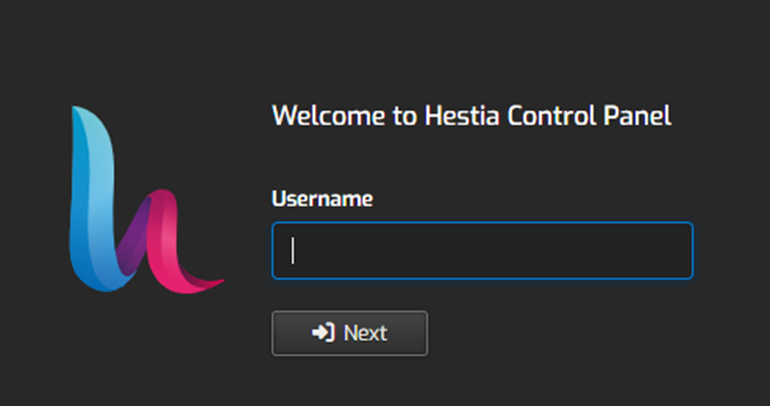
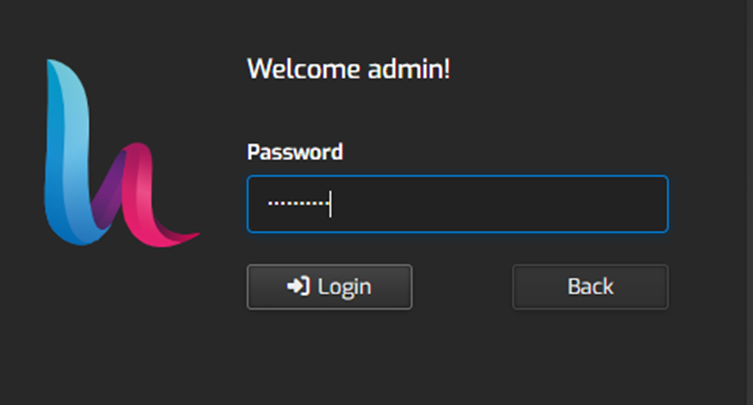
2) Once logged in, click on the “Server Settings” option at the top.

3) In the new window, click on the “Firewall” tab.
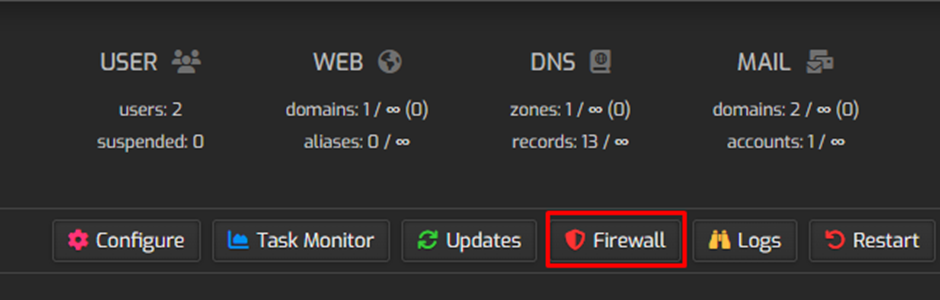
a. Steps to Open (Allow) an IP Address in the Hestia Control Panel
i) Click on the “Add Rule” button.

ii) In the new window, add the following details:
- Action: Select “Accept” or “Allow”.
- Protocol: Choose the appropriate protocol (TCP, UDP).
- Port(s): Specify the port or range of ports to open (e.g., 80 for HTTP, 443 for HTTPS).
- IP Address: Enter the specific IP address or range of IP addresses you want to allow.
Comment: Optionally, add a comment for reference.
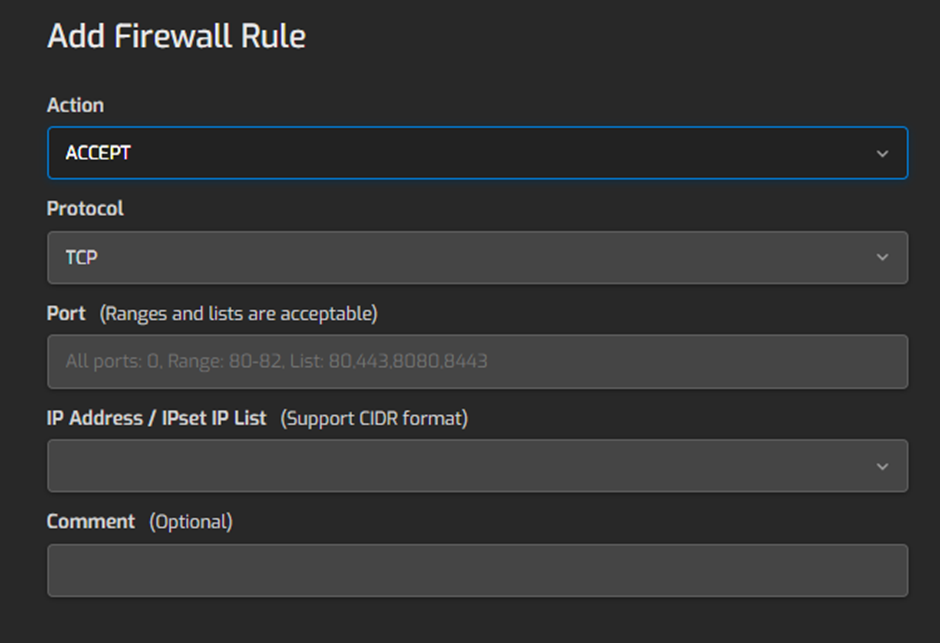
iii. Click “Save“ to apply the rule.
b. Steps to Block an IP Address in the Hestia Control Panel
i) Click on the “Add Rule” button.

ii. In the new window, add the following details:
- Action: Select “Deny” “Block” or “Drop”.
- Protocol: Choose the appropriate protocol (TCP, UDP).
- Port(s): Specify the port or range of ports to block (if you want to block all ports, you can usually leave this blank or set it to “all”).
- IP Address: Enter the specific IP address or range of IP addresses you want to block.
Comment: Optionally, add a comment for reference.
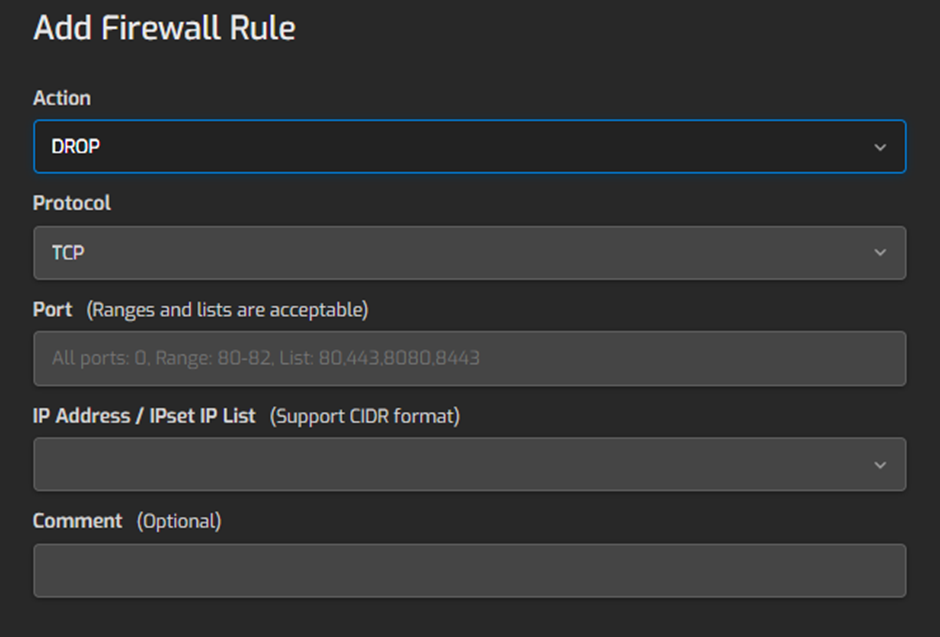
iii. Click “Save” to apply the rule.
iv. After adding the rules, you can view all current firewall rules in the “Firewall” section.
v. If you need to make changes to an existing rule, find the rule in the list and click on the “Edit” button.
By following these steps, you can effectively manage IP addresses in the Hestia Control Panel, ensuring secure and controlled access to your server.

