Discover how to access File Manager in Hestia control panel and will help in performing essential operations like creating, uploading, editing and deleting files and folders and manage your website files easily.
Steps to Access File Manager in Hestia CP
1. Log in to the Hestia Control Panel by entering website or domain URL on your web browser.
2. Enter your username and password to log in.
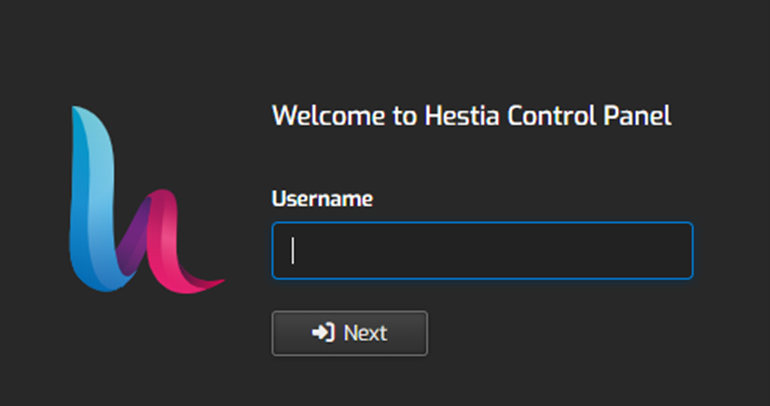
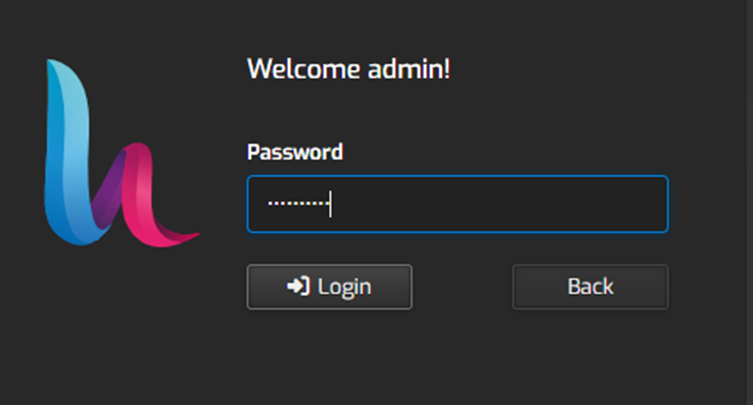
2. Once logged in, click on the “Users” tab in the top menu.

3. Select the user account for which you want to access the file manager.
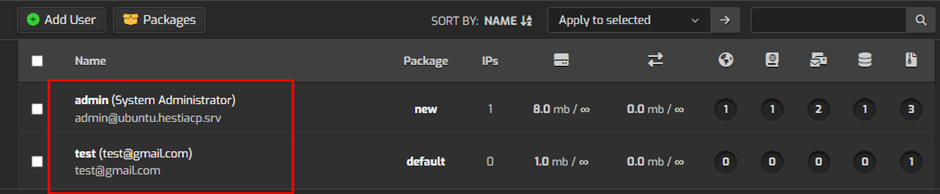
4. After selecting the user, then click on the “File Manager” option available from the top menu.

5. Once you click on the “File Manager” option, it will redirect you to the screen below, where you can manage your files.
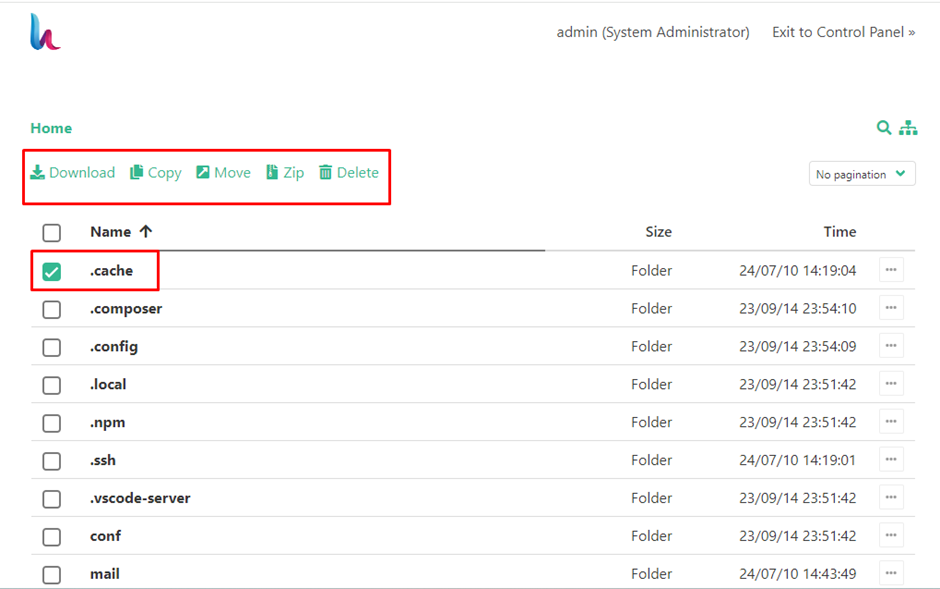
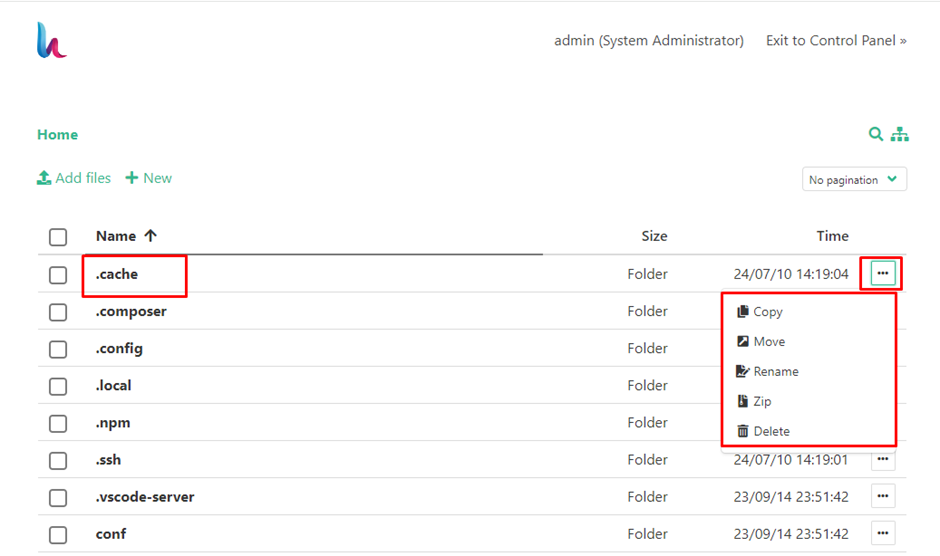
6. From there you can manage the files of your account.
If you wish to manage the files of a particular website, you need to navigate to the path of that domain (e.g., Home >> Web >> Domain name).
7. From here, you can upload files, and create new files, or folders.
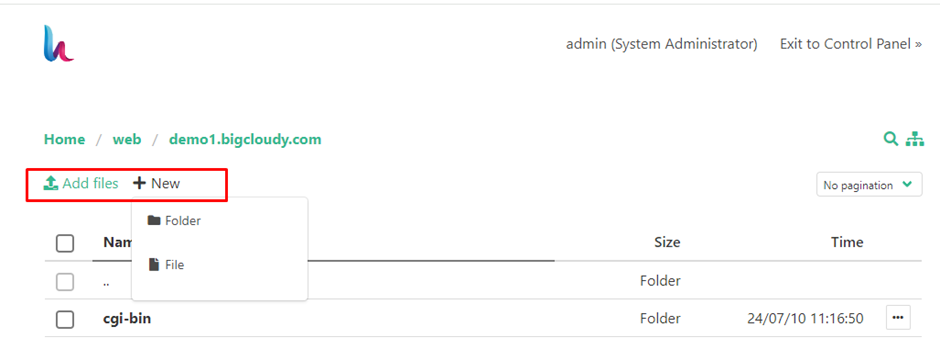
8. Once you have completed the file modification task, then you can click on this “Exit to Control Panel” option to return to the Hestia Control Panel.
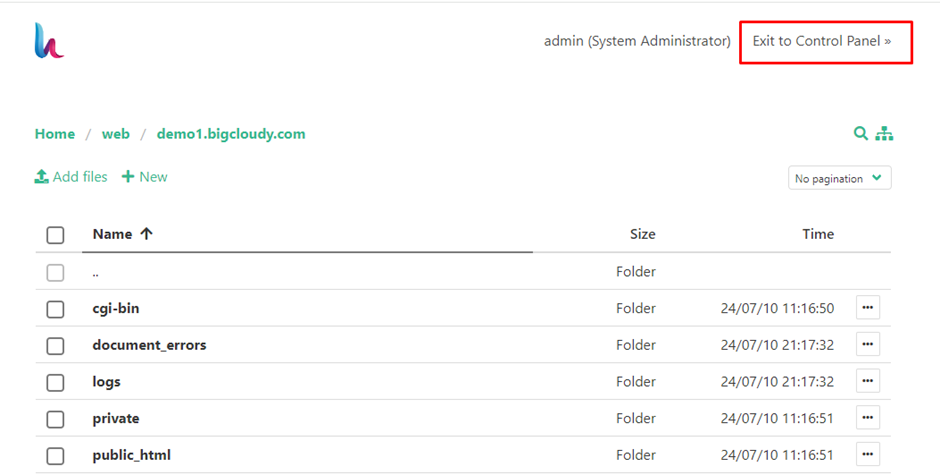
By following these steps, you can effectively manage your files using the Hestia Control Panel’s File Manager.

