Not every website files or data needs be to restored. You can skip or exclude unnecessary specific files or directories from backups by following this simple guide. Learn how to exclude backup files in Hestia and ensure smooth and quick recovery of your website.
Steps to Exclude Backup Files in Hestia CP
1. Log into Hestia Control Panel:
- Firstly search and type your website or domain URL on web browser for Hestia control panel.
- Enter your username and password to log in.
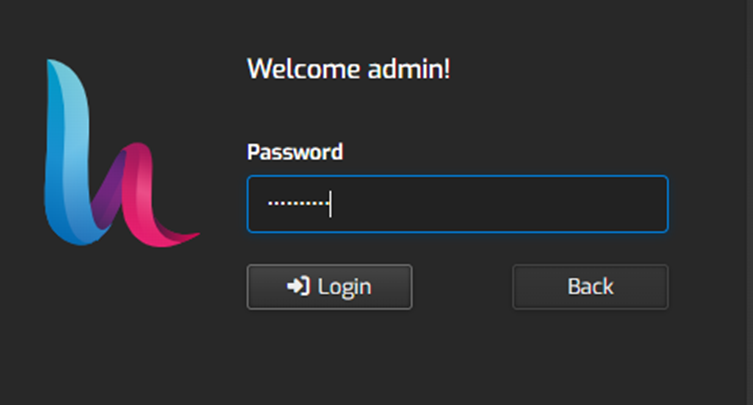
2. Once logged in, click on the “Users” tab in the top menu.

3. Select the user account for which you want to set up backup exclusions.
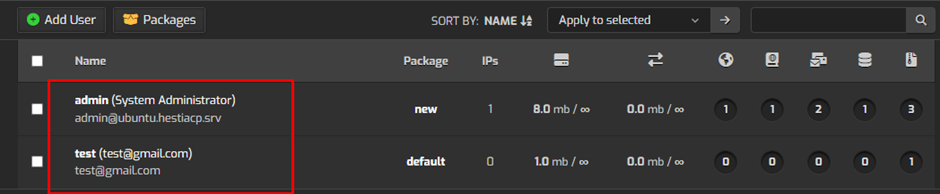
4. After that click on the “Backup” option on the top.

5. Once you select “Backup” option then you will see the “Backup Exclusions” option there, click on that option.
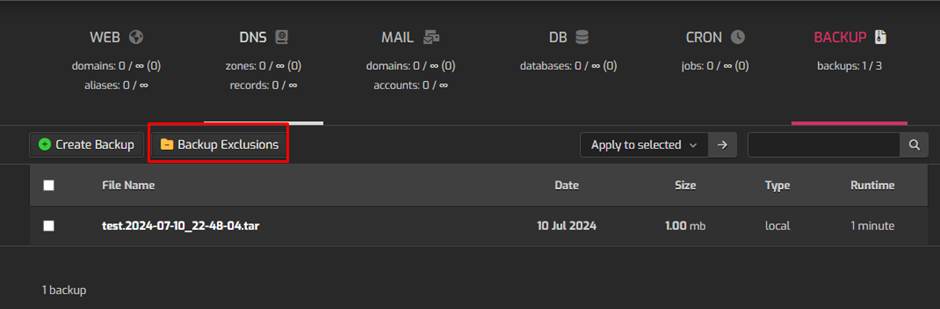
6. Once you clicked you will see the below screen, click on the “Edit Backup Exclusions” option.
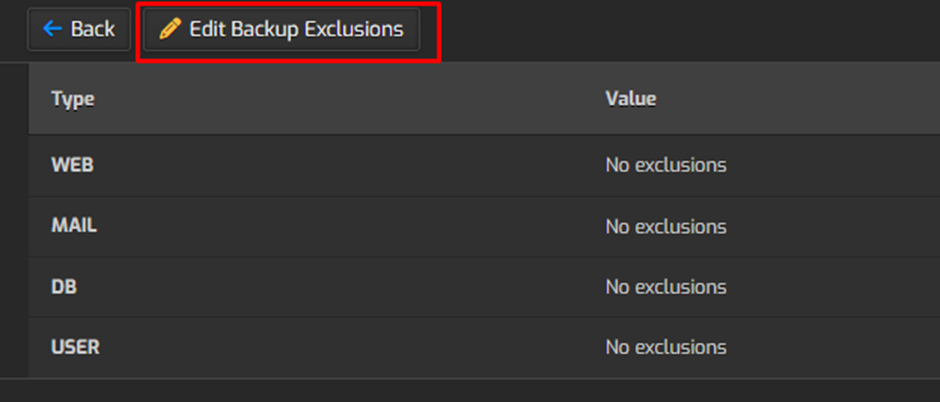
7. After that you will be able to edit the backup exclusions for your account.
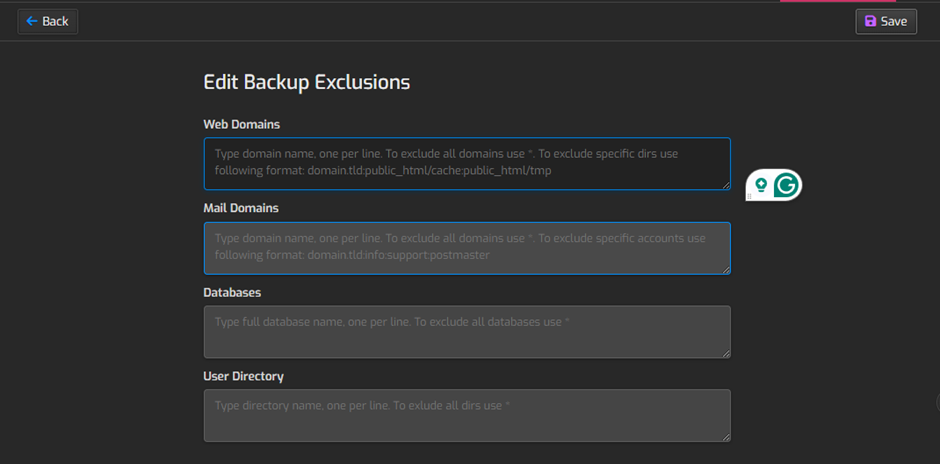
8. Save the changes once you are done.
By following these steps, you can effectively exclude specific files and directories from backups in the Hestia Control Panel, ensuring that only the necessary data is included in your backups.

