Websites are vulnerable to intruder’s attack or unauthorized access and you might loss website data or content. If you have backup then this issue can be solved easily. This guide helps you to restore backup files in Hestia Control Panel in few minutes.
Steps to Restore Backup Files on Hestia Control Panel
1. Log into Hestia Control Panel:
2. Open your web browser and navigate to your Hestia Control Panel URL (it looks like https://your-server-ip:8083).
3. Enter your username and password to log in.
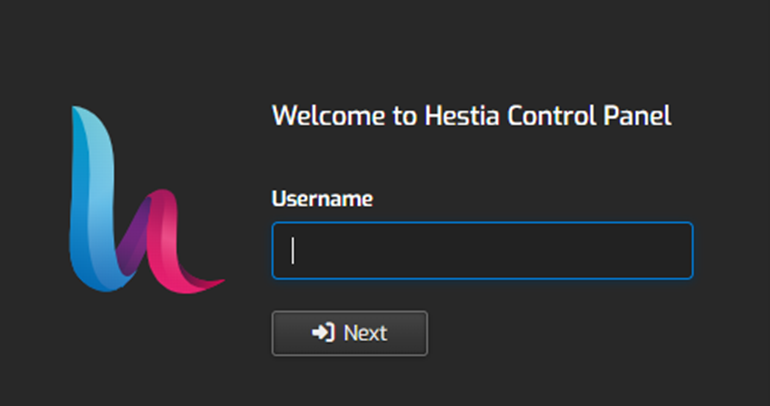
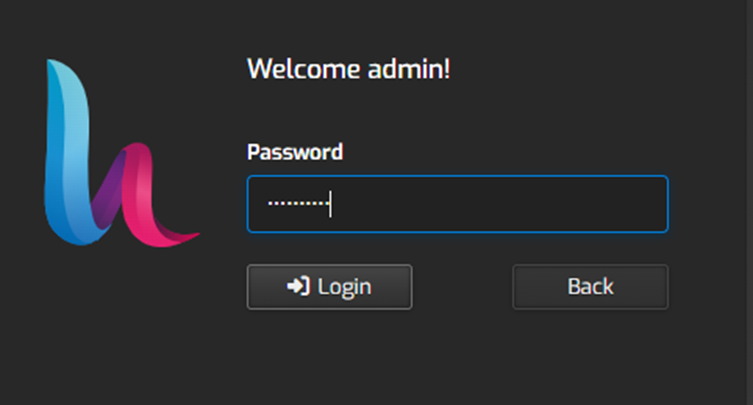
4. Once logged in, click on the “Users” tab in the top menu.

5. Select the user account for which you want to restore the backup.
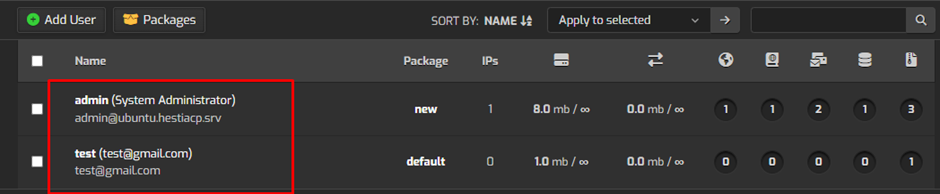
6. Go to the top menu and click on the “Backups” tab.

7. In the backup section, you will see a list of available backup files. Find the backup file you want to restore from the list. Backup files are usually named with the date they were created.
8. Click on the “Restore” button next to the backup file you want to restore. This will open a new window with restore options.
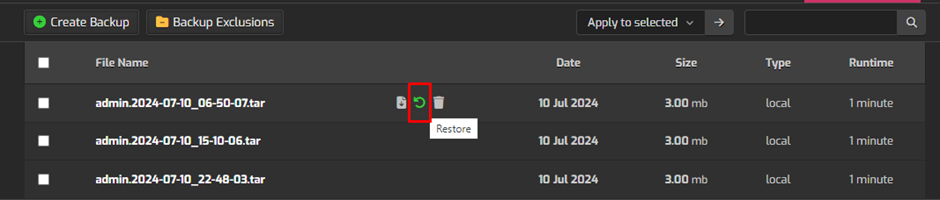
9. In the restore window, you will be able to choose what you want to restore. You can usually select from the following options:
- Files
- Databases
- Web domains
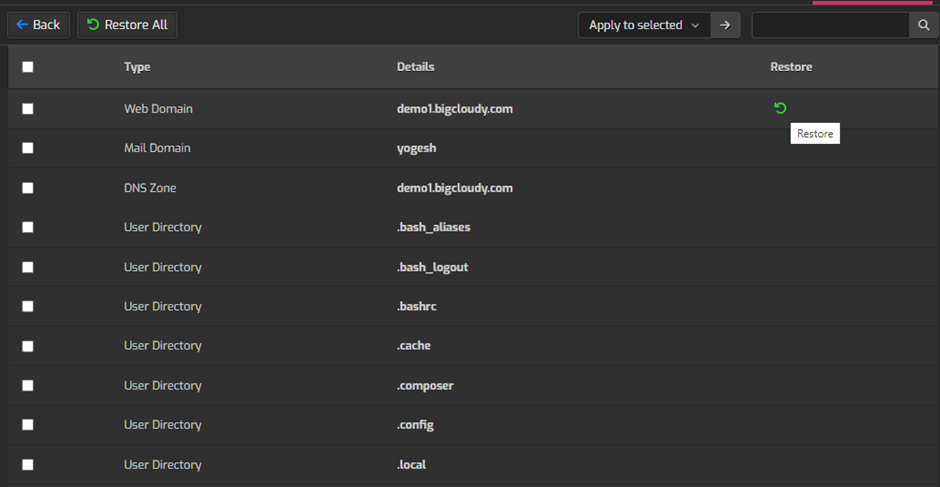
10. Select the components you want to restore.
11. After selecting the components, click on the “Restore” button to start the restore process. A confirmation prompt may appear; confirm that you want to proceed.
By following these steps, you should be able to restore your backup files in the Hestia Control Panel effectively.

