To install a Let’s Encrypt SSL certificate in cPanel, you can follow these steps:
1. Log in to your cPanel account.
2. In the “Security” section, look for the “Let’s Encrypt SSL” option and click on it.
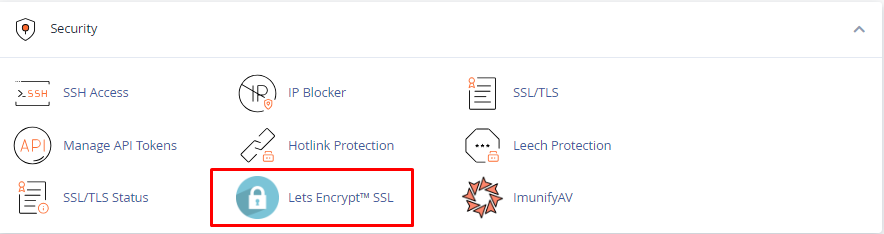
3. Find the domain for which you want to install the Let’s Encrypt SSL certificate.
4. Click on the “Issue” or “Install” button next to the domain.
5. cPanel will start issuing the “Let’s Encrypt SSL certificate“ for your domain.
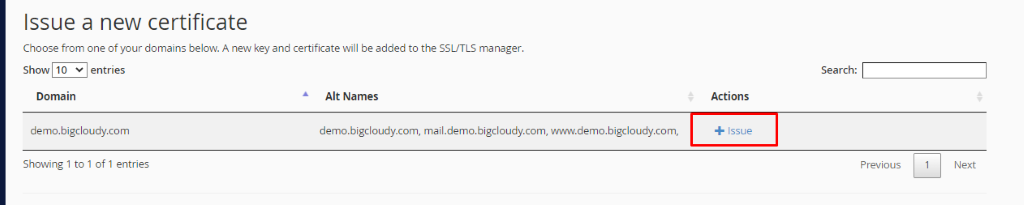
6. Once the certificate is issued, you will see a success message confirming the installation.
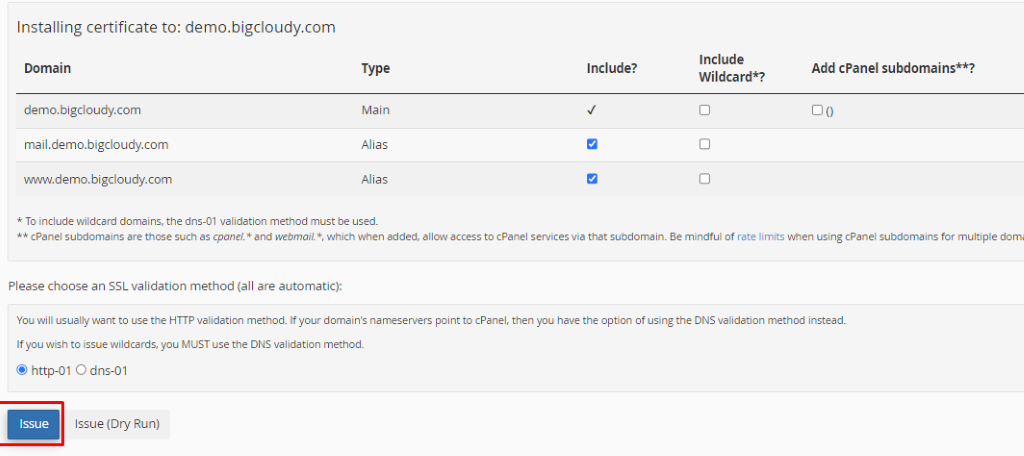
Let’s Encrypt offers two main methods for domain validation when obtaining SSL/TLS certificates: HTTP validation and DNS validation. Both methods are used to prove that you have control over the domain for which you are requesting the certificate. Once validated, Let’s Encrypt issues the SSL/TLS certificate, allowing you to enable HTTPS on website.
- HTTP Validation
In HTTP validation, Let’s Encrypt places a specific file with a unique token on your web server, which the Let’s Encrypt certificate authority then tries to access using HTTP. To pass the validation, your web server must respond to the certificate authority’s request and provide the correct token from the file.
- DNS Validation
In DNS validation, Let’s Encrypt requires you to add a specific DNS record (TXT record) to your domain’s DNS configuration. The certificate authority then performs a DNS query to check if the required record with the correct token exists.
The Let’s Encrypt SSL certificate is now installed for your domain, and your website should be accessible via HTTPS.
By following these steps, you can easily install a Let’s Encrypt SSL certificate for your domain using cPanel. This will enable secure HTTPS connections for your website and improve its security and trustworthiness.

