Steps to Reset Your Email‘s Password in cPanel
To reset email account password in cPanel, follow these simple steps:
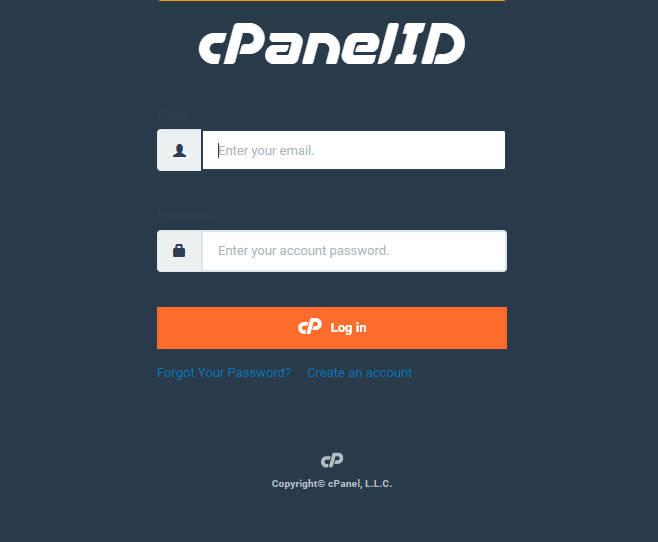
1. Log in to your cPanel account.
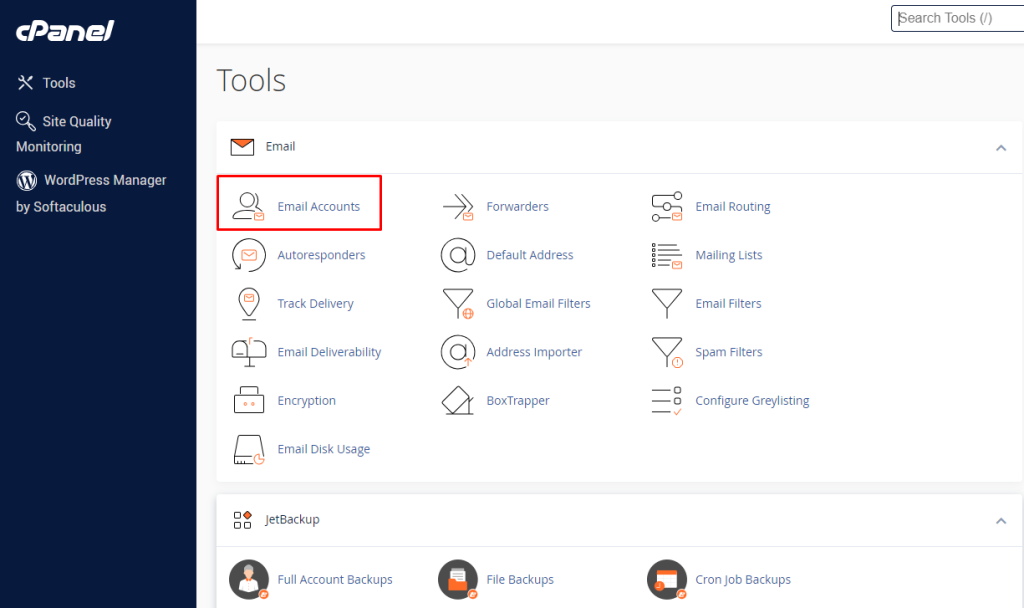
2. In the “MAIL” section, click on “Email Accounts“.
3. Find the email account you want to reset/change the password for, and click on the “Manage” or “Change Password” option next to it.
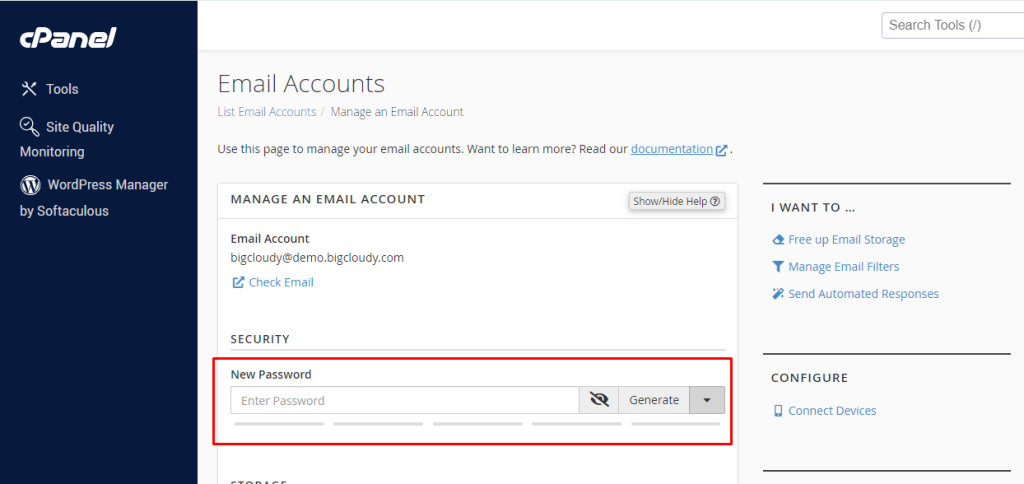
4. On the “Change Password” page, you can enter a new password for the email account.
5. If you want a strong password, click on the “Password Generator” button to create a secure one.
6. Alternatively, you can type in a new password in the “Password” and “Password (Again)” fields.
7. For saving a new password, click on the “Change Password” or “Reset Password” button.
Once you follow these steps, the password for the selected email account will be reset. You can now use the new password to access the email account through webmail or an email client.
Remember, it’s important to keep the new password safe and not share it with unauthorized users. Also, consider updating your passwords regularly to enhance security.

