DMARC stands for “Domain-Based Message Authentication, Reporting, and Compliance.” It’s a powerful tool that helps protect your domain from email spoofing and phishing attempts. By implementing DMARC, you gain valuable insights into how emails claiming to be from your domain are being delivered. Lets explore this article to add DMARC Record for Email in cPanel in a few minutes.
Steps to Add Up DMARC in cPanel
Here’s a step-by-step guide to enable DMARC for your domain using cPanel:
1. Firstly, log in to your cPanel account and locate the “Domains” section. This is displayed prominently on the homepage or under a broader category like “Mail.”
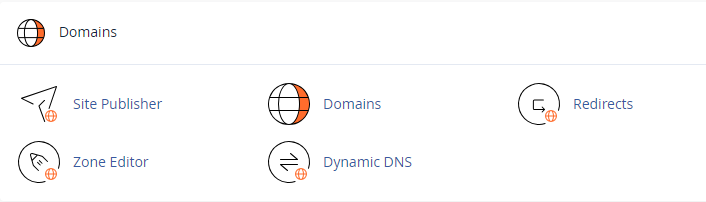
2. Within the “Domains” section, look for the “Zone Editor” option. This particularly allows you to manage your domain’s DNS records, including those crucial for DMARC functionality.
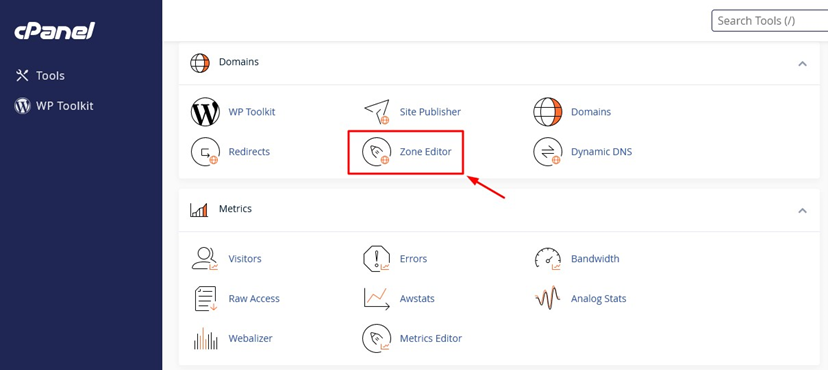
3. Click on the “Manage” button next to the domain name for which you want to configure DMARC. This will surely display a list of existing DNS records for that domain.
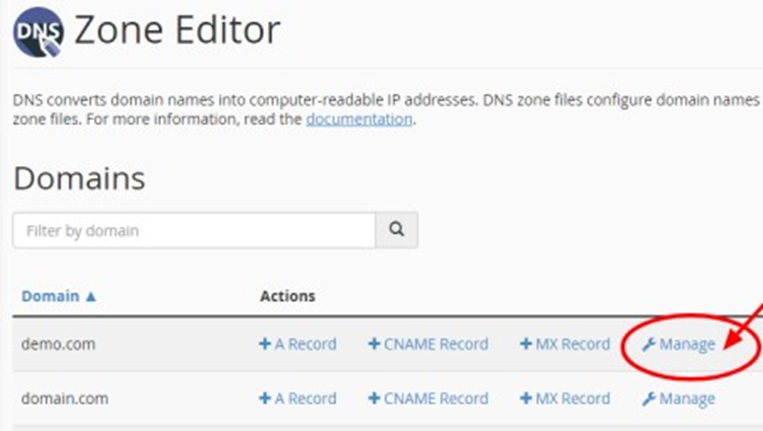
4. Locate the “Add Record” button, typically found at the top right of the DNS record list. Click on the dropdown menu associated with the button and select the option labeled “Add DMARC record“.
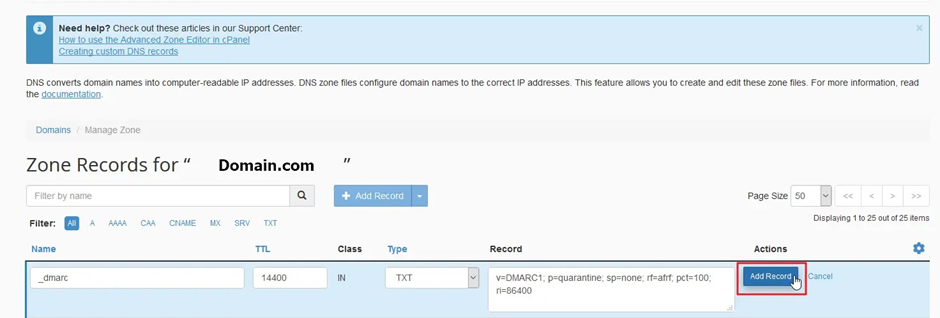
5. cPanel will pre-populate some fields for the DMARC record. Here’s what to keep in mind:
- Record Name and TTL
The system typically fills in these fields for you, so you don’t need to make any changes
- Type
Ensure the record type is set to “TXT“.
- Record Data
Delete the pre-populated value and replace it with the following DMARC policy:
v=DMARC1; p=none; rua=mailto:name@domain.tld; ruf=mailto:name@domain.tld
Replace name@domain.tld with the desired email address. This address will receive reports on email message submissions related to your domain.
Pro Tip
Consider using a dedicated email address for DMARC reports to avoid cluttering your main inbox with large volumes of reports, especially if you send a high number of emails. Once you’ve replaced the default value with your customized DMARC policy, click the “Save Record” button to apply the changes.
Propagation and Monitoring
Allow 2-6 hours for the DMARC record to propagate across the internet. Once fully functional, DMARC will start generating reports on email activity associated with your domain. You can indeed use these reports to monitor for potential spoofing attempts and adjust your DMARC policy settings over time as needed.
By implementing DMARC, you take a significant step towards safeguarding your domain reputation and preventing malicious actors from impersonating your email addresses.

