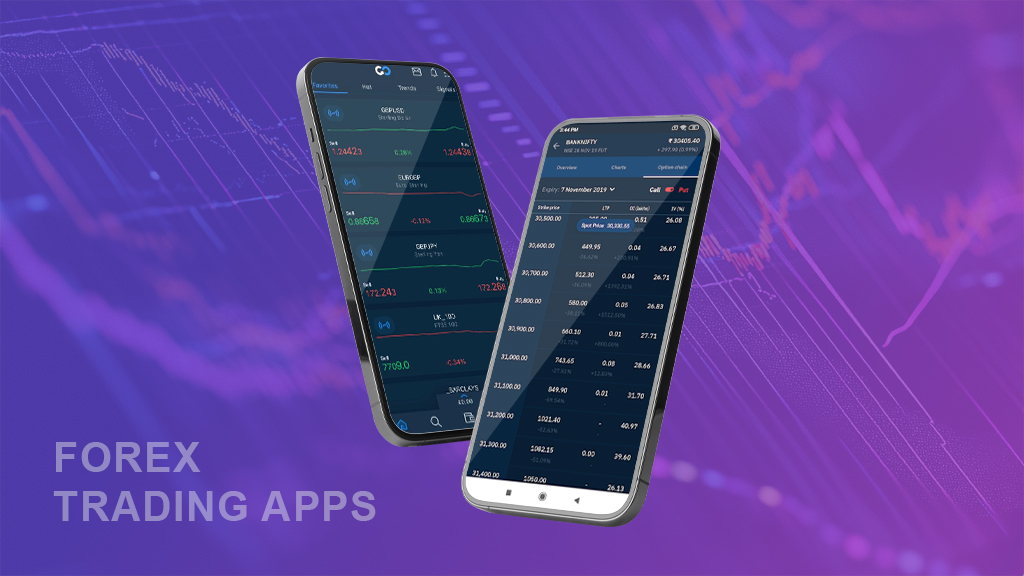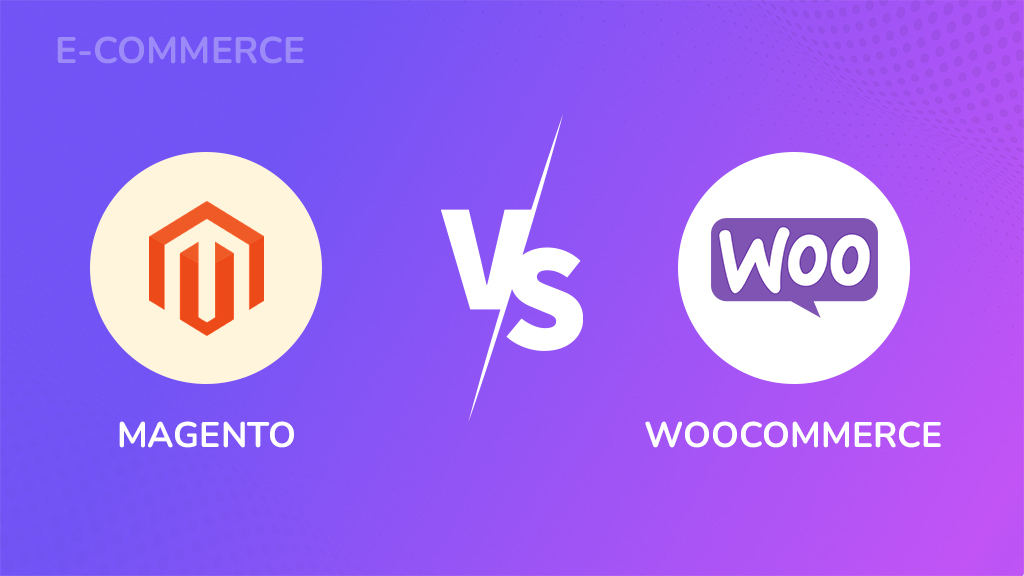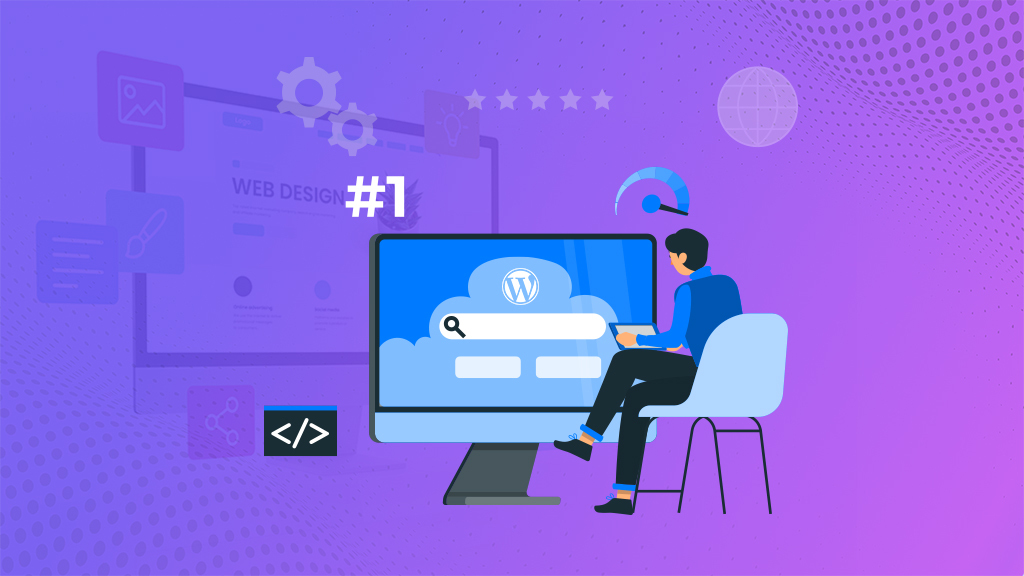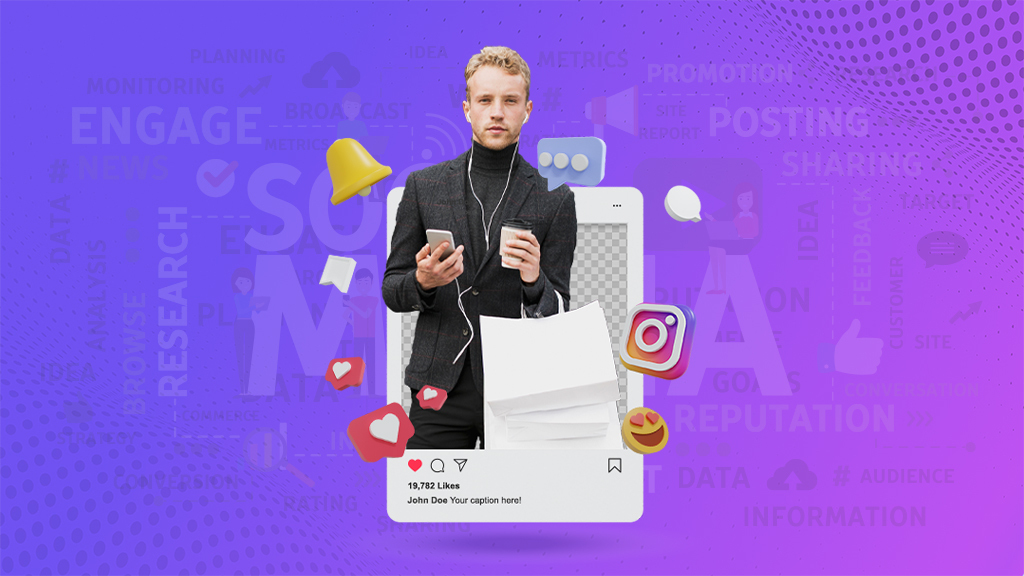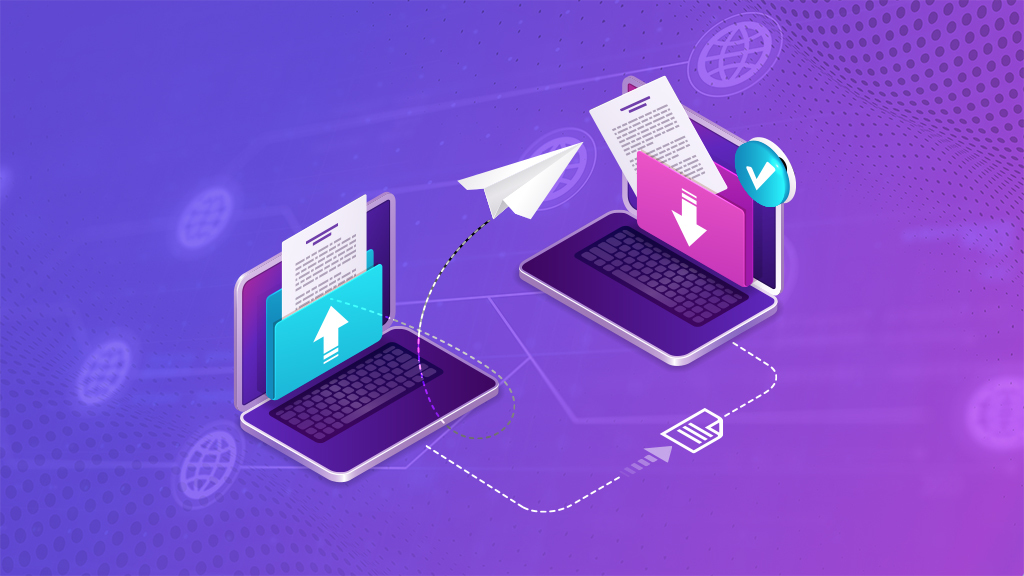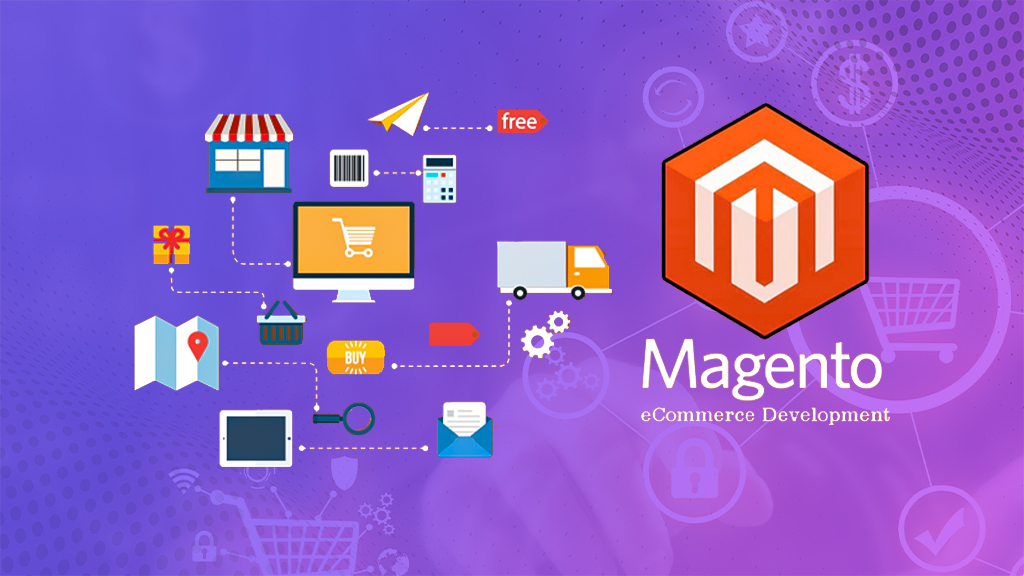Introduction
In the world of WordPress, smooth sailing is not always guaranteed. Websites can encounter various issues that hinder performance and functionality. That’s where troubleshooting tools come to the rescue. In this article, I will introduce you to the top free WordPress troubleshooting tools approved by BigCloudy. These tools have been carefully selected by experts to help you diagnose and fix any issues that may arise. So, let’s dive in and discover how these tools can make your WordPress experience a breeze.
Table of Contents
Who is BigCloudy and How Did They Become Experts in WordPress?
Before we delve into the tools, let’s take a moment to learn about BigCloudy and its expertise in WordPress. BigCloudy is a renowned web hosting company that has been working with WordPress for over a decade. Their team of skilled developers and designers has tackled countless WordPress projects, gaining valuable insights and experience along the way. With their deep understanding of the platform, BigCloudy has become a trusted authority in the WordPress community. So, when they recommend troubleshooting tools, you know they are the real deal.
Overview of the Article
Now that you know the background of BigCloudy and its expertise, let’s give you a sneak peek at what this article has in store. We will start by presenting a comprehensive list of the top free WordPress troubleshooting tools approved by BigCloudy. Each tool will be accompanied by an explanation of its features and benefits, allowing you to choose the best one for your specific needs. We will then explore common WordPress issues that users encounter and demonstrate how each of these free tools can help resolve them. Lastly, we will provide you with tips and tricks on how to effectively use these tools to optimize your website’s performance. So, let’s get started!
Top Free WordPress Troubleshooting Tools Approved by BigCloudy
Tool 1: Health Check & Troubleshooting
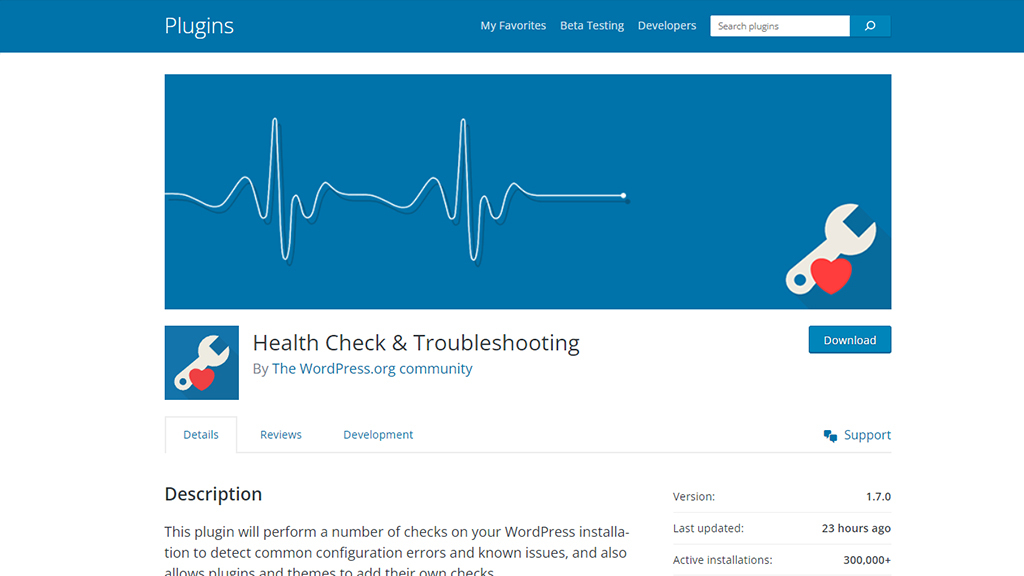
The Health Check & Troubleshooting plugin helps you troubleshoot issues without affecting your live website. It runs a series of tests to check your site’s configuration, PHP version, plugin conflicts, and more. It also provides a troubleshooting mode where you can disable themes and plugins to isolate and identify problematic areas.
Tool 2: WordPress Reset
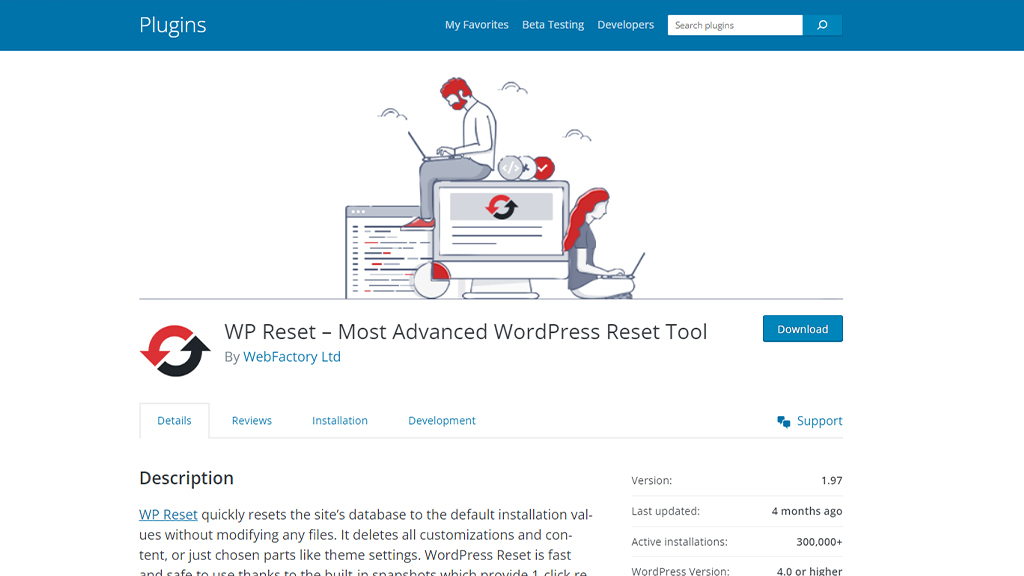
The WordPress Reset plugin allows users to reset their WordPress websites to their default settings quickly. With this plugin, users can revert their site back to its original state, erasing all content, configurations, and customizations. The primary features of the plugin include easy site reset, saving time on troubleshooting and debugging, and simplifying the process of testing new themes or plugins. Moreover, by using WordPress Reset, users can efficiently troubleshoot issues, test different setups, and ensure a clean slate for development or staging environments. It serves as a valuable safety net for website administrators and enables them to experiment without the fear of permanently damaging their live websites.
Tool 3: User Switching
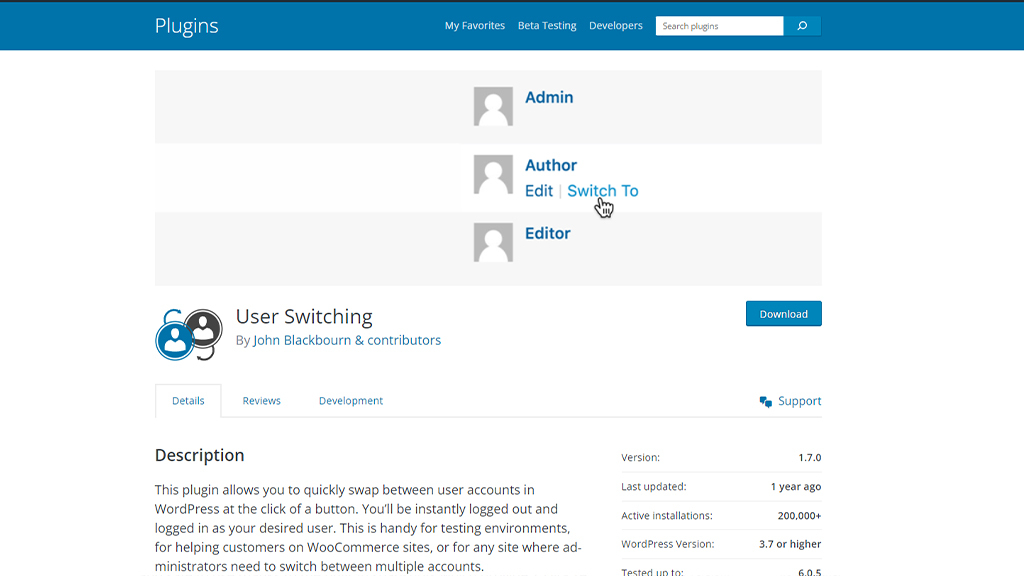
The User Switching plugin is a versatile tool for WordPress that allows administrators to seamlessly switch between user accounts on their websites. With this plugin, administrators can easily log in as any user on their site, without needing to know their passwords. The primary features of the User Switching plugin include quick user switching, enhanced troubleshooting capabilities, and simplified user management.
It offers website administrators the ability to diagnose and resolve user-specific issues more efficiently, test different user roles and permissions, and verify the user experience from various account perspectives. By streamlining the user switching process, this plugin uniquely enhances productivity and facilitates a better understanding of user interactions, leading to improved website management and user satisfaction.
Tool 4: Regenerate Thumbnails
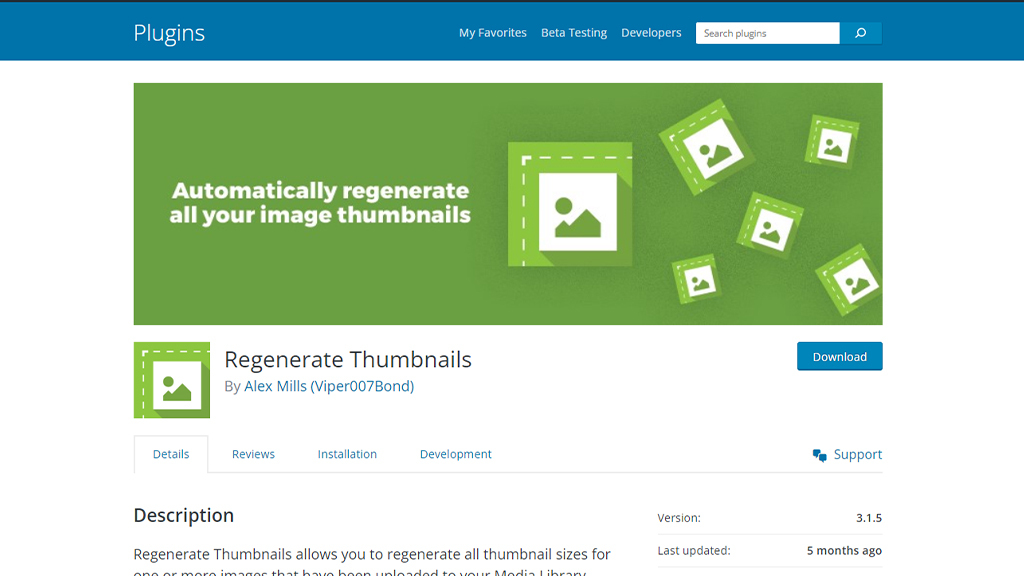
The Regenerate Thumbnails plugin is undeniably a valuable tool for WordPress users, enabling them to effortlessly regenerate their image thumbnails. With this plugin, website owners can swiftly and conveniently resolve issues related to image sizes and quality. Noteworthy key features include bulk regeneration of thumbnails, seamless compatibility with all image types, and an intuitive, easy-to-use interface. By opting for the Regenerate Thumbnails plugin, users can save significant time and effort by eliminating the need for manual image resizing and uploading.
This ensures that all images on the site display correctly and optimally, improving the overall visual appeal and user experience. On the other hand, whether switching themes or encountering display problems, this plugin efficiently updates all thumbnails, resulting in a more professional and polished website appearance.
Tool 5: Debug Bar
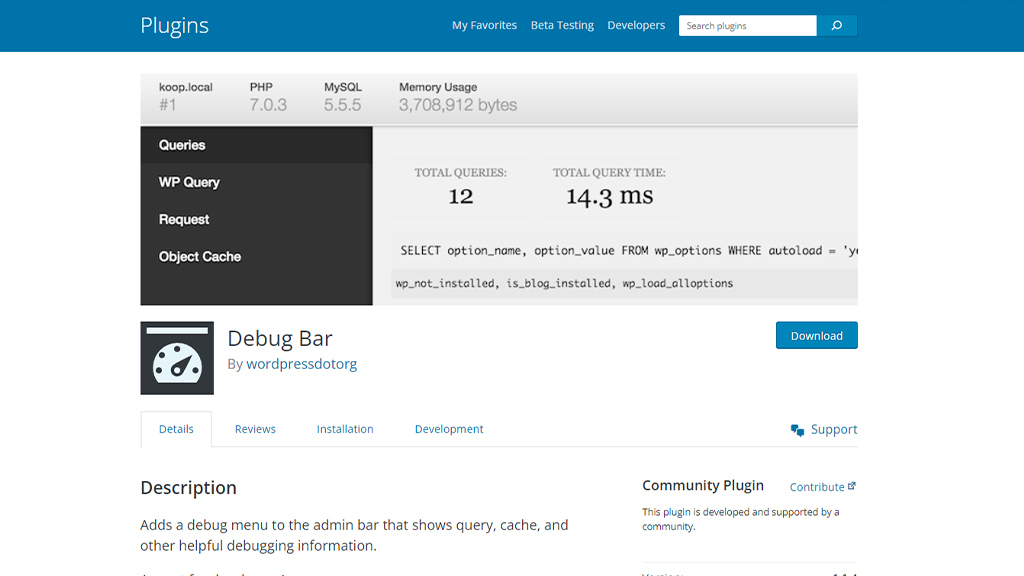
Debug Bar is a powerful WordPress plugin that provides extensive debugging information right on your admin toolbar. It displays queries, cache information, PHP errors, and more. This tool is particularly useful for developers and advanced users who need in-depth insights into the performance and functionality of their websites.
Tool 6: Query Monitor
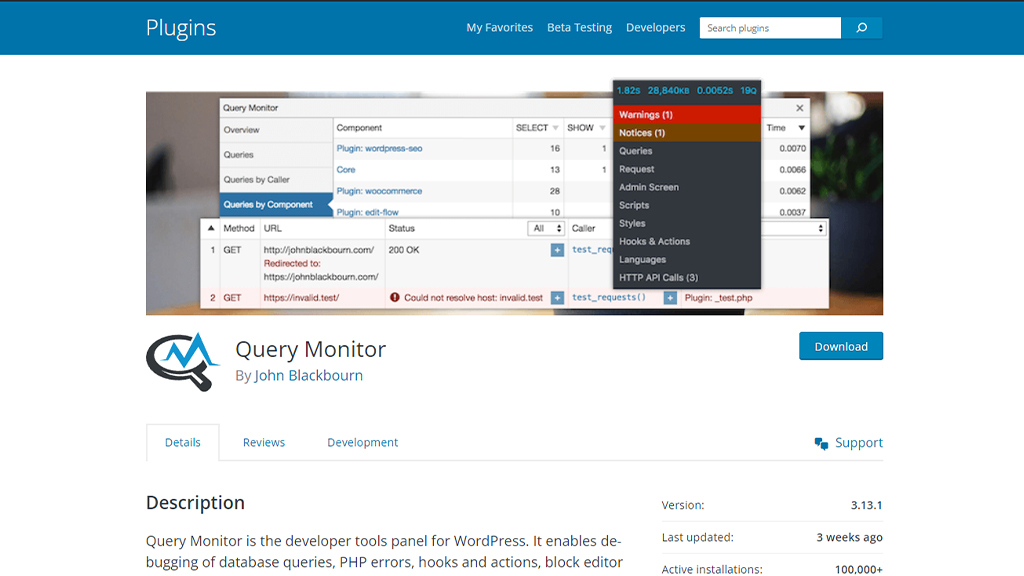
Query Monitor is another popular plugin that allows you to monitor database queries, PHP errors, hooks, scripts, and stylesheets whenever loaded on your WordPress site. It provides detailed information about each query, helping you identify slow queries or conflicts that may impact the performance of your website.
Tool 7: Theme Check
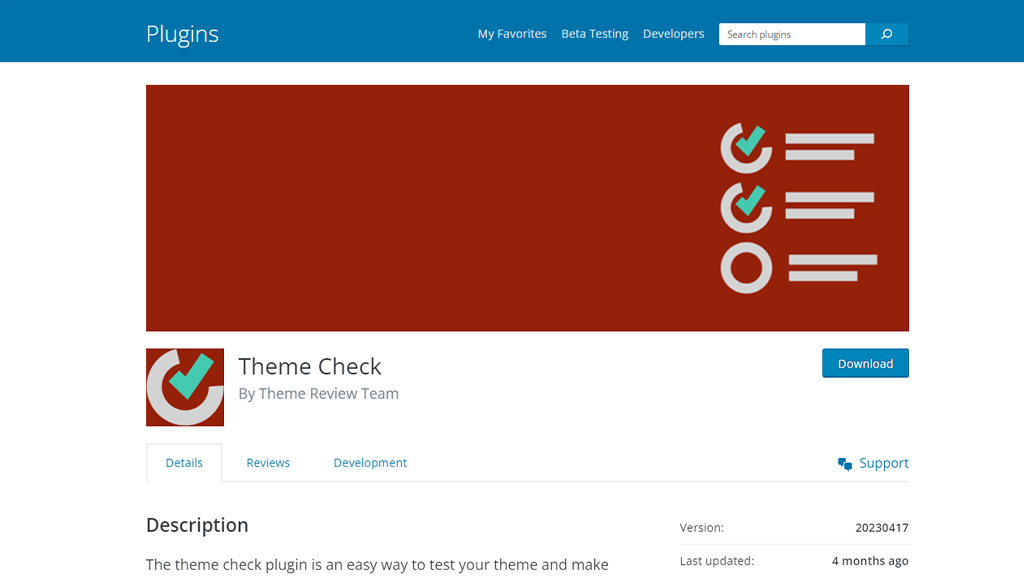
If you suspect that your WordPress theme is causing issues, the Theme Check plugin can help. It scans your theme’s code for common errors, deprecated functions, and best practices. This tool ensures that your theme meets the recommended WordPress coding standards and avoids potential conflicts or vulnerabilities.
Tool 8: WordPress Site Health
WordPress itself has a built-in Site Health feature that assesses the overall health of your website. It provides critical information about PHP versions, security, updates, and performance. It also offers recommendations for improving your site’s health and addressing any detected issues.
Tool 9: Debug This
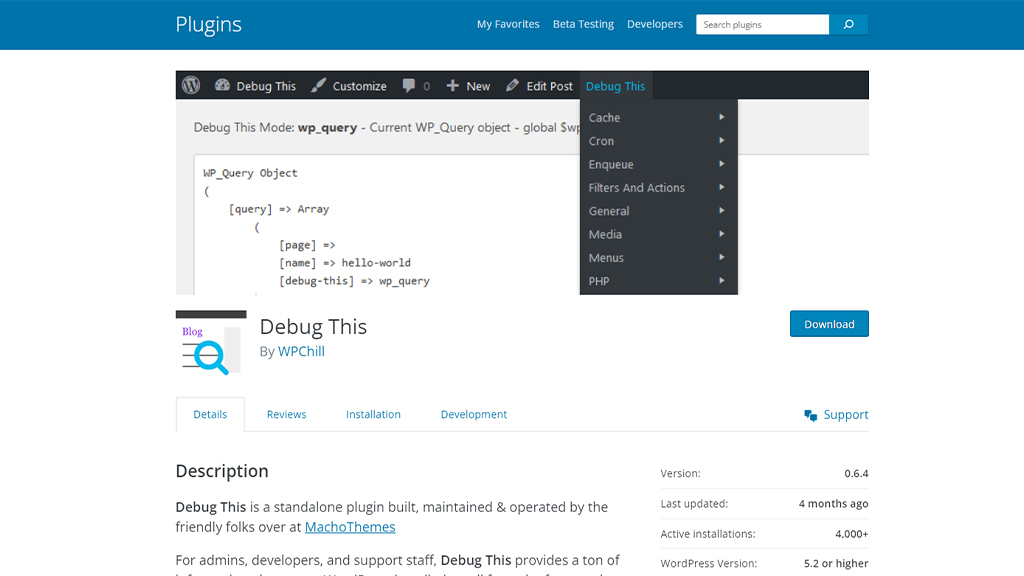
Debug This is a versatile plugin that allows you to examine various aspects of your WordPress website. It helps you analyze HTTP requests, WordPress hooks, database queries, and PHP errors. With its user-friendly interface, Debug This makes it easier to diagnose and troubleshoot problems effectively.
Tool 10: Broken Link Checker
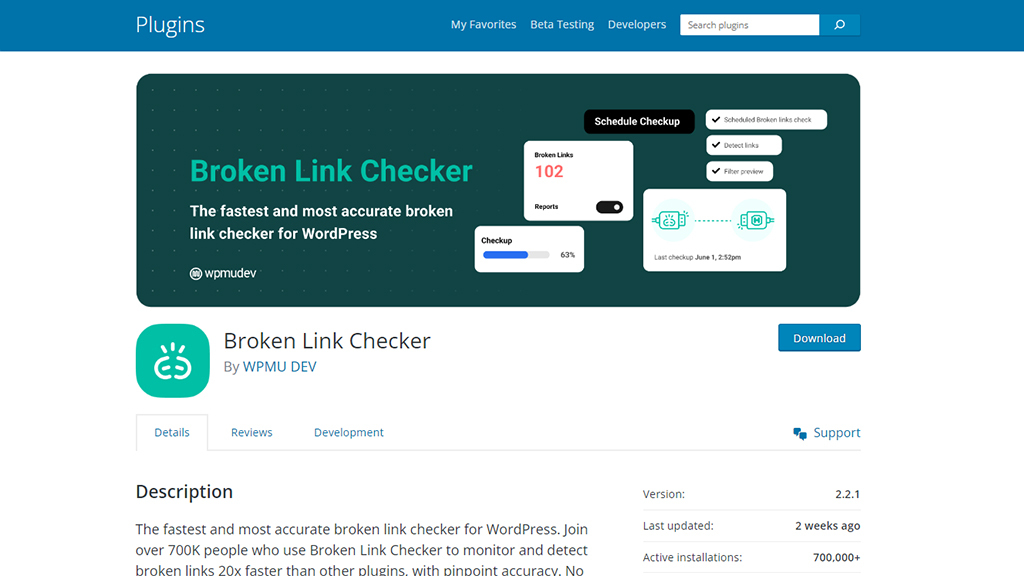
Broken links can negatively impact user experience and SEO. The Broken Link Checker plugin scans your website for broken links and missing images, highlighting them in your WordPress dashboard. It also provides options to edit or remove broken links directly from the plugin’s interface.
Now that we have introduced the top free WordPress troubleshooting tools approved by BigCloudy henceforth, let’s dive deeper into how they can help you overcome common WordPress issues.
Common WordPress Issues
Issue 1: Debugging in WordPress
Debugging in WordPress can be a challenging task, especially for beginners. Luckily, the tools recommended by BigCloudy make the process a breeze. Health Check allows you to identify and resolve conflicts between plugins or themes that might be causing errors on your site. Experts Tools offers powerful debugging features, such as error logging and stack trace analysis, that help you pinpoint the root cause of any issues. MXToolbox Headers assists in diagnosing email-related problems, ensuring smooth communication with your audience.
Issue 2: Website Performance
Slow loading times and poor performance can drive visitors away from your website. However, with the right tools, you can optimize your site’s performance and provide a seamless experience for your users. Health Check analyzes your website’s performance and provides recommendations for improvement, such as optimizing images or caching. Experts Tools goes a step further by offering advanced performance testing and monitoring features. MXToolbox Headers ensures that your email communication is not slowing down your website by identifying any delivery issues.
Real-life problems have been successfully solved by these tools, proving their effectiveness. For example, a user was experiencing a plugin conflict that caused their website to crash. By using Health Check, they were able to identify the problematic plugin and disable it, restoring their site’s functionality. Another user had trouble with email delivery, which was affecting their business. Thanks to MXToolbox Headers, they were able to identify a misconfiguration in their email settings and resolve the issue promptly.
How These Tools Can Help?
1. Slow Website Performance
Debug Bar, Query Monitor, and Health Check & Troubleshooting are excellent tools for diagnosing performance-related issues. They provide insights into database queries, PHP errors, plugin conflicts, and other factors that can affect website speed. By analyzing the data and recommendations provided by these tools, you can identify and optimize slow-loading components, troubleshoot performance bottlenecks, and improve overall website speed.
2. Plugin Conflicts
Debug Bar, Query Monitor, and Health Check & Troubleshooting plugins play a crucial role in detecting and troubleshooting plugin conflicts. These tools help you identify conflicting plugins, analyze their impact on performance and functionality, and resolve conflicts by disabling or replacing problematic plugins. By using these tools, you can maintain a stable and conflict-free plugin environment on your WordPress site.
3. Theme Issues
The Theme Check plugin assists in identifying issues related to themes, such as deprecated functions, security vulnerabilities, and coding standards. It scans your theme’s code and provides recommendations for improvements. Additionally, the Health Check & Troubleshooting plugin allows you to switch to a default theme temporarily, helping you determine whether the issue is specific to your theme or not.
4. Database Errors
Debug Bar and Query Monitor are valuable tools for monitoring and analyzing database queries. They help identify errors related to database connections, SQL queries, and data retrieval. By examining the provided information, you can pinpoint and troubleshoot database-related errors effectively.
5. Broken Links and Missing Images
The Broken Link Checker plugin is designed specifically to detect broken links and missing images on your WordPress site. It scans your content and provides a report highlighting the broken links and images. You can then edit or remove those broken links directly from the plugin’s interface, ensuring a better user experience and maintaining a healthy website.
These troubleshooting tools offer valuable insights, diagnostic capabilities, and recommendations that aid in resolving common WordPress issues efficiently. Whether it’s related to performance, conflicts, themes, databases, or broken links, utilizing these tools can help you diagnose, troubleshoot, and fix problems, resulting in a smoother and more optimized WordPress website.
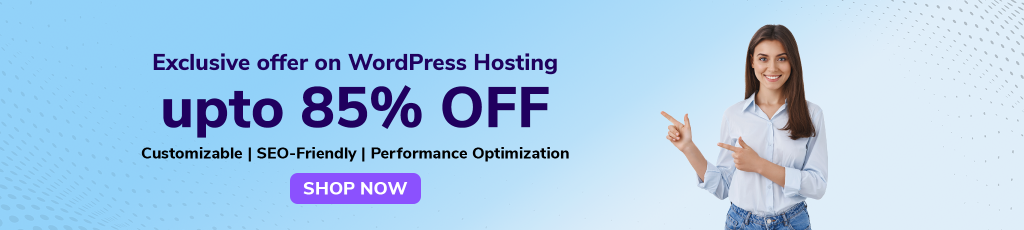
How to Use Free WordPress Troubleshooting Tools to Improve Website Performance
Now that we have explored the common WordPress issues and how the recommended tools can help, let’s discuss how to effectively use these tools to improve your website’s performance. Here are some tips and tricks:
- Regularly run health checks using the Health Check plugin to ensure your site is in top shape.
- Utilize the debugging features of Experts Tools to identify and fix any errors that may arise.
- Analyze your email headers with MXToolbox Headers to detect any delivery issues and take appropriate action.
- Follow best practices for optimizing website performance, such as image optimization, caching, and minimizing HTTP requests.
- Take advantage of the performance testing and monitoring features in Experts Tools to continuously optimize your website’s speed and responsiveness.
By following these guidelines and utilizing the recommended tools, you can significantly improve your WordPress website’s performance and provide a smooth user experience.
Conclusion
In conclusion, troubleshooting tools are essential for maintaining a healthy and high-performing WordPress website. The top free WordPress troubleshooting tools approved by BigCloudy – Health Check, Experts. By effectively using these tools and following best practices, you can ensure a smooth sailing experience with your WordPress website. So, don’t hesitate to give them a try and enjoy the benefits they bring. Happy troubleshooting!