Without minification, your WordPress website will not be optimized to perform well. It removes unnecessary characters, such as extra space, comment lines, and other line breaks in the CSS, JavaScript, or HTML file. This, leaves the functionality of those files unchanged. It results in a very small file size, meaning your website will load much faster. We will cover how to work on minifying CSS in this article, what benefits this presents and sharing effective steps on how to optimize code for your site to help improve overall performance.
Minifying CSS, JavaScript, and HTML
Minification is one of the optimizations you ought to do on your WordPress website. The primary purpose of minification is to remove unnecessary characters such as whitespaces, comments, and line breaks from your CSS, JavaScript, and HTML files. It does not compromise the functionality of your files. You’ll end up with smaller file sizes that allow your website to load faster.
Benefits of Minifying CSS, JavaScript, and HTML
1. Reduces File Sizes
Minification removes all non-essential characters from your code, significantly reducing the size of CSS, JavaScript, and HTML files.
2. Improves Load Times
Smaller file sizes mean faster loading times, which improves the user experience and reduces the amount of data your site needs to transfer.
3. Enhances Website Performance
Faster load times and smaller files reduce server load and improve overall site performance, benefiting SEO and user engagement.
How to Minify CSS, JavaScript, and HTML in WordPress?
1. Use a Performance Optimization Plugin
i. Autoptimize
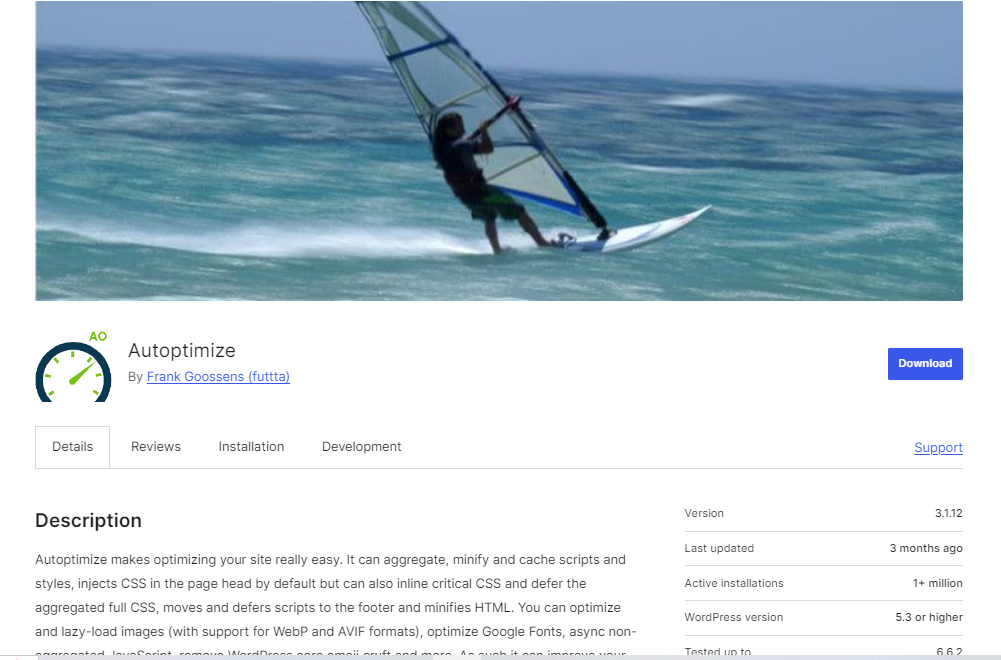
This plugin helps you minify and aggregate CSS, JavaScript, and HTML files. It also optimizes your site by caching scripts and styles.
ii. WP Rocket
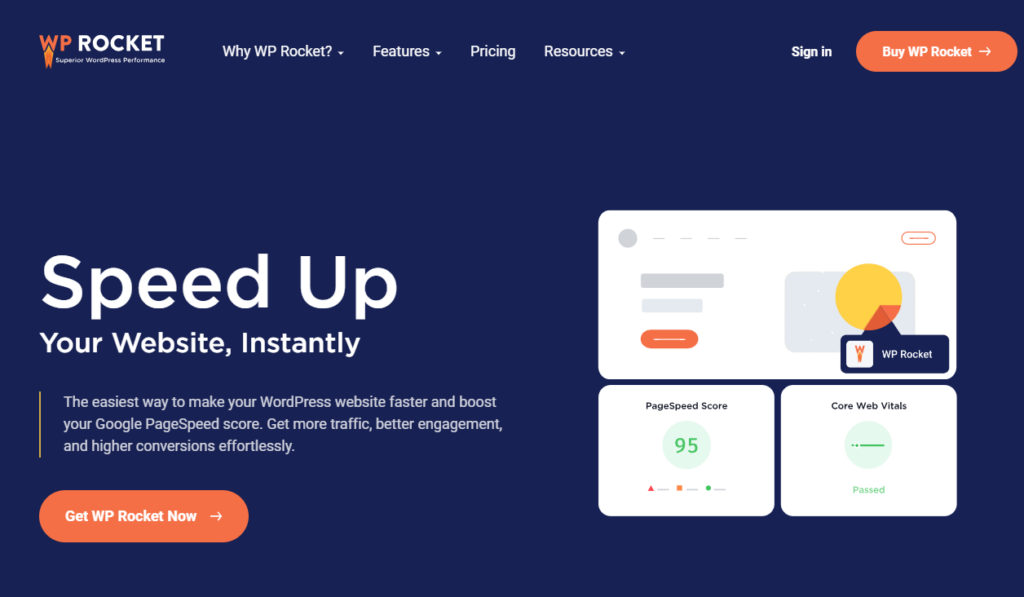
A premium caching and performance plugin that includes minification features for CSS, JavaScript, and HTML, as well as other performance optimization tools.
iii. W3 Total Cache
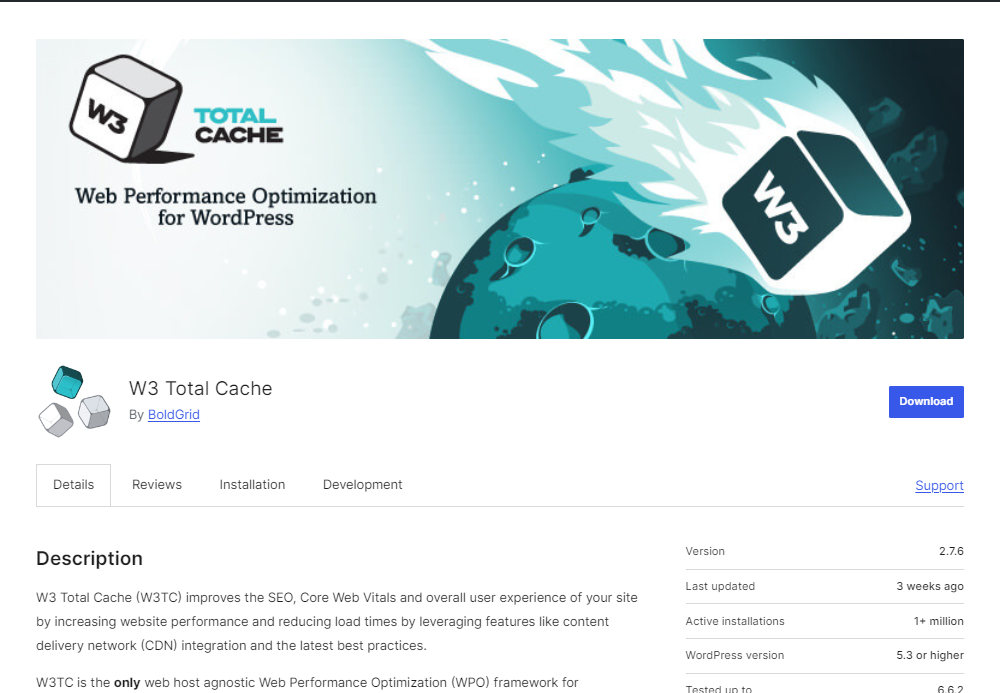
Offers comprehensive performance optimization, including minification of CSS, JavaScript, and HTML.
2. Manual Minification
- For advanced users, manual minification can be done using online tools like Minify or CSSNano ( )for CSS, UglifyJS for JavaScript, and HTMLMinifier for HTML.
- After minifying the code, replace the existing files with the minified versions via your WordPress theme or child theme.
3. CDN Integration
Some Content Delivery Networks have built-in minification options. For instance, with Cloudflare, you can enable the minification of CSS, JavaScript, and HTML from the dashboard.
4. Testing After Minification
- Always test your website after minification to ensure that no functionality is broken.
- Use tools like Google PageSpeed Insights or GTmetrix to verify performance improvements and ensure that the minification process was successful.
By following these simple steps, you’ll optimize images on your WordPress site hosted with BigCloudy such that it will be loading much faster, performing better, and even providing a better experience for your visitors.

