Encountering the “Error Establishing a Database Connection” message can be frustrating, especially when it disrupts your website’s functionality. This error typically indicates that WordPress is unable to communicate with its database. Here’s a step-by-step guide to help you to fix Error Establishing a Database Connection through your cPanel account.
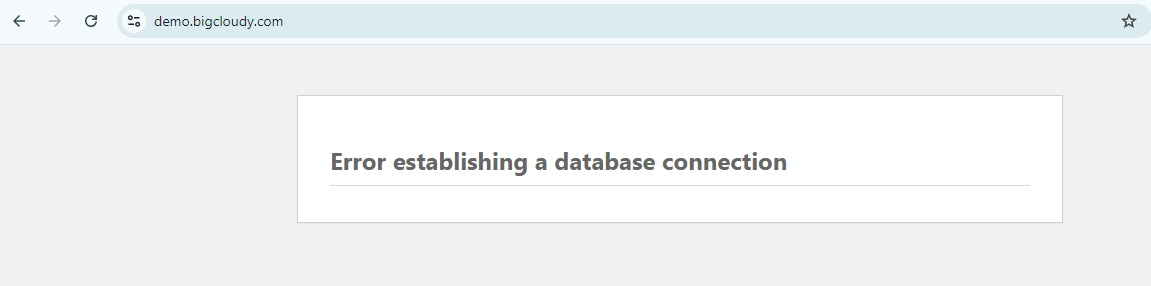
Common Causes
1. Incorrect Database Credentials
The most frequent cause is incorrect login credentials in the wp-config.php file.
2. Corrupted Database
Sometimes, the database itself may be corrupted.
3. Server Issues
Network or server problems can also prevent the database from responding.
Step-by-Step Solution
1. Check Database Credentials
- i. Firstly, log in to your cPanel account.
ii. Navigate to the File Manager and locate the wp-config.php file in your WordPress directory.
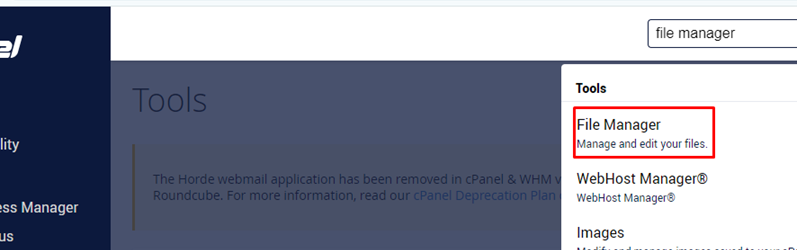
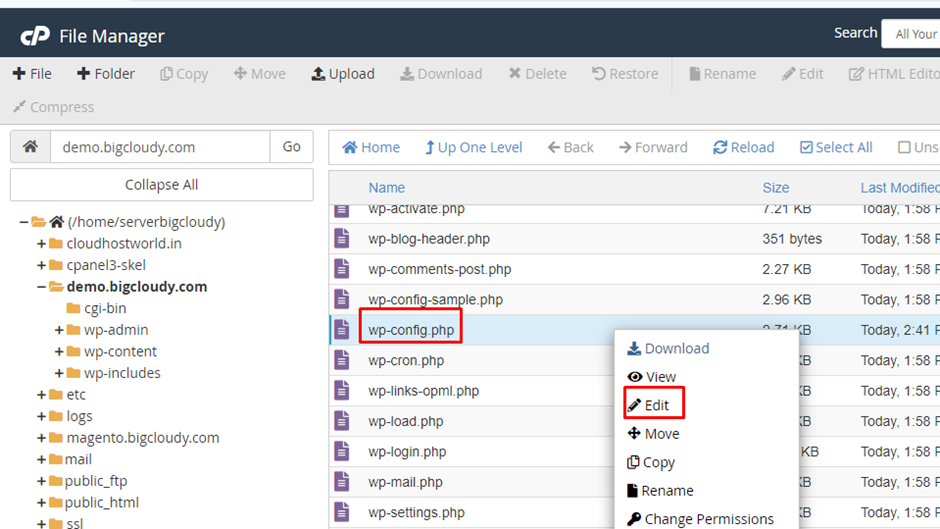
iii. Verify the database name, username, and password. Ensure they match the credentials in your MySQL Databases section.
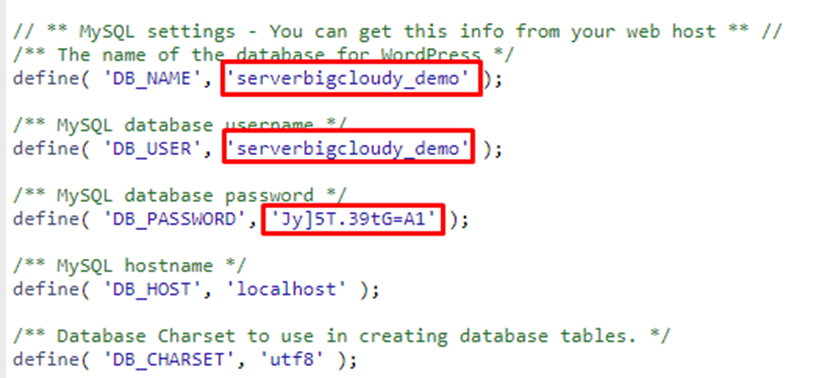
2. Update Database Password
i. In cPanel, go to MySQL Databases.
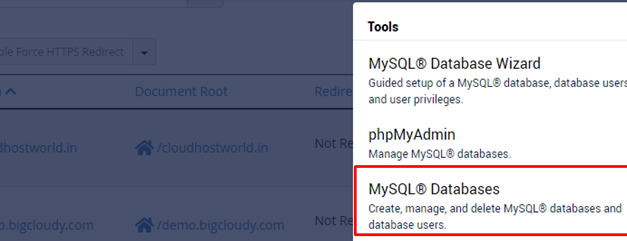
ii. Then find the user associated with your database and change the password.
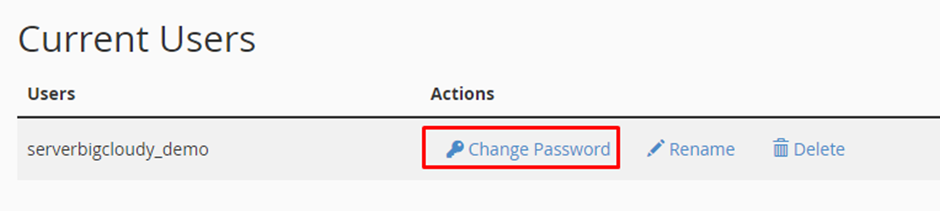
iii. Update the new password in the wp-config.php file.
3. Repair the Database
i. Navigate to phpMyAdmin in cPanel.
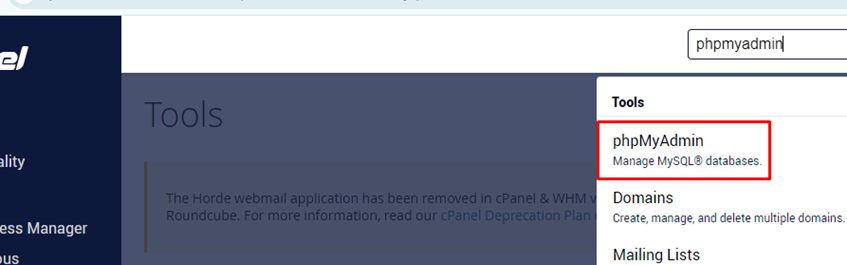
ii. Select your database and check all tables.
iii. Choose the Repair table option from the dropdown menu.
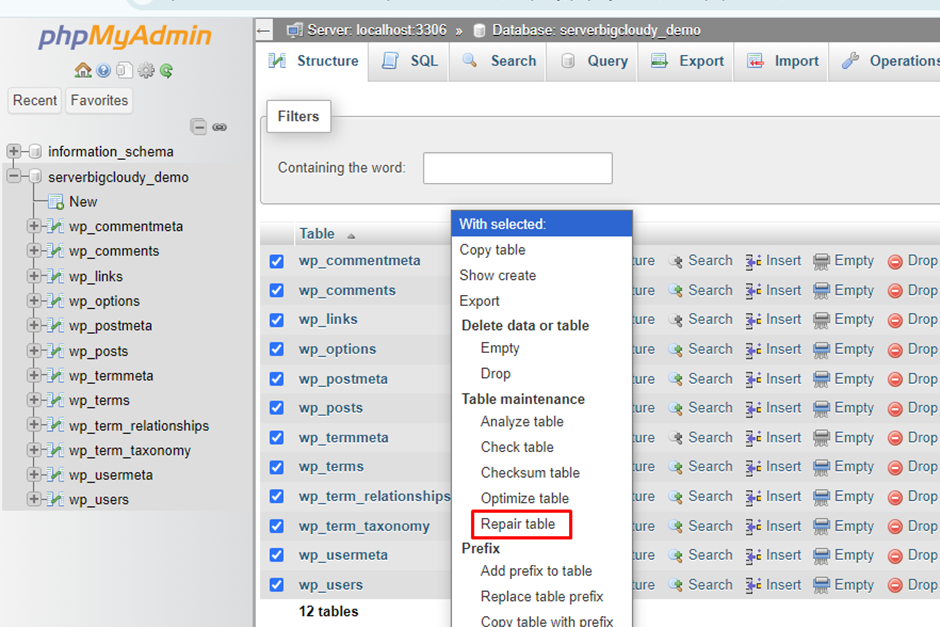
4. Check Server Status
Ensure your server is running smoothly. Contact us if you suspect server issues.
5. Restore Backup
If the above steps don’t work, then consider restoring your database from a backup.
Additional Tips
1. Keep Backups
To avoid data loss in future then regularly back up your database
2. Monitor Server Performance
Moreover, use tools to monitor your server’s performance and uptime.

