Explore this guide to change email server settings using the Hestia Control Panel and utilize this control panel to configure your email accounts to work with your preferred external server.
Steps to Change Email Server Settings in Hestia
1. Log in to the Hestia Control Panel.
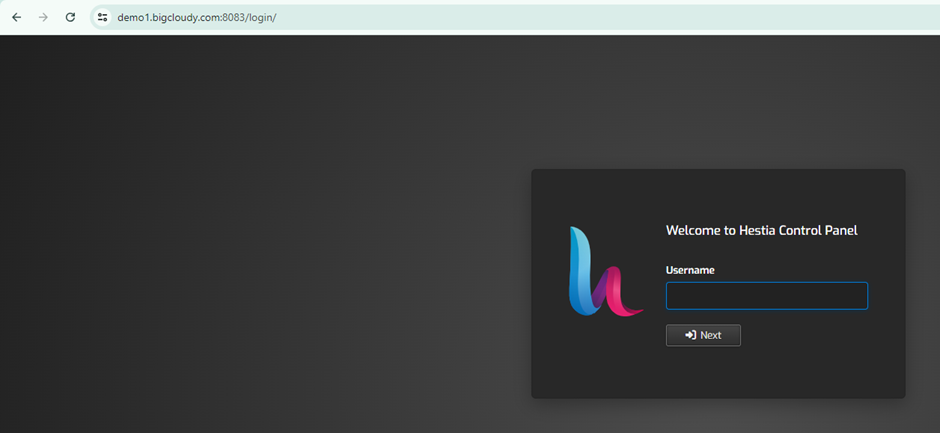
2. Enter your admin details like username and password, then click on the Login button.
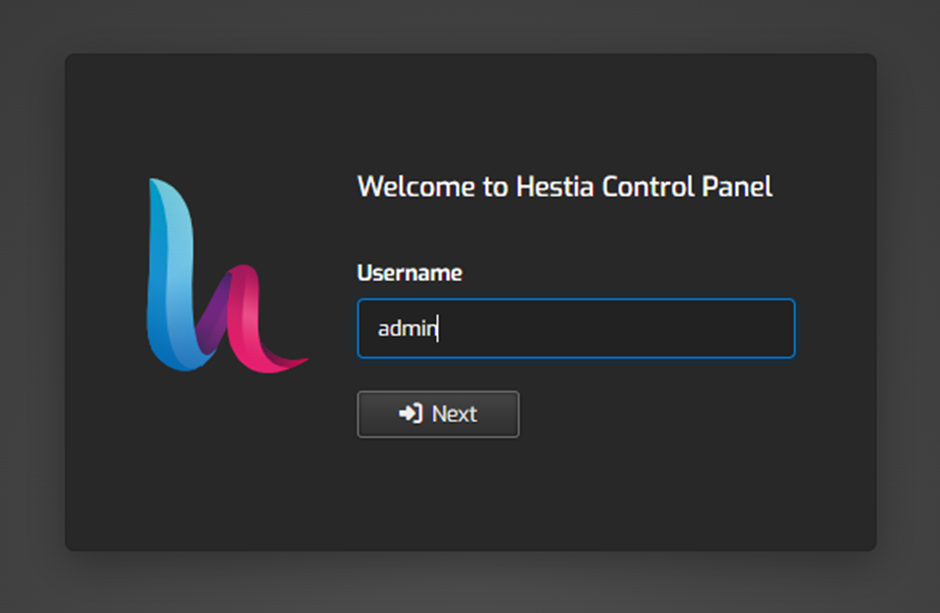
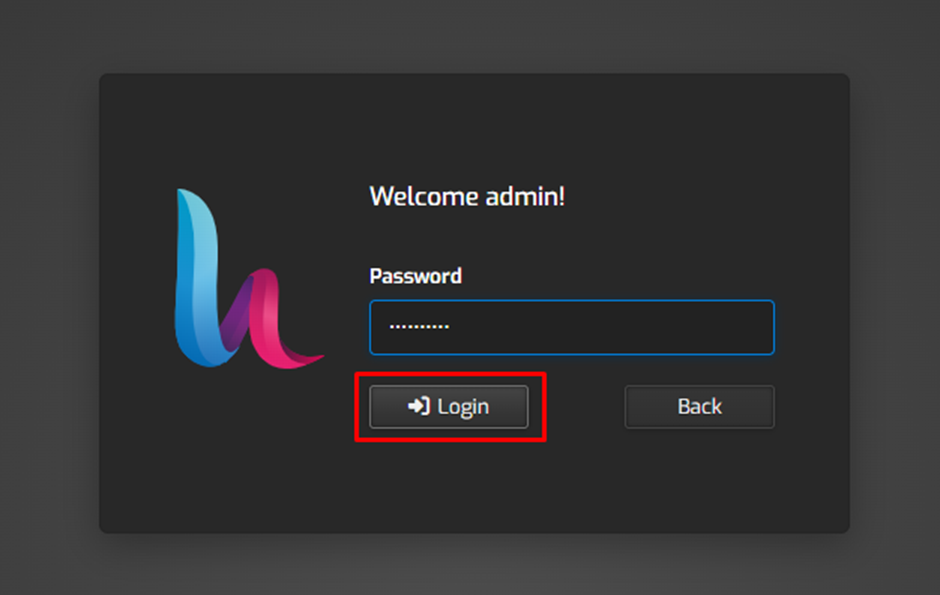
3. Click on the Mail tab in the top menu.

4. View the list of mail domains and mail accounts.

5. Click on the email account you want to modify.

6. Adjust Email Account Settings.
- Change the password.
- Set up email forwarding.
- Adjust mailbox quota.
- Enable/disable auto-reply.
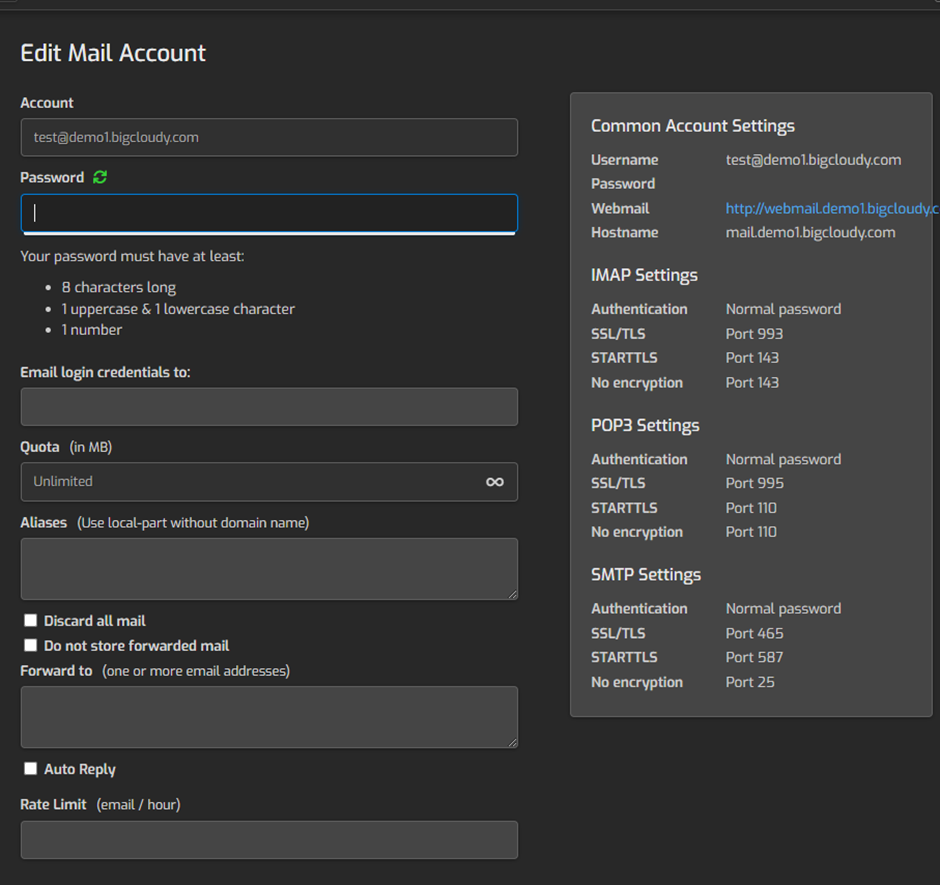
7) Click the Save button to save the settings.

Using the above steps, you can configure email server settings using the Hestia Control Panel

