SpamAssassin is a powerful spam filter that uses a variety of mechanisms to identify and filter out spam emails. It is available in CyberPanel and can be configured to help keep your inbox clean from unwanted emails. This guide will walk you through the steps to install SpamAssassin on CyberPanel.
Steps to Install SpamAssassin on CyberPanel
1. Open your web browser and navigate to your CyberPanel URL (e.g., https://yourdomain.com:8090).
2. Log in using your admin username and password.
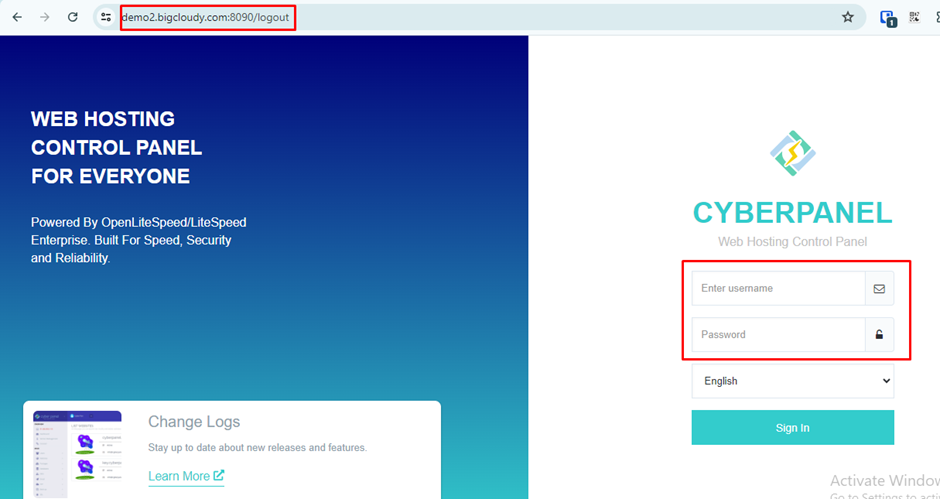
3. In the CyberPanel dashboard, click on “Mail Settings” from the left-hand menu.
4. Select SpamAssassin.
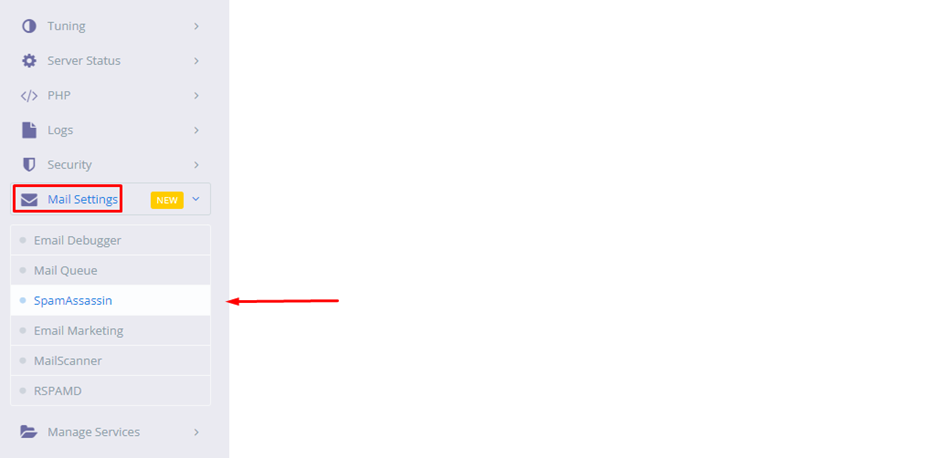
5. On the next page, click on “Install Now”.
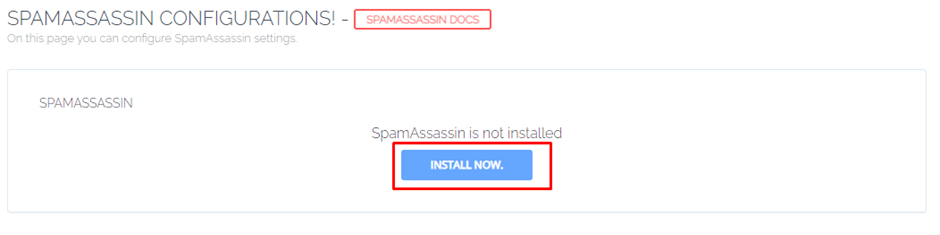
6. After installation is completed, you will option to “Enable/Disable SpamAssassin” and Manage Spam Score Threshold.
7. Toggle the switch to Enable to activate SpamAssassin on your server.
8. Adjust the spam score threshold according to your preference. The default threshold is usually 5.0. Lowering this number will make SpamAssassin more aggressive in marking emails as spam while increasing it will make it less aggressive.
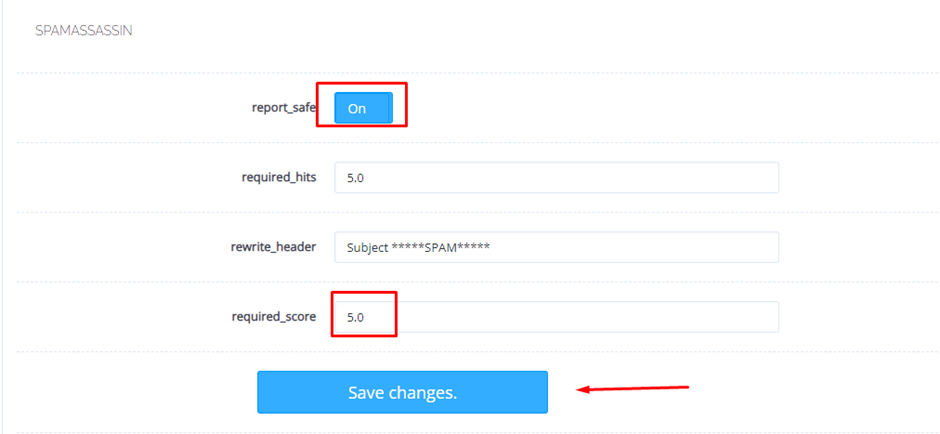
9. Once you have configured SpamAssassin according to your preferences, click on the “Save Changes” button to apply the changes.
Using SpamAssassin on CyberPanel can significantly reduce the amount of spam in your inbox, making email management much easier. By following the steps outlined in this guide, you can enable, configure, and optimize SpamAssassin to suit your needs.

